Want to save a YouTube video to Gallery? This guide will teach you easy ways to achieve your goal. Plus, you’ll learn additional tips to download YouTube videos for free.
Free YouTube Downloader: WonderFox Free HD Video Converter Factory
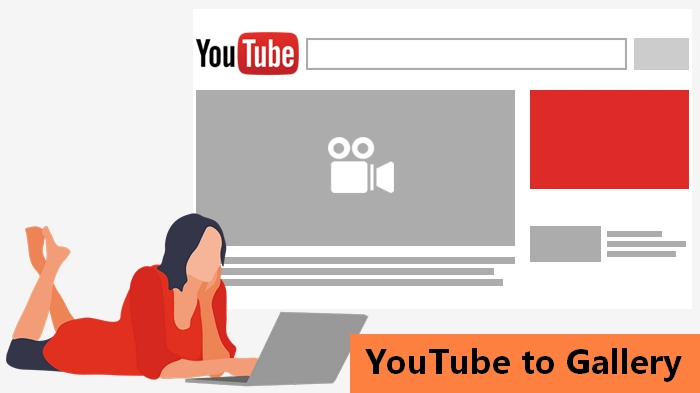
YouTube videos aren’t difficult to download on your mobile these days, as there is an official way to help you do it, and that is you can subscribe to a YouTube Premium membership and then download videos to watch offline. But that’s not the whole story…
Besides watching YouTube online, saving YouTube videos for offline viewing is an increasing demand. YouTube obviously noticed this and started allowing Premium members to have the option to download their favorite YouTube videos offline.
You can just go to the play page of the desired video and select the download button below the video to save it offline.
However, the video is not saved to your local storage but to the YouTube app. In other words, you can’t watch YouTube videos outside the YouTube app. This has caused many inconvenience as you may want to save YouTube videos that are easier to access and transfer without the YouTube app.
Fortunately, this goal can be easily achieved through third-party video downloaders that can download YouTube videos directly to your phone’s Gallery or Camera Roll. Continue reading.

Disclaimer: We do not advocate copyright infringement in any way. Please respect copyright laws and YouTube’s terms of service. Download materials for personal use only.
If you want to download video from YouTube directly to your device’s Gallery, you must seek a third-party downloading tool.
On Android phones, there are many video downloading apps available for saving videos from YouTube and similar. An excellent free tool is called Videoder. It’s designed for downloading videos from platforms like YouTube, Vimeo, Dailymotion, and many other sites and saving them to your phone’s gallery. Though, one thing to keep in mind is that this app is ad-supported.
On your phone, go to the Play Store and search for “Videoder” and install the app on your device.
Open the YouTube app and find the video you want to save. Enter its watch page.
Click the Share button below the video and scroll down to find the Videoder app icon. Tap on it to open the Videoder app. Then select a download option, set the download location, and tap Start Downloading to save the YouTube video to your gallery.
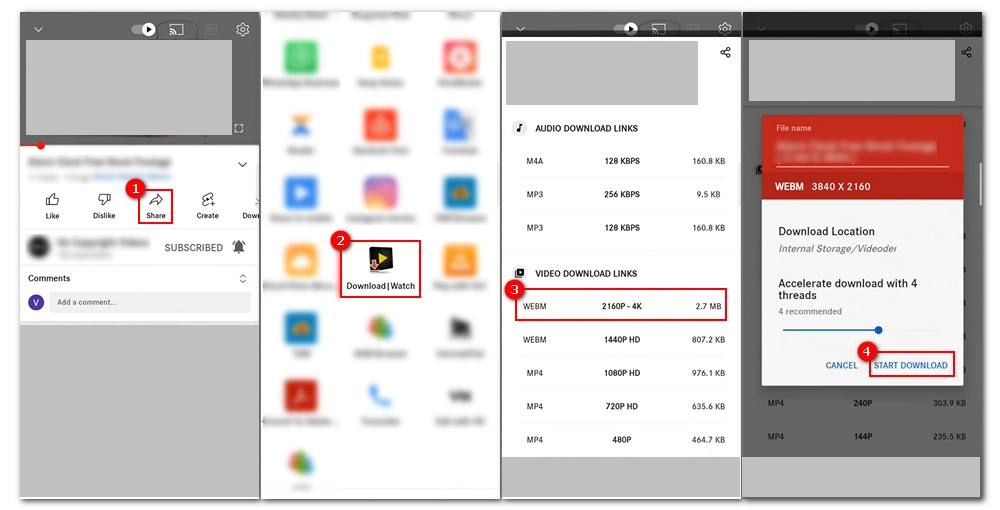
Alternatively, you can open the Videoder app and search for the YouTube video you want to save within the app. Then tap the download button next to it and repeat the rest to download the video.
It’s also possible to download YouTube videos to Camera Roll on your iPhone.
Starting from iOS 16, iPhone introduced the Shortcuts app to automate complex tasks through simple steps. While you can craft shortcuts on your own, you can also install shortcuts made by others to make things easy.
To download videos from sites like YouTube, there is a shortcut named YouTube Shorts Downloader. It can download video and audio from YouTube and save video to Camera Roll and audio to Files.
Get this YouTube Shorts Downloader installed to your Shortcuts app.
Open the YouTube app and go to the desired video page. Tap the Share button and select the More option.
Then, select YouTube Shorts Downloader and choose the desired quality to start downloading the YouTube video to your camera roll.
Finding apps to download YouTube videos is a quick and easy way. But you can also download YouTube videos in the mobile gallery without an app. Read on if you want to find out more tips about how to download YouTube videos to your gallery or camera roll.
In addition to the apps, online websites also offer straightforward ways to save YouTube videos offline. Such sites include YT1D, a free service aimed at downloading online videos from YouTube to MP4 and MP3.
Today’s mobile phones are built-in with screen recording features that can help you screen record whatever’s on the screen with internal audio or mic sound. You can take advantage of it to record your favorite YouTube video and save it to your gallery or camera roll.
With the methods outlined in this guide, I believe you should have no problem saving a video from YouTube to your mobile’s gallery or camera roll. After that, you can watch the YouTube video anytime, anywhere.
That is all I want to share, and I hope this article is helpful to you. Thanks for reading. Have a nice day!
Yes. We can download YouTube videos to the gallery because there are many apps and online services available to assist us with it. Additionally, we can also use the built-in screen recording utility to record whatever we want.
You can use the online site YT1D to download YouTube videos to your laptop’s gallery. Or you can find software programs, such as WonderFox Free HD Video Converter Factory, to handle the task. Check out our another article about how to download videos to a laptop.
WonderFox
DVD Video Converter - All-in-One Software
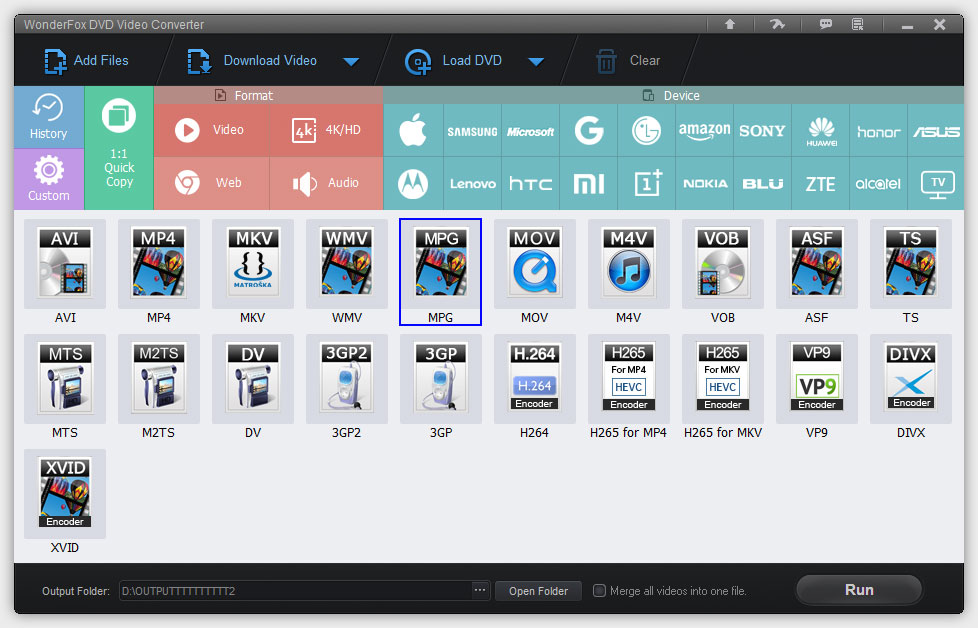
Terms and Conditions | Privacy Policy | License Agreement | Copyright © 2009-2025 WonderFox Soft, Inc. All Rights Reserved.