Explore four easy methods to download your own videos from YouTube for free.
Best YouTube Downloader: WonderFox Free HD Video Converter Factory
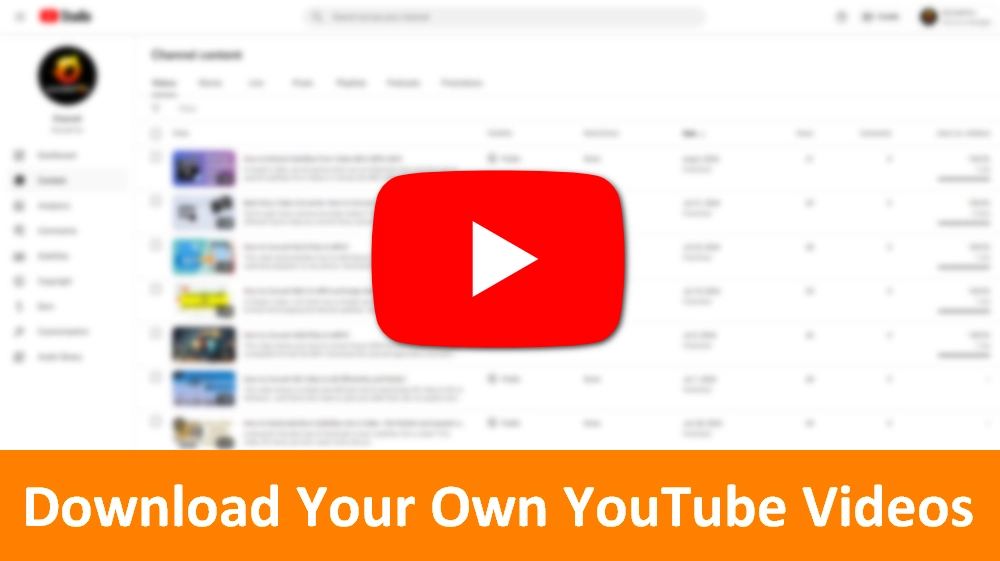
YouTube is the world's largest video-sharing website, where you can upload, view, and share videos. As a YouTuber, besides uploading more content, you may also want to download your previously uploaded videos for backup. But does YouTube allow this? What's the best way to download your own YouTube videos? Don't worry. This article has got you covered.
TL;DR – four ways to download your own videos from YouTube:
Program |
Pros |
Cons |
Tutorial |
|---|---|---|---|
YouTube Studio |
Easiest and fastest |
Only 5 downloads within 24 hours; |
|
Google Takeout |
Download all videos in a .zip file |
Cannot download individual videos; |
|
Downloader Tool (Free HD Video Converter Factory) |
Download any YouTube video in full quality |
100 free usages |
|
Website (SaveFrom.net) |
Download any YouTube video online |
No audio for videos higher than 720p |
YouTube allows you to legally and safely download videos you’ve uploaded to YouTube. In addition, there are some reliable unofficial methods for downloading YouTube videos, including your own. Let's check out more details below.
The easiest way to download your own YouTube videos is to log into your Google account and go to YouTube Studio, where you can download videos, shorts, and live streams directly from your channel as MP4 files. Note, however, that YouTube Studio will only download your videos in 720p or 360p, regardless of the original video quality.
Step 1: Open youtube.com and log in to your account.
Step 2: Click your profile picture in the top right corner and select YouTube Studio.
Step 3: Click Content in the left panel.
Step 4: Under the Videos, Shorts, or Live tabs, hover over the video you want to download and select Menu (three-dot icon) > Download. It will start downloading the video to your computer.
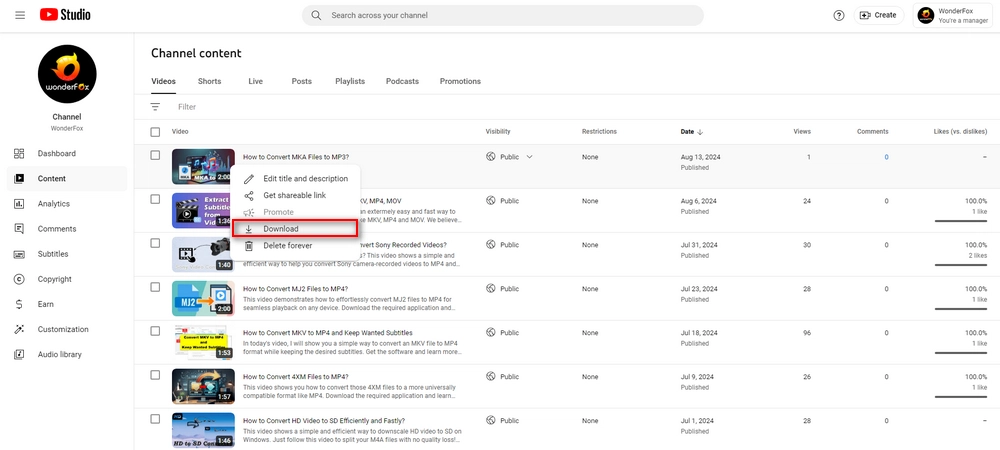
Step 1: Open the YouTube app and log in to your account.
Step 2: Tap your profile picture on the menu below.
Step 3: Tap Your Videos.
Step 4: Under the Videos or Shorts tab, find the video you want to download. Select Menu (three-dot icon) > Save to device. It will start downloading the video to your mobile device.
There are several situations where you won’t be able to download your videos, including
If you want to back up all your videos at once, using Google Takeout is the best option. This will also save your videos in their original quality.
Step 1: Go to https://takeout.google.com/settings/takeout/custom/youtube. It has already selected the YouTube content for you.
Step 2: Expand All YouTube data included and click Deselect all. Then select videos only and click OK.
Step 3: Click Next step.
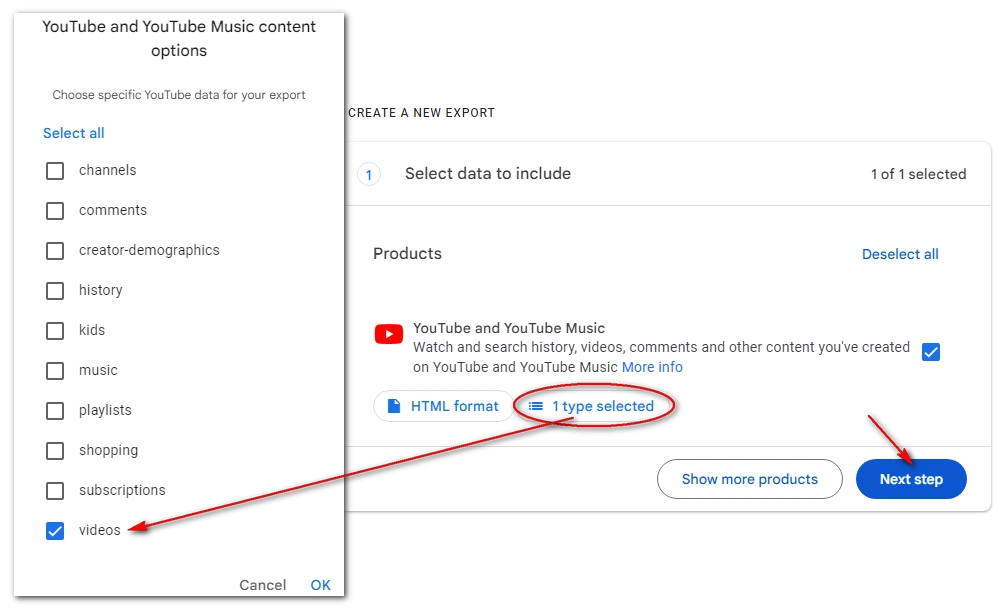
Step 4: You can select your preferred destination, export frequency, download file type and file size.
Step 5: Click Create export. This will then send an email with a download link to your mailbox.
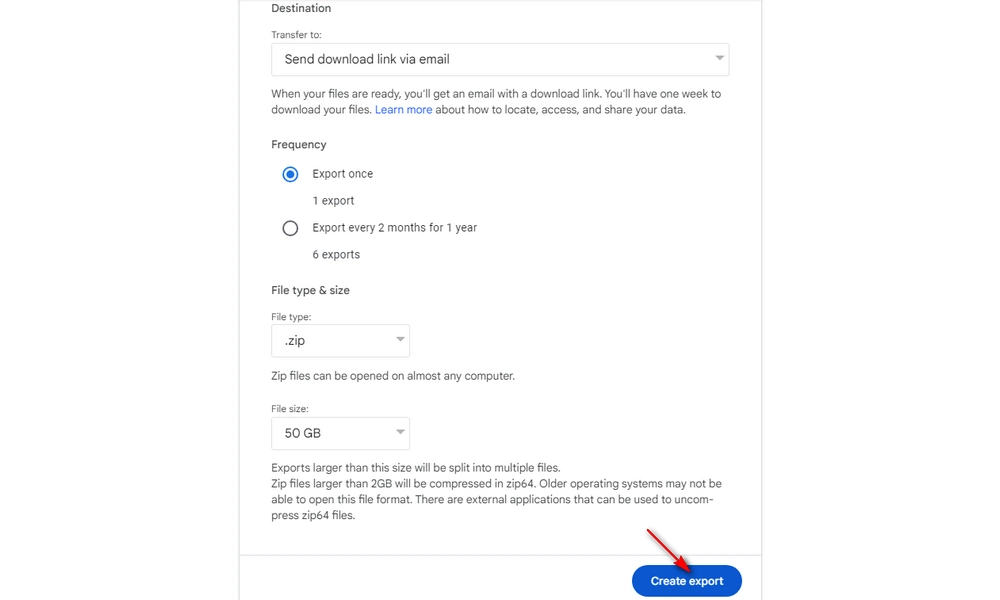
YouTube Studio allows you to download videos with a maximum quality of 720p, even if you’ve uploaded 4K videos. To overcome this limit, you can use a third-party downloader tool.
WonderFox Free HD Video Converter Factory is a free and reliable YouTube downloader software for Windows that can download any video, playlist, and channel from YouTube in just a few clicks. It’s fast and can download videos in original quality up to 8K. Follow the steps below to download your own YouTube videos using this software.
Step 1: Download and install Download and install the software on your PC. Then launch it and open Downloader.

Step 2: Go to the YouTube video, playlist, or channel you want to download and copy the URL at the top address bar.

Step 3: Return to the software and click + New Download. Then paste the URL into the provided field, and click Analyze. It will take a moment for it to parse the link. When the download options appear, select the item you want to download and click OK to add it to the download list.
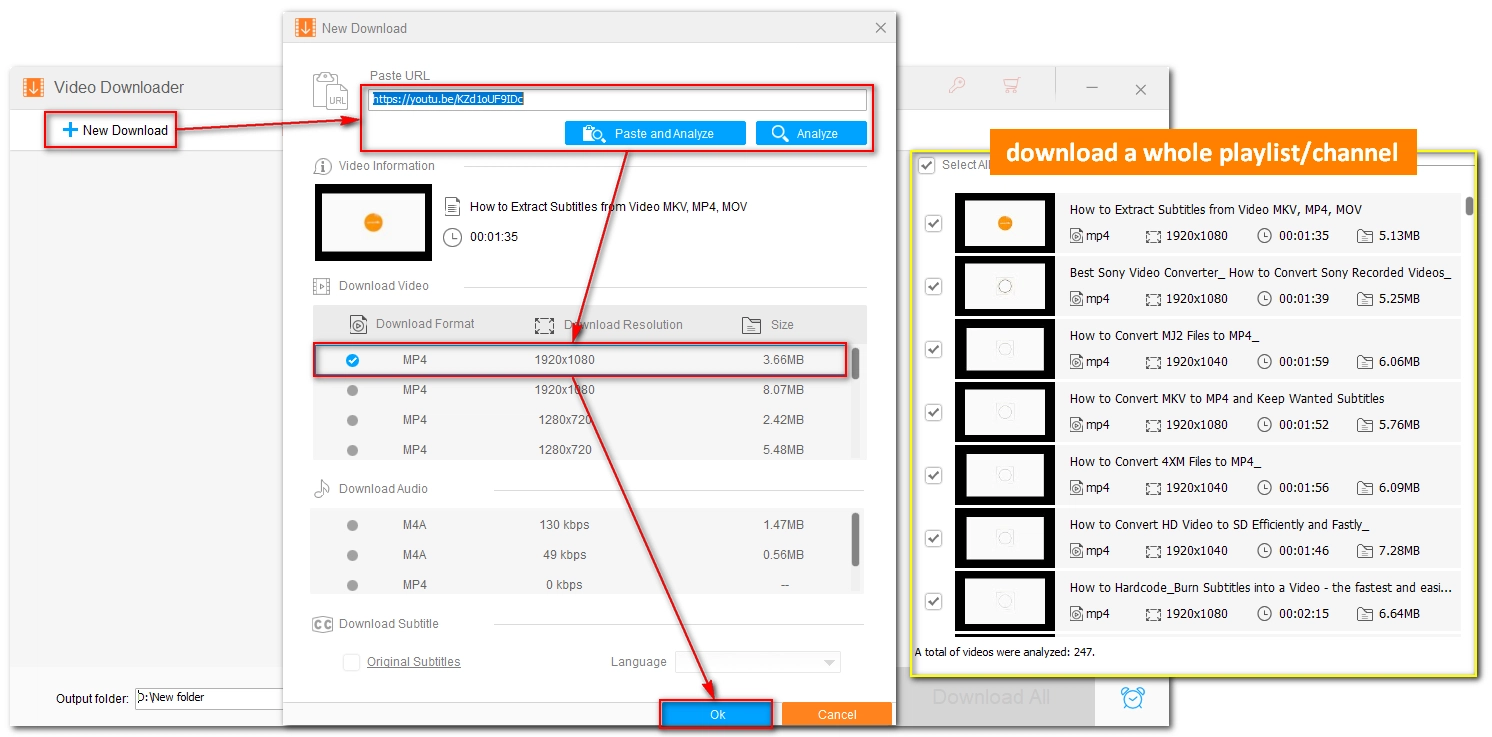
Step 4: Click the Output folder drop-down arrow at the bottom and set an output path.
Step 5: Click Download All to start the downloading process.
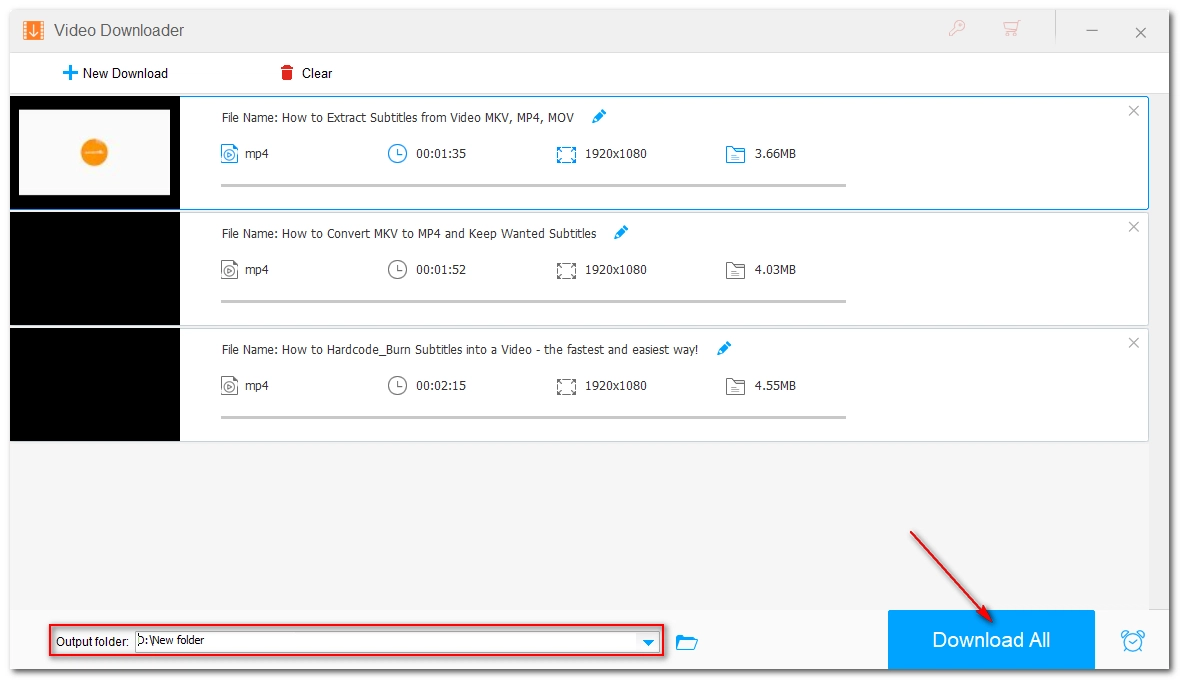
If you can’t use this software tool, such as when you’re on a mobile device, you can try an online service. SaveFrom.net is one of the leading online YouTube downloaders that can download videos and music from YouTube in various resolutions and sizes, making it ideal for saving your YouTube videos for different purposes.
Note: SaveFrom.net is not available in the United States.
Step 1: Go to YouTube and copy the link of your YouTube video that you’d like to download.
Step 2: Visit https://en1.savefrom.net/1-youtube-video-downloader-3vV/ and paste the link into the blank box.
Step 3: Click Download and it will start fetching the video information.
Step 4: Click the down-arrow icon and select your preferred download option to download the video to your device.
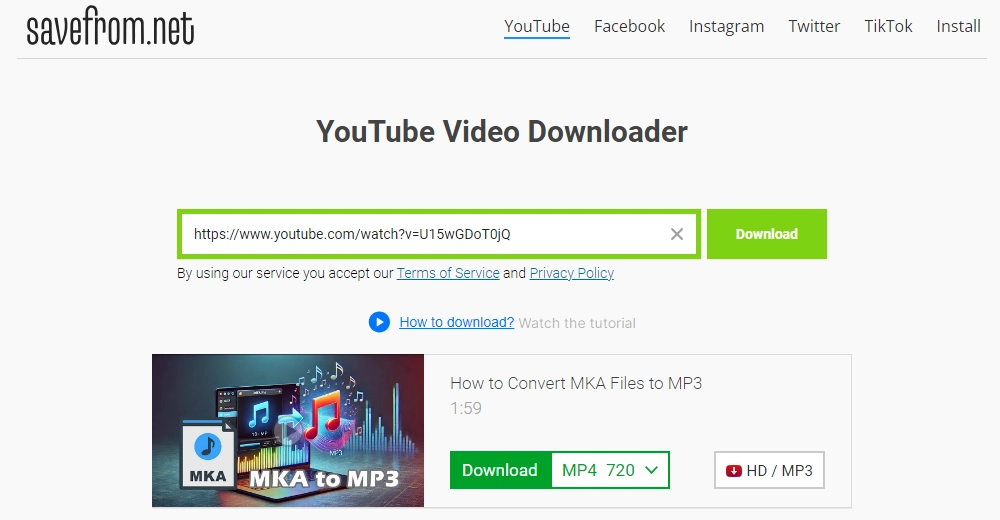

Disclaimer: Please do not violate YouTube’s terms of service. The methods introduced in this article are for general informational purposes only.
It's very easy to download your own videos from YouTube with the above four methods, especially using YouTube Studio. But if you don't want to be limited by the video quality, I recommend using Google Takeout and WonderFox Free HD Video Converter Factory, both of which are great for backing up your own YouTube videos without restrictions.
That’s all for this guide. I hope you find this article useful. Thanks for reading. Have a nice day!
Yes, you can download YouTube videos that you’ve uploaded without a Premium account. YouTube allows you to download your videos using YouTube Studio or Google Takeout. You can also use a third-party downloader or a website to achieve this goal.
You can download your videos by signing into your YouTube Studio, navigating to the video you want to download, and then clicking Menu > Download to save it directly to your device.
To download YouTube videos in full quality, it’s best to use a third-party downloader like WonderFox Free HD Video Converter Factory, which supports downloading YouTube videos in original quality up to 8K.
WonderFox
HD Video Converter Factory Pro

Terms and Conditions | Privacy Policy | License Agreement | Copyright © 2009-2025 WonderFox Soft, Inc. All Rights Reserved.