
How to Download Videos to Laptop with No Watermark?
Optional. After downloading, you can continue to work with this one-stop toolbox to convert, edit, and compress the downloads.
Though streaming services offer us instant access to the video we like, there are times we want to download movies, TV shows, or other videos to phones, tablets, or laptops for offline viewing especially when we are going on a trip or suffering from patchy internet. In this article, we are going to share with you an excellent Windows video downloader and discuss how to download video to a laptop using it.
This downloading software runs perfectly on all Windows-based devices and helps you download dozens of videos in one go from YouTube, Vimeo, TikTok, and 1,000+ sites. If you’re using a Windows desktop, laptop, tablet, or phone, just give it a try. Download and install it in seconds.
The following part will highlight more of its downloading features and offer you a detailed guide on how to download video on laptops. Please read on.
The recommended video downloader is WonderFox HD Video Converter Factory Pro, an overall best one-stop video & audio processing software. Though mainly designed as a professional video converter, this complete toolbox also has the ability to download videos from any site using URLs.
It is a 100% safe and efficient video downloader, enabling you to download videos in bulk from 1,000+ video sites and save the entire playlist or channels. Besides, you’re provided with various download formats and resolutions as well as subtitles. There are no ads, no bundleware, and no watermark!
Next, let’s run through how to download videos in laptop using this functional downloader for Windows laptops.
Before starting, please free downloadfree download and install this reliable WonderFox Downloader for Windows laptop.
Launch WonderFox HD Video Converter Factory Pro. Then open Downloader and click on the New Download tab.
Visit YouTube in your browser, search, and then play the video you want to download. Press Ctrl + C shortcuts to copy the URL from the address bar.
Next, back to the downloader and click on the Paste and Analyze tabs to start URL parsing.


After the analysis, all available download options will be shown below. Tick off the one with the desired format, sizes, and resolution.
For downloading movies to a laptop, you can also choose a needed subtitle. Then click OK to add the video to the download list.
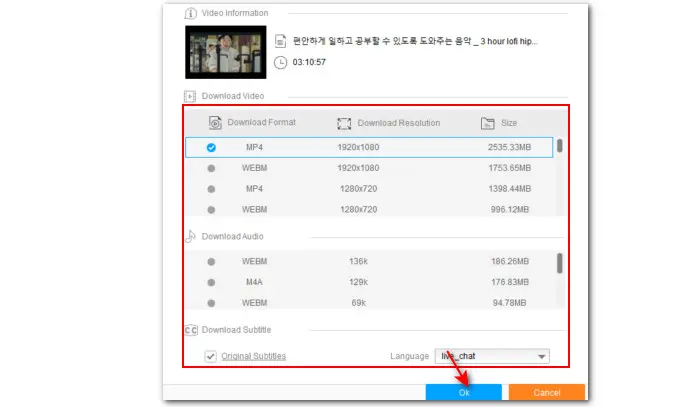

In the Output folder box, set a file path for the downloads and hit Download All to start downloading.
If you want to compress the downloads for better hosting or sharing, or hope to repurpose downloaded YouTube videos to other social platforms, you can work with the tools in the Converter module to further tailor the videos to fit your needs.


Disclaimer: It is illegal to download copyrighted materials without the copyright holder’s permission. WonderFox does not approve of copyright infringement in any way. Please check the copyright law in your country/region before downloading.
An advantage of using online video downloading services is that you don’t have to install any software on your laptop and you can access them whenever the internet is working. There are many online video downloading tools available. Here I’d like to share two that I often use SaveFrom.Net and Catchvideo.net. Both contain a simple toolbar where you can insert the link to the video from YouTube, Facebook, Dailymotion, Vimeo, and various other video websites onto your laptop. Besides, they offer multiple resolutions for you to choose from.
That’s all about how to download video to laptop. You can either choose the desktop laptop downloader or an online downloading utility, mainly depending on what you intend to use it for.
If you prioritize convenience, online tools obviously should be your top choice. While if you are looking for a downloader integrated with more customizable features like editing, converting, compressing, etc., then look no further than WonderFox HD Video Converter Factory Pro!
Terms and Conditions | Privacy Policy | License Agreement | Copyright © 2009-2025 WonderFox Soft, Inc.All Rights Reserved