Best Video & Audio Processor: HD Video Converter Factory Pro

A VAG file is an audio file format, mainly associated with PlayStation video games. Actually, most gamers rarely see the VAG files, unless they use some third-party tool to extract them from their video games. VAG files usually store ADPCM (Adaptive Differential Pulse Code Modulation) compressed audio for sound effects, music, or other audio played in PS1 and PS2 games.
While the VAG files are proprietary, mainstream media players cannot directly recognize or play them. This also makes playing or converting such files a problem faced by many
Due to the proprietary nature of the VAG file format, most mainstream players (such as VLC, Windows Media Player) cannot directly play VAG files. When attempting to play them, VLC will even prompt an error message like "Unidentified codec".
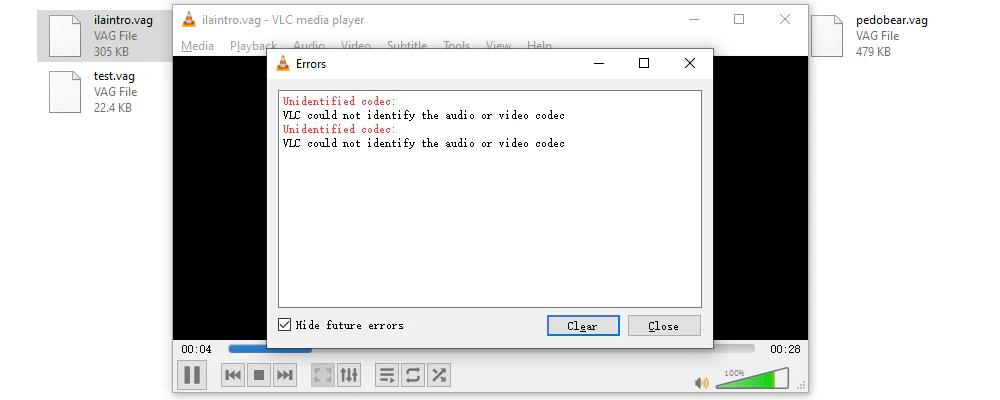
However, after my hands-on tests, the following tools have been proven to support the playback of VAG files:
MFAudio is a classic audio tool that focuses on processing game audio files. It not only supports playing VAG files and converting them into WAV, but it also can convert sounds to VAG and other PlayStation-related audio formats. By the way, this tool doesn't seem to be updated anymore, but it's still worth a try.
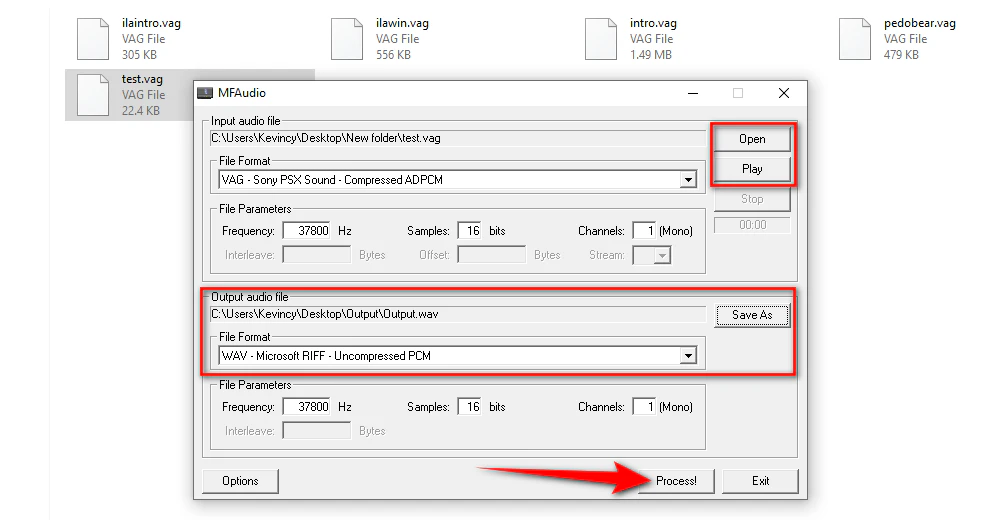
vgmstream-web is a browser-based audio player that supports the playback and conversion of multiple game audio files, including the VAG files. It's designed to play video game audio files directly in your browser without knowing command scripts or installing plugins.
Open your browser and visit This Webpage. Simply drag or upload your VAG file. Then click the "Play" button to directly listen to it online. You can also click the "Download" button to save it as an audio file in WAV format to your device.
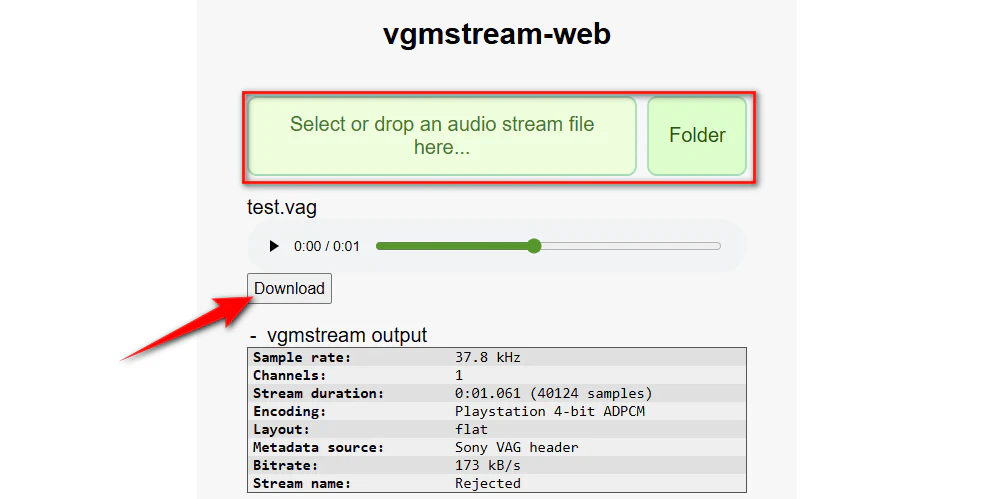

Note: MFAudio and vgmstream-web are not all-purpose tools. Some VAG files with special encoding may fail to be recognized and played.
To your surprise, some third-party media players that come with various codecs can directly play VAG files without the need to install additional plugins. Here are some samples:
Download and install any of the above players, then simply drag and drop your VAG file into it for smooth playback.
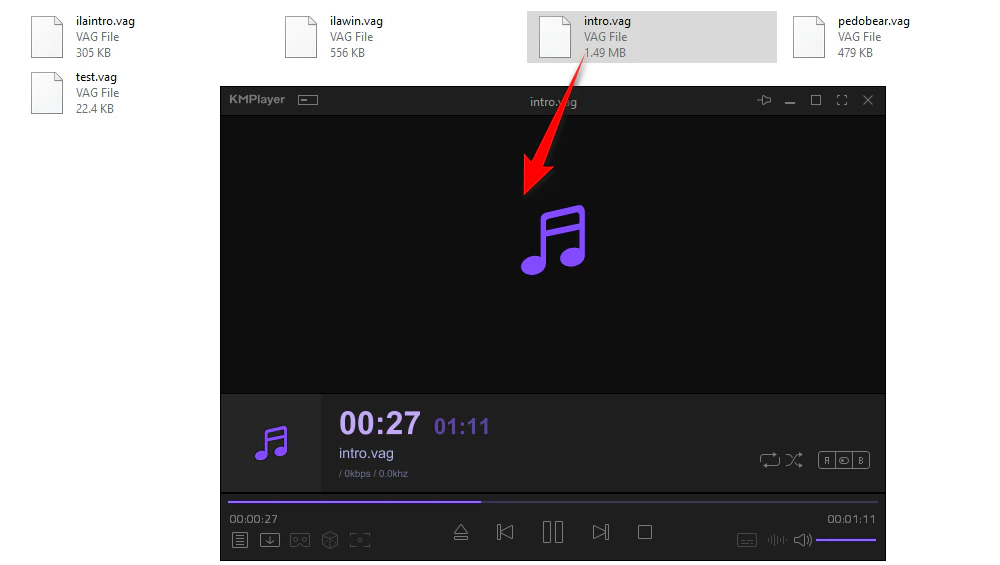
If you have many VAG files that need to be converted, you can use a versatile but user-friendly video and audio conversion tool - WonderFox HD Video Converter Factory Pro. It is designed to fix any format compatibility issue and meet the needs of users who require high-quality format conversions. It uses advanced encoding and decoding algorithms to ensure high-quality output and also allows for batch audio conversion. The intuitive interface makes it accessible to everyone.
DownloadDownload and install HD Video Converter Factory Pro on your PC. Launch it and open the "Converter" module from the startup interface.
Click on the "Add Files" button to import multiple VAG Files. A quick drag-and-drop is also allowed.
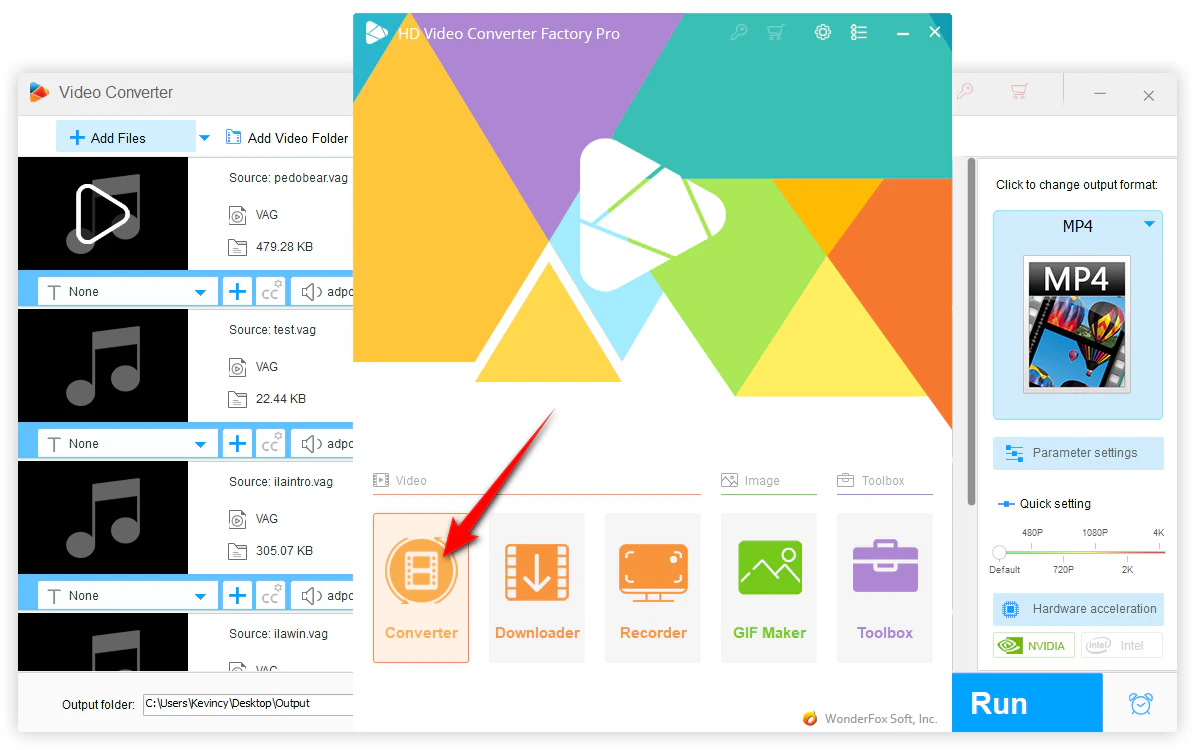
Once your VAG files are loaded, you're able to click each preview button to play it in the built-in player.
Next, click on the "Format" image to expand the full list of 600+ optimized presets.
Navigate to the "Audio" category and choose any preferred audio format, such as MP3, WAV, FLAC, etc.
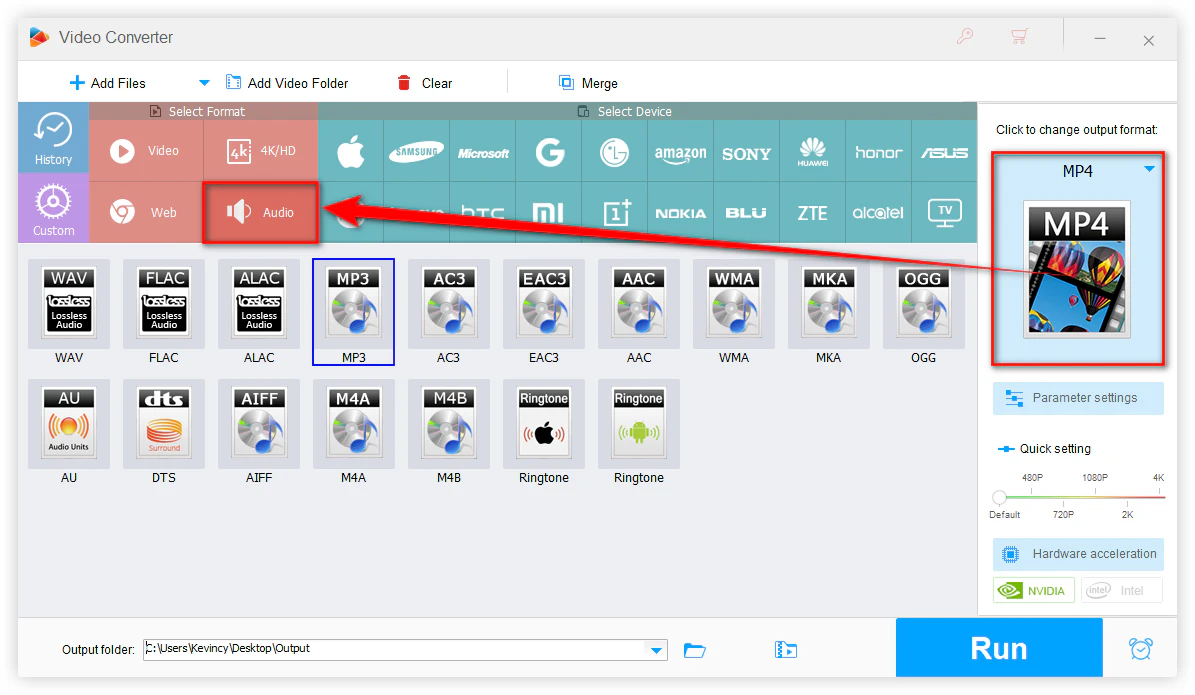
This is an optional step, simply jump straight to the next part if you're not that tech-savvy as the default settings already keep a good balance between the file size and quality.
Click on the "Parameter settings" button to configure your output audio files. Here you can change the audio bit rate, encoder, sample rate, and volume. Click OK if you make any changes.
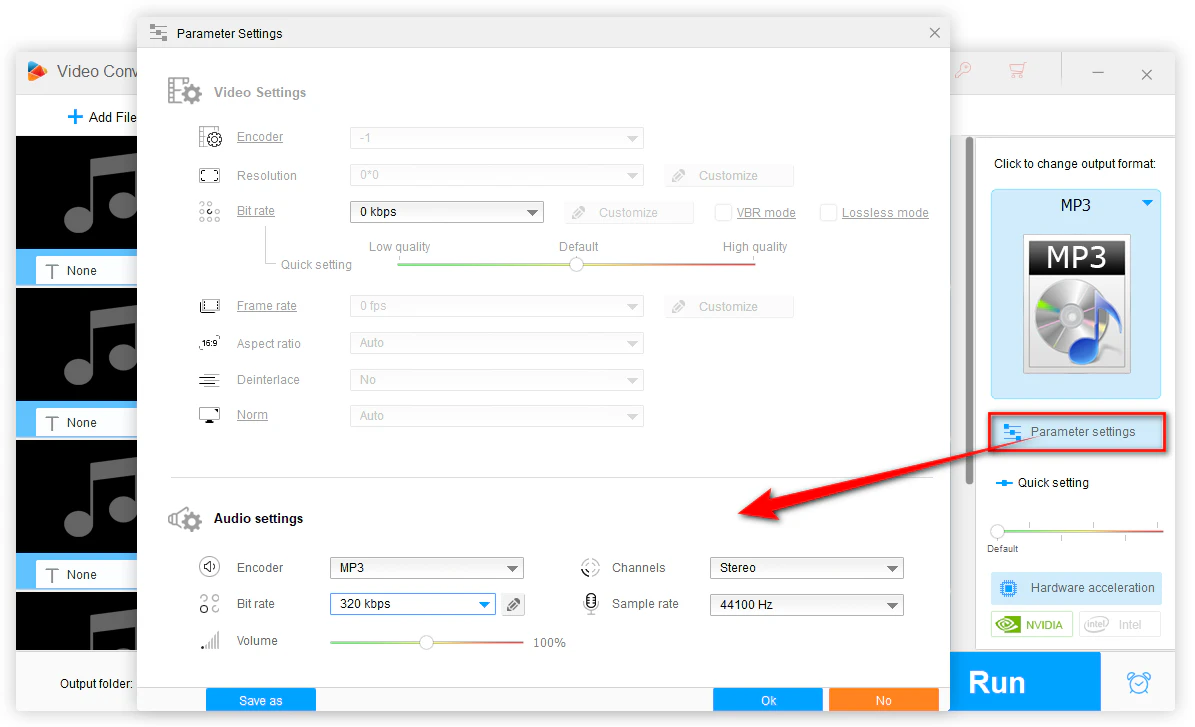
At the bottom of the interface, click on the inverted arrow icon to choose where you want to save the converted files.
Lastly, hit the "Run" button, and the software will start converting all the added VAG files in bulk.
After the conversion is completed, go to your specified directory to view the output audio files.
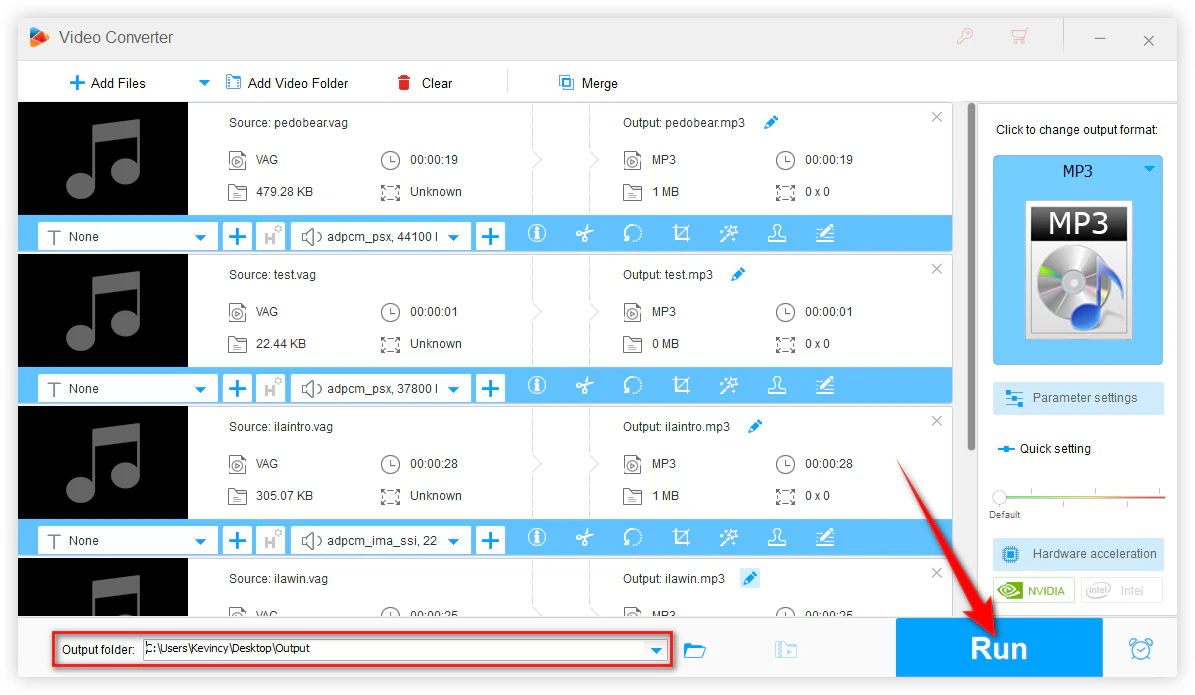
As an audio format for specific purposes, the playback and conversion of VAG files require the use of some dedicated tools and methods. This article has introduced in detail the features of VAG files, how to play them, and how to batch convert them into common formats. If you are a retro gamer who needs to extract game audio, I hope this content can be helpful to you and enable you to easily handle VAG files.
WonderFox
HD Video Converter Factory Pro

Terms and Conditions | Privacy Policy | License Agreement | Copyright © 2009-2025 WonderFox Soft, Inc. All Rights Reserved.