Best Video & Audio Processor: HD Video Converter Factory Pro

Lightworks is an extremely well-known and powerful video editing software and is favored by aspiring YouTubers, movie-makers, and hobbyists alike. One important aspect that users care about is its compatibility with different video formats.
MKV files (Matroska video) are favored for their flexibility and quality. However, many users have reported problems importing MKV videos into Lightworks. What's going on? 🤔 Let's delve deeper.
Until recently, Lightworks did NOT support MKV video files at all. Users trying to import MKVs directly have been met with errors and compatibility problems. Before Lightworks 2025, the program supported official formats like MP4, MOV, and AVI, just to name a few; however, MKV was notably absent from this list.
This lack of support is mainly due to the fact that MKV is a container format that supports a myriad of audio and video codecs. These flexible situations make it very difficult for software to maintain any level of compatibility.
The MKV compatibility problem is not unique to Lightworks. Many others like Adobe Premiere Pro, Final Cut Pro, DaVinci Resolve, and the likes have the similar issue too. Many forums and communities show users frequently venting their frustration about MKV compatibility. Obviously, it's a common headache among video editors.
In 2025, Lightworks took the plunge and officially announced the MKV support on the technical specifications page. This was never explicitly mentioned on the Release Notes or Changelog but was clearly said on the tech specs page.
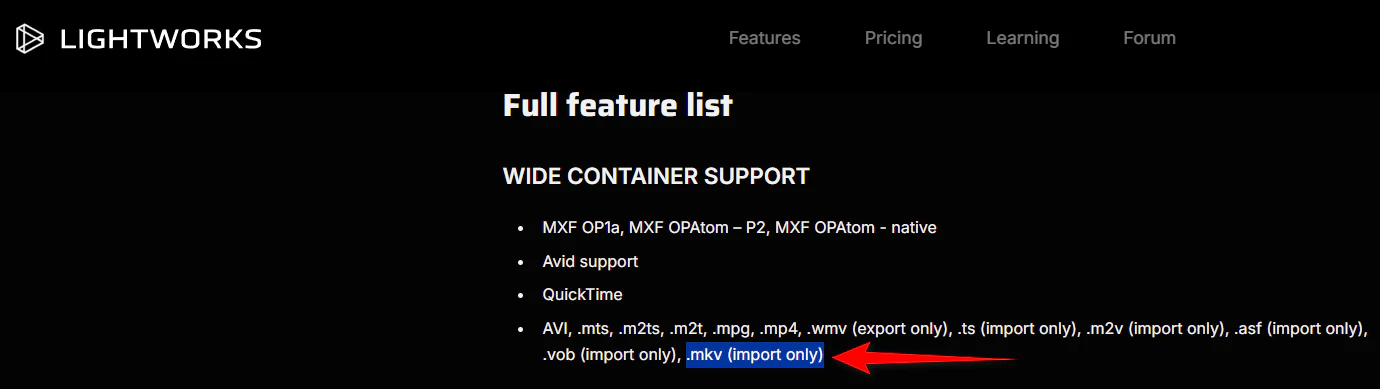
Because of this subtle addition, many users passed that information by and still ended up confused about the MKV compatibility. In case you were using an older version, make a note that the upgrade to the latest Lightworks (2025) is highly advised.
Off the bat, however, reality quickly revealed some limitations after importing MKV to Lightworks:
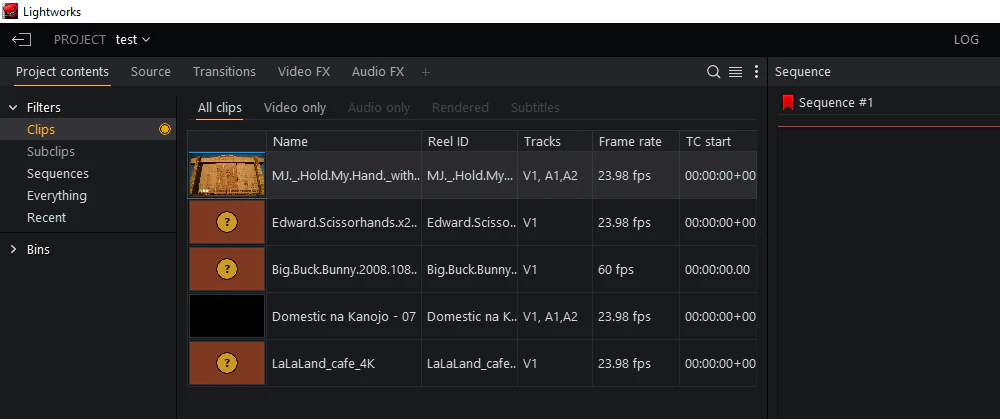
Clearly, although Lightworks 2025 claims MKV support, users are facing significant problems, indicating that the support remains partial and incomplete.
MKV is a very handy "container" into which you can virtually place anything - a variety of video/audio codecs, including H.264, H.265 (HEVC), AV1, VP9, AAC, DTS, AC-3, MLP, EAC-3, TrueHD, etc.
Of course, Lightworks cannot support them all. The challenge would arise when a certain codec or specific encoding parameter actually goes over the limit of Lightworks' compatibility. This explains why some MKV files work fine while others do not.
The permanent solution to this problem would logically come from the Lightworks development team in fits and starts, enhancing codec support. But for now, it's a matter of trial-and-error and partial compatibility.
Given the issues mentioned above, the most practical solution is the conversion of MKV files into formats that Lightworks can reliably support, i.e., MP4 (with H.264/AAC codecs).
Even moderators on the official Lightworks forum have endorsed this way out, acknowledging the Lightworks' current restrictions explicitly. By converting your MKV files, you can now have a smooth, hassle-free editing experience.
Let us very briefly introduce the tool in question - WonderFox HD Video Converter Factory Pro. This is a very well-known, intuitive video processing tool that is exactly intended to help users solve compatibility issues, such as yours with MKVs. Here's why it's worth a try:
Thus, with this tool, converting MKV files to Lightworks-compatible formats becomes fast, straightforward, and hassle-free. Now, let's get straight into the step-by-step guide!
💡 You can add in a whole bunch of MKV files to process in one go, saving you much time and effort.
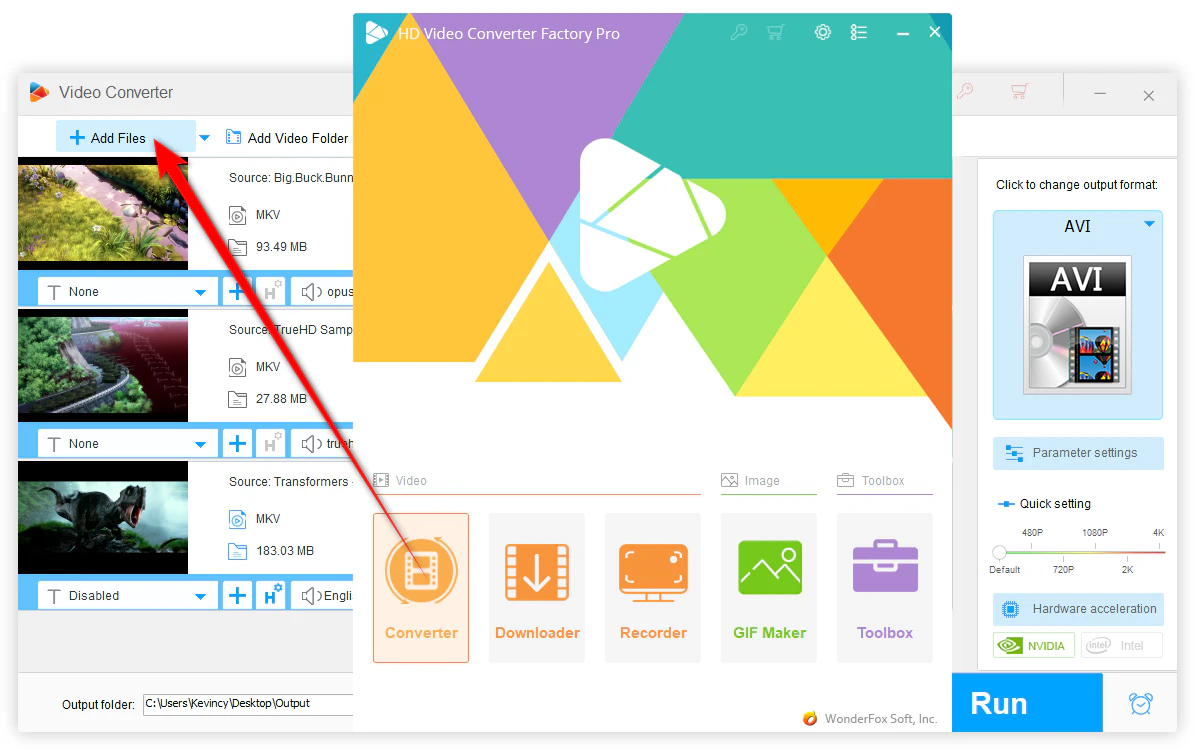
💡 Choose MP4 (H.264/AAC) for maximum compatibility and performance when working with Lightworks.
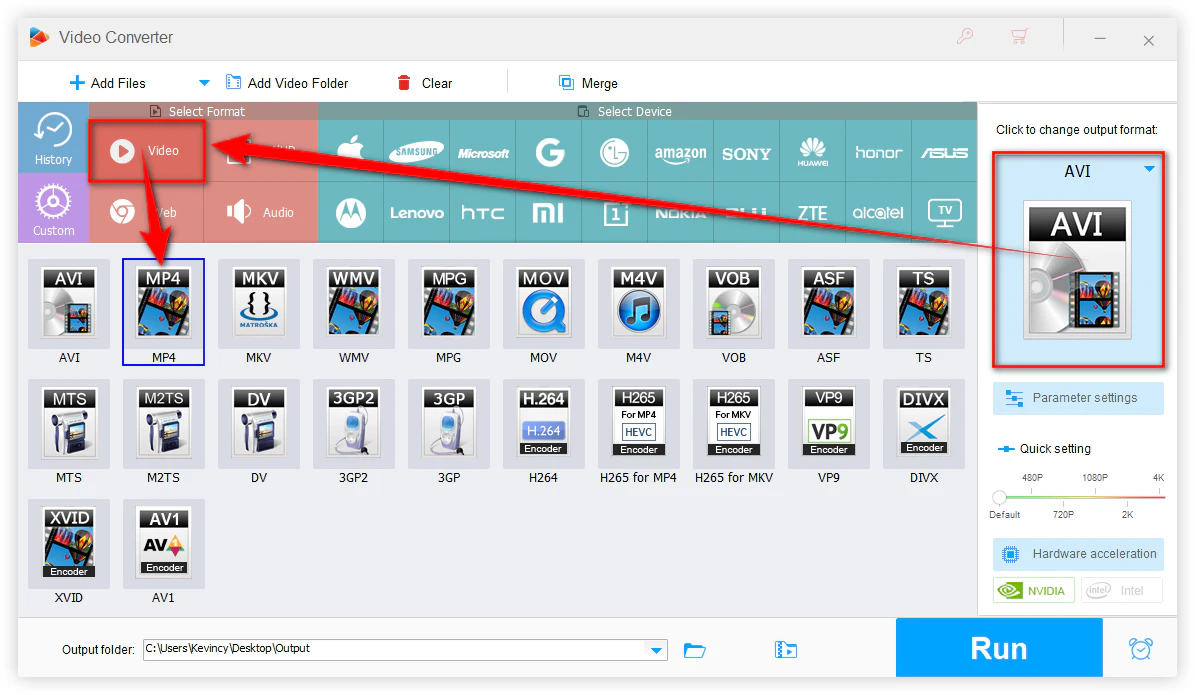
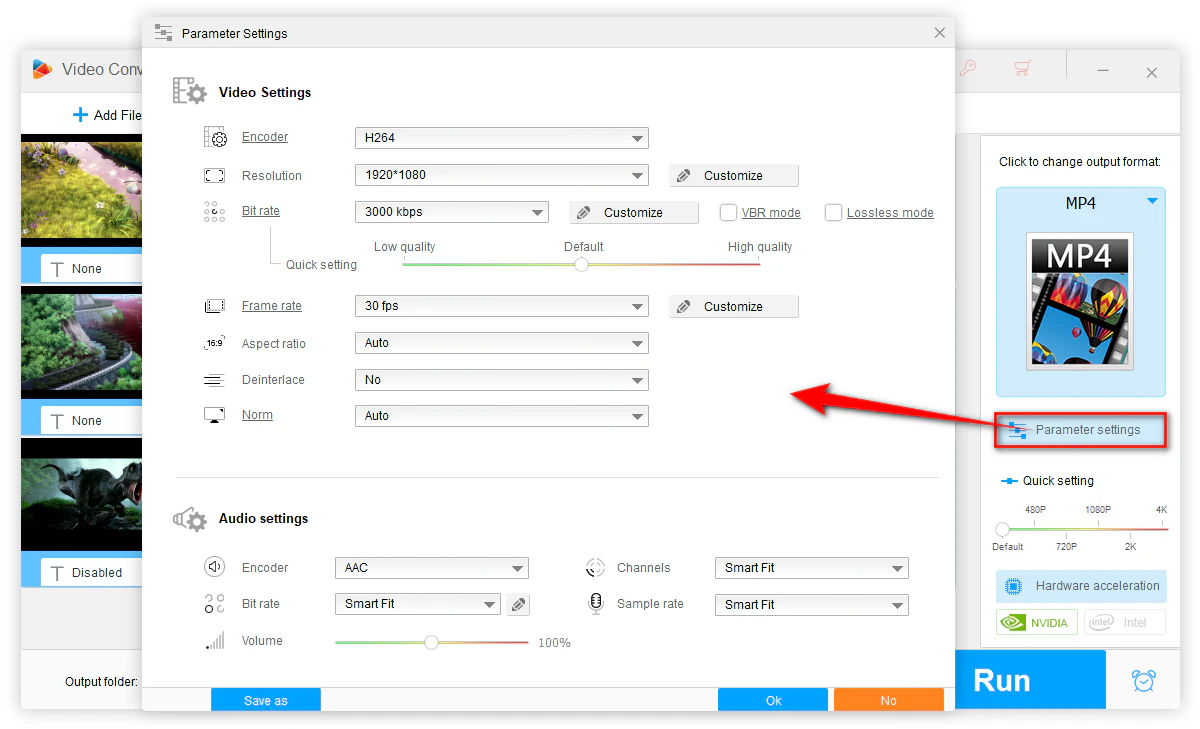

Note: At times, Lightworks finds it difficult to work around extreme or very complex video parameters. Examples include overly high resolutions like 8K or above, high bitrates, high frame rate, variable bitrates (VBR), and variable frame rates (VFR). All these issues may impede performance or even crashes within Lightworks.
To avoid facing such issues, it is advisable to keep video settings more moderate for an uninterrupted editing process in Lightworks.
👉 Stick to standard resolutions (like 1080p, 4K).
👉 Whenever possible, use constant bitrates (CBR) and constant frame rates (CFR).
👉 Balance the video parameters to an intermediate level during conversion.
💡 Hardware acceleration (Intel QSV and Nvidia NVENC) is available during H264 and H265/HEVC encoding. For that, the graphics card driver should be updated to the latest version.
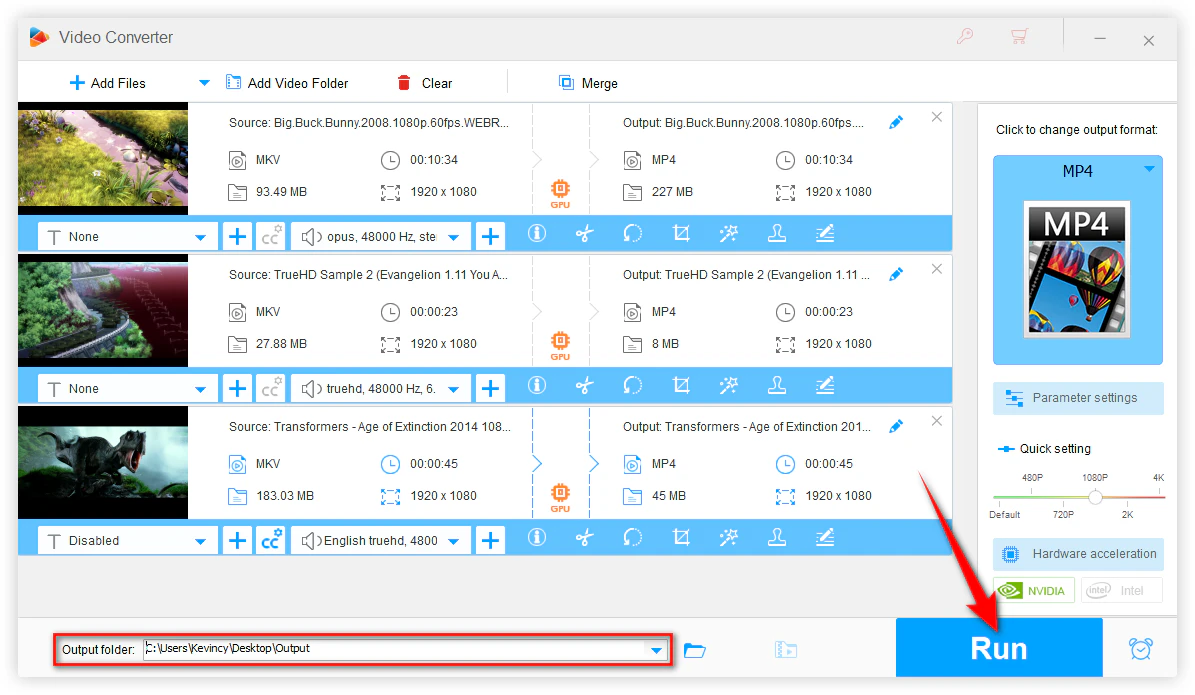
While Lightworks 2025 has taken a step forward by officially supporting MKV files, the practical reality is that this support remains limited and incomplete. Converting your MKV files into a stable format such as MP4 remains the best short-term solution. Keeping your video parameters balanced will further ensure your editing experience remains smooth and frustration-free.
Hopefully, future updates from Lightworks will bring more robust MKV compatibility. Until then, adopting the simple workaround will keep your editing process efficient and trouble-free. Cheers!
WonderFox
HD Video Converter Factory Pro

Terms and Conditions | Privacy Policy | License Agreement | Copyright © 2009-2025 WonderFox Soft, Inc. All Rights Reserved.