KUX is a proprietary video format developed by Youku, China's answer to YouTube. When you download videos using the Youku client app or related software, they often come in this format. The primary purpose of the KUX format is to prevent unauthorized access and distribution.
This means that these files are typically encrypted, making direct playback on standard media players impossible. It's like they've put their videos in a safe, and only they have the key.
While KUX files might seem like Fort Knox at first glance, there are ways to convert them to our best friend MP4. And that's exactly what we're here to do.
First up, we've got a software solution that's going to make your life a whole lot easier. WonderFox HD Video Converter Factory Pro is like that Swiss Army knife for processing your digital video collection. It's not just for KUX files - this cool guy can handle all sorts of video and audio files. But today, we're focusing on its KUX-to-MP4 conversion.
You can choose one, or if you're feeling ambitious, grab a whole bunch. This converter's got batch video processing, so it can handle multiple files like a champ.
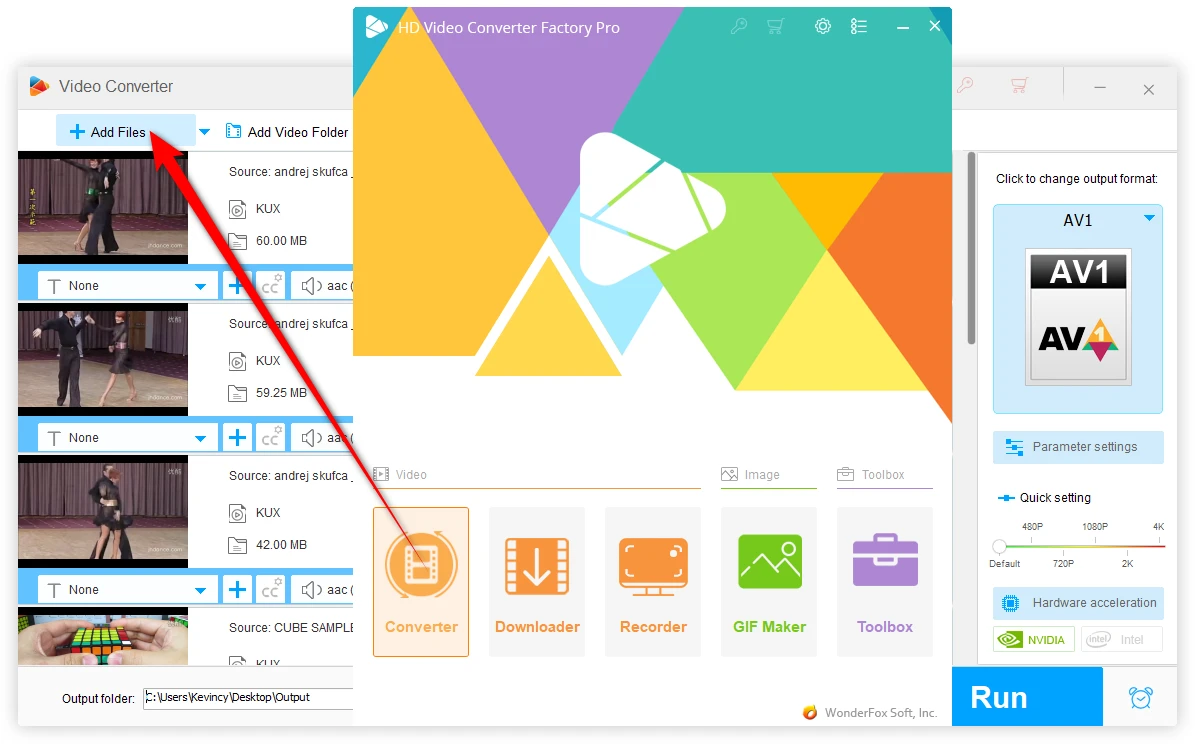
Optional: If required, you can open the "Parameter settings" window to tweak the video quality, resolution, or other parameters. This step is not necessary, but it can be useful if you have specific requirements for your converted videos.
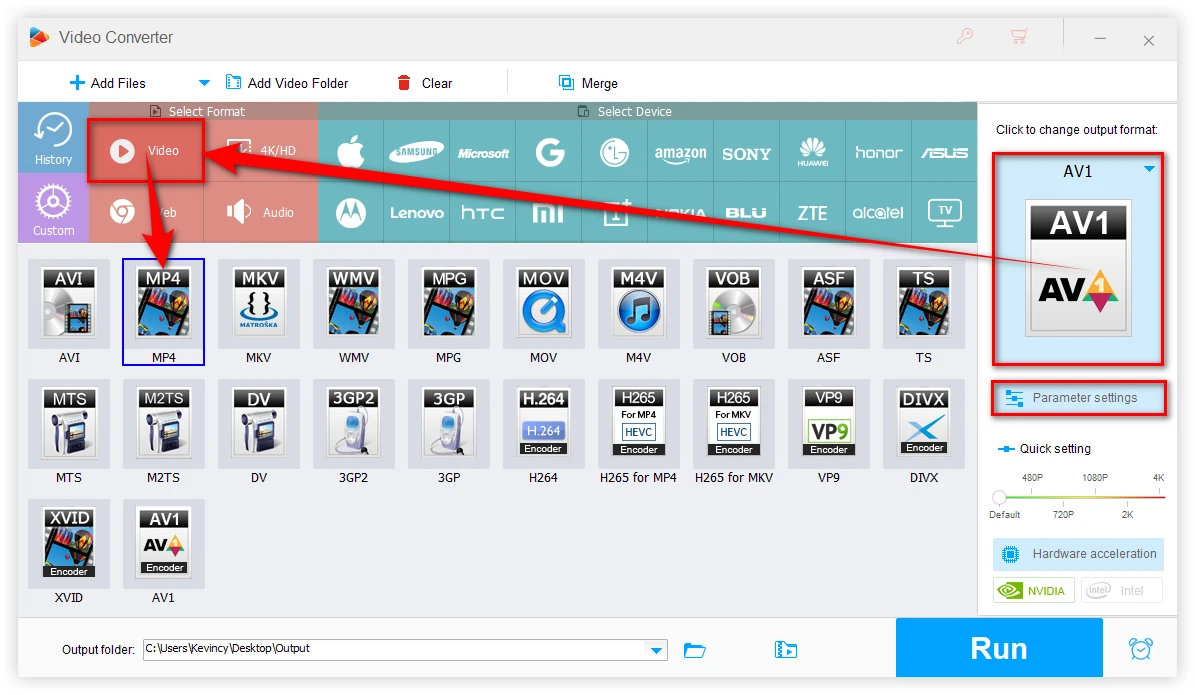
This process may take some time. But with GPU acceleration enabled, the application can handle this efficiently.
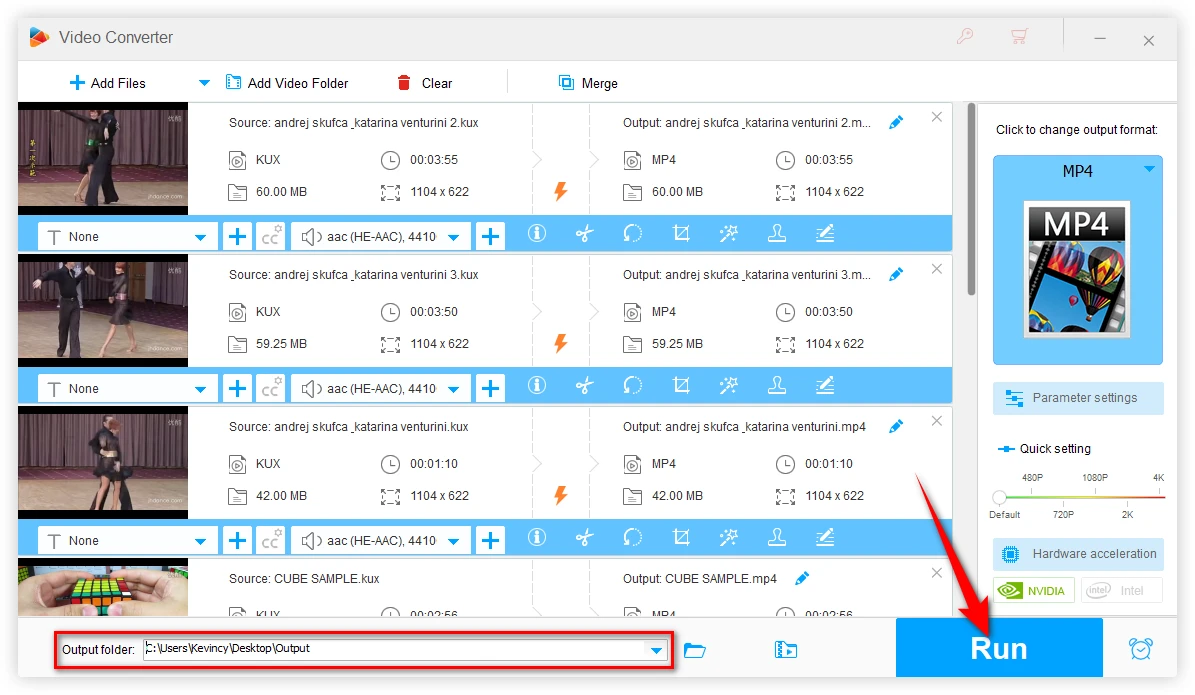
Now, I get it. Maybe you're not keen on downloading software, or perhaps you just have one or two files to convert. In that case, an online converter might be more your speed. One option is ezyZip, and here's the rundown on using this online KUX to MP4 converter:
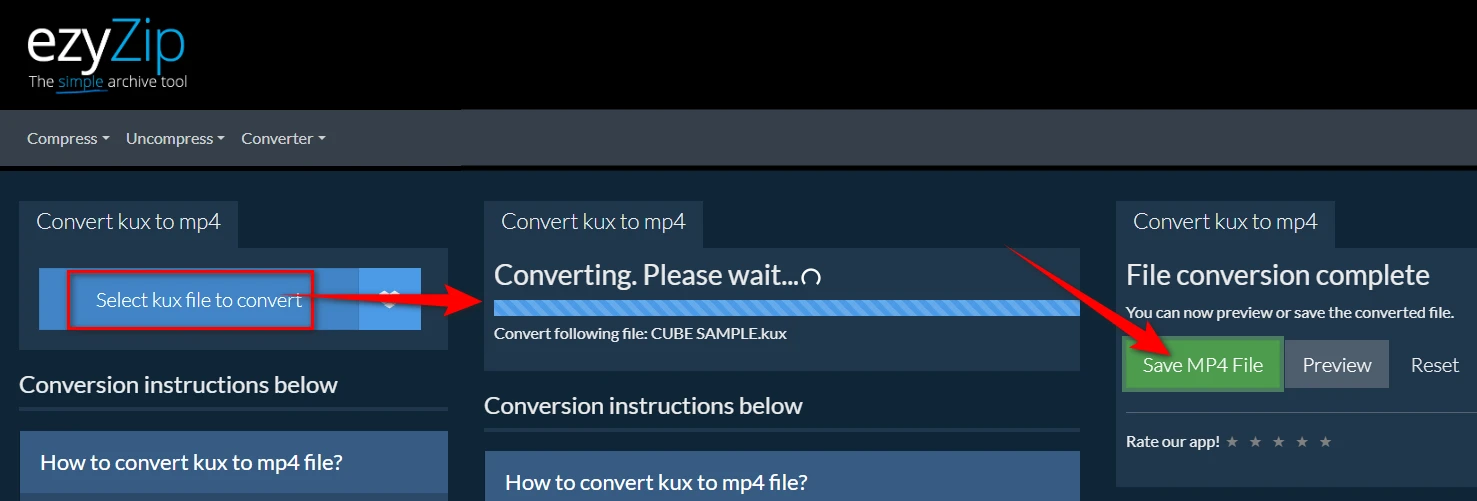
Now, I hate to be the bearer of bad news, but there's something we need to talk about. Remember how I mentioned that KUX files are often encrypted? Well, that can throw a wrench in our conversion plans. If your KUX file is locked up tight with encryption, neither of these methods is going to work their magic.
Think of it like trying to open a locked diary. If you don't have the key, you're not getting in no matter how hard you try. So if you've followed all the steps and your KUX file still isn't converting, encryption might be the culprit.
In that case, you might need to use the Youku client app or look into more specialized tools or methods that can handle decryption. But be warned - this is where things can get legally murky. Always make sure you have the right to access and convert the content you're working with.
A: Try installing the Youku client app to play them directly. KUX files are proprietary to Youku and are often encrypted. Regular media players cannot recognize the file type or don't have the permissions needed to play these files.
A: Those KUX files that fail to convert are most likely corrupted during download or transfer and encrypted.
A: If your file is encrypted, standard conversion methods won't work. You might need to use the official Youku client app to play the file and capture the screen. WonderFox HD Video Converter Factory Pro features a "Recorder" module that can be helpful to you.
WonderFox
HD Video Converter Factory Pro

Terms and Conditions | Privacy Policy | License Agreement | Copyright © 2009-2025 WonderFox Soft, Inc. All Rights Reserved.