Does PS4 play DVDs and Blu-rays? The answer is positive, you just insert the disc, and then select the DVD movie content from the content area. But your PS4 system must enable the disc playback feature over the Internet, one time only, before you can play any BDs or DVDs. After this feature is enabled, your PS4 system doesn't have to connect to the Internet to play BDs or DVDs.
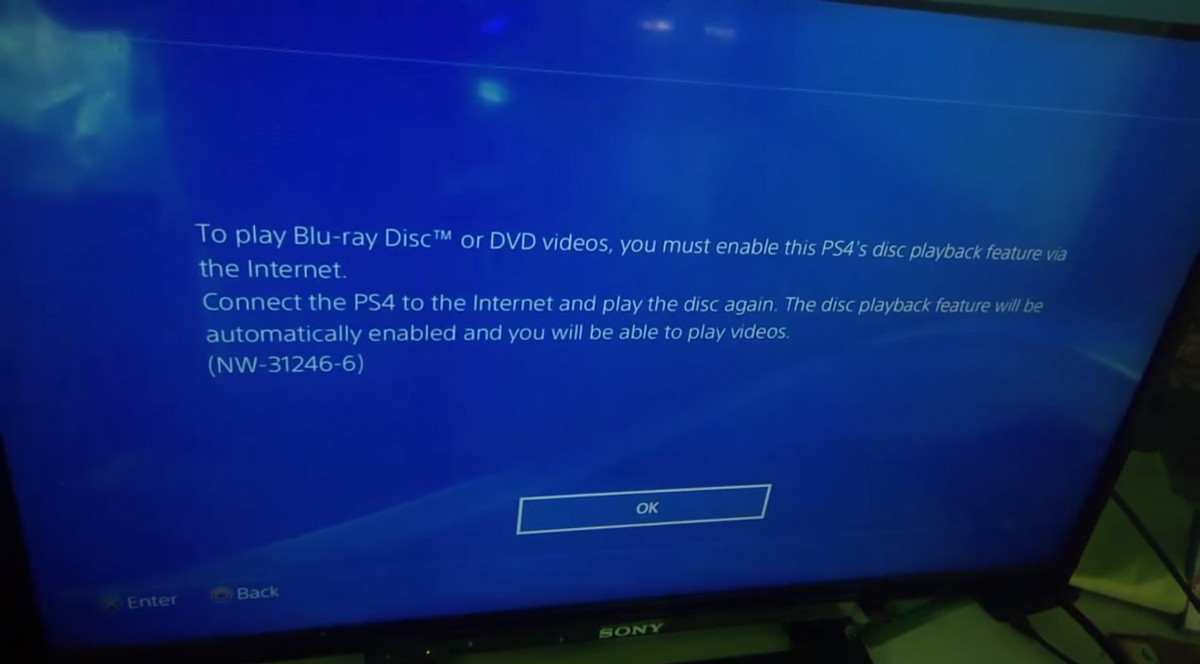
1. Eject the disc you want to play.
2. Connect your PS4 to the internet. Select with your controller: (Settings) > [Network] > [Set Up Internet Connection], and then follow the on-screen instructions to configure network settings. You can use either Wi-Fi or a LAN (Ethernet) cable to connect your PS4 system to the internet.
Lan Cable: Select [Use a LAN Cable]. When you select [Easy] and follow the on-screen instructions, the setup is automatic.
Wi-Fi: Select [Use Wi-Fi], and then select [Easy] to view a list of available Wi-Fi networks. Select the Wi-Fi network you want to connect to, and then configure the settings. If the Wi-Fi network you want to connect to is not found, select [Set Up Manually], and then configure the settings.
3. Insert the DVD or Blu-ray disc you want to play into PS4 and the disc playback feature will be automatically enabled.
Some might ask, however, how to enable disc playback feature on PS4 without internet? My answer to it: Can't be done, it requires internet to enable disc playback feature on PS4.
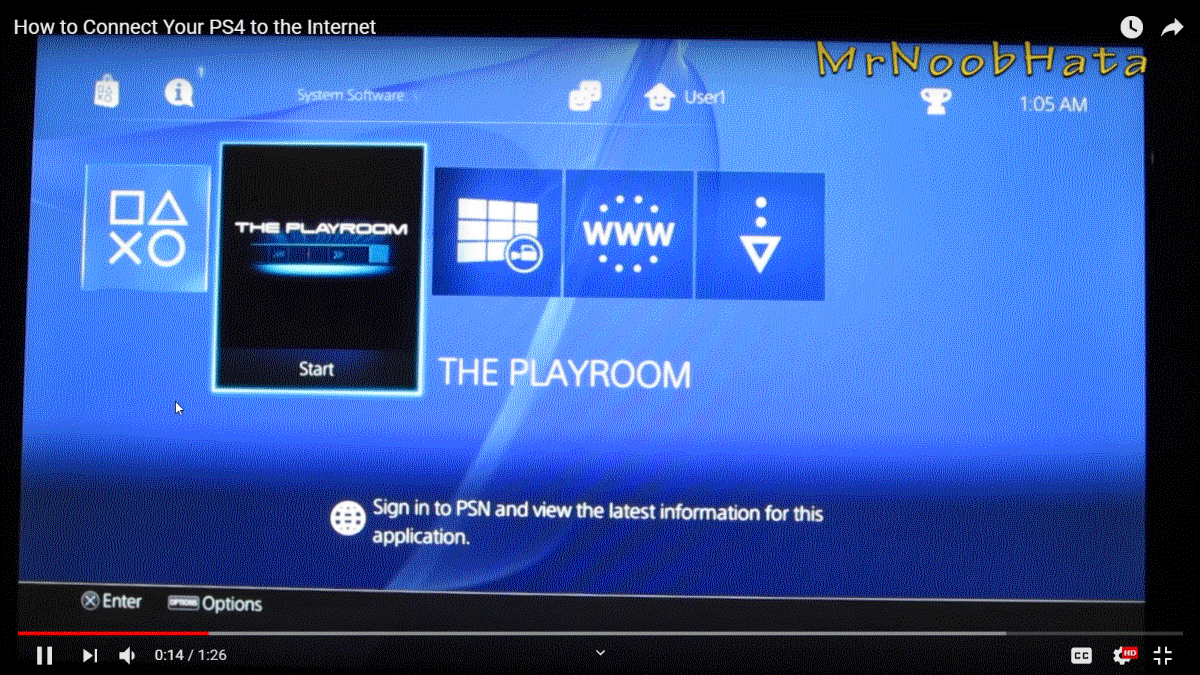
When wanting to watch movies on PS4, we should always steer clear of the possible damage that might come to your DVD discs and PS4 drive, reading/playback issues due to system bug or outdated PS4 version, and many other related issues coming from inserting a disc directly. And here's an ingenious idea - watching DVD movies on PS4 via USB. The best part is, no internet connection is needed – at all, even for first time users! We won't need to enable disc playback feature on PS4 as PS4 has native support of plug & play for USB flash drive. To do so, you just need to convert your DVD discs to portable digital formats so that we can put them on a USB flash drive and let PS4 read it. In the next part, I’ll introduce a professional DVD ripper WonderFox DVD Ripper Pro and show you how to convert DVD to a PS4 video.
WonderFox DVD Ripper Pro is an amazing DVD ripping tool that can quickly rip any DVD, be it homemade or commercial, to high-quality MP4, MKV, MPG, AVI, MP3, etc. with no issues. It also offers preset device profiles and allows you to convert DVDs to your target devices, such as PS4, Xbox One, Samsung TV, and more, for smooth playback. Get this DVD ripper now and it won't let you down!
Before start, please free download free download the software and install it on PC.
First, insert the DVD you want to watch into the DVD drive. Then install and launch WonderFox DVD Ripper Pro on your computer, click on the blue DVD Disc block. Next, define the destination path underneath.
After a while, the DVD will be loaded and the main movie will be automatically selected. Click on the output format icon on the right side to enter the output format section, locate the "SONY" category from the "Device" section, and click on the "PS4" icon within. Then hit "Run" to convert videos to PS4 video format.
Locate the converted videos at the destination folder you defined at Step 1. Copy them to an FAT32 or exFAT USB flash drive. Then safely remove the USB drive from your computer and plug it into any of the USB ports on your PS4. If you haven't watched movies on PS4 using USB port before, here you can learn how to play movies on PS4 from a USB stick. Enjoy your movies!
1. It converts any movies to PS4 video specification to enjoy movies without incompatibility issues like playback stopped, black screen, audio muted, etc.
2. It can remove/bypass DVD CSS, Region Code, Multi-angle, RCE, Sony ARccOS, UOP, Disney X-Project DRM and Cinavia Protection, etc. No DVD copy protection like Cinavia Message Code 3 stands in the way when watching DVD with your PlayStation 3, PlayStation 4/4 Pro.
3. It can fast compress VOB files at an impressive 80 percent compression ratio, making it possible to store many more movies on your USB stick.
4. It'll automatically choose the correct title of 99 title DVDs.
5. Ready-made device profiles especially made for PS3, PS4, Wii, Xbox and 300+ more.
Now, download this DVD ripper and follow the previously illustrated tutorial to solve the DVD playback on PS4 issue.
That’s the whole guide on how to play DVD on PS4 without internet. I hope you find this article helpful. Thanks for reading.
Posts you may like: Does Wii U Play DVD l Can PS3 Play DVD l Watch DVD Movies on Xbox One l Play DVDs on Xbox 360
WonderFox HD Video Converter Factory Pro
· Convert videos to MP4, AVI, WMV, MKV and 500+ formats and devices
· Compress videos without quality loss
· Automatic picture enhancement for better video quality
· Lightning-fast conversion & batch conversion supported
· Download videos from YouTube, Vimeo, Facebook and 1000+ websites
· Extract subtitles with ease & add subtitles to your videos
· Capturn PC screen activities with audio in high quality
· Remove and add soundtrack to videos
5 Best Free DVD Players for Windows 10 to Play DVD Without Costs
Copy DVD to PC - How to Copy DVD to Computer or Laptop
Play Region 2 DVD in Australia Without the Restriction of the UK and Australia
How to Get Digital Copies of the Movies You Already Own
[Solved] Can PS4 Play MKV? The Best Solution to Fix MKV Not Playing on PS4
The Best Plex DVD Streaming Method – How to Rip DVD to Plex Media Server
Articles: Convert Video | Rip DVD | Download Video | Play Video | Share Media Files | Record Screen | Edit Video | Toolbox | Third-party Software | Kodi
Store | Download | About | Contact | Support | Privacy | Copyright © 2009-2025 WonderFox Soft, Inc. All Rights Reserved