YouTube video quality bad after upload? You are not the only one who suffers from this. The truth is, YouTube might have much to do with the low-quality uploads. Continue reading to learn why and how to get better quality on YouTube with a good video enhancer.
Note: The tool to improve the video quality can be downloaded right here: https://www.videoconverterfactory.com/download/hd-video-converter-pro.exe hd-video-converter-pro.exe
Key Points
• YouTube re-compresses every video uploaded with AVC1(H264), VP9, and AV1.
• YouTube has preferred encoding settings for video.
• Convert video to YouTube-favored format and use VP9 compression may be the solution to high-quality upload.
Video quality means a lot to YouTube content creators. Nobody wants his videos to look fuzzy and blurry. But that’s the case many YouTubers are facing right now. The 1080P video could look like a 720P video or even worse after being uploaded on YouTube. “Why is my YouTube video low quality?” they wonder. Well, various reasons can make YouTube upload low quality, such as a poor internet connection. But the biggest culprit could be YouTube itself. Read on the following parts to know why and how to fix YouTube upload quality bad.
Make Video Clearer on YouTube
WonderFox HD Video Converter Factory Pro can help you make video clearer on YouTube by using the best YouTube video specs on your video and upscaling it to 2K/4K to get better quality on YouTube. Get it now and try for yourself.
Tips: If you just uploaded your video to YouTube and you see the video is only in 360p, this is probably because the higher resolution video is still in process. Give it more time to finish the process, and you should see the full quality video in several hours to a day depending on the size of the video. If the quality still looks bad, check the causes below.
The short answer is, YouTube degrades video quality all the time. And for some kinds of videos, the quality loss is more severe.
What many people don’t know is that YouTube does its own compression. It re-encodes or re-compresses every video uploaded, resulting in a loss of quality. The only difference is that some videos have a minimal loss of quality that is barely noticeable to the naked eye, while others have a much greater loss of quality. For the latter type of video, YouTube makes the video quality very poor because
YouTube supports a lot of video formats and codecs. But it has its preferred video specs for uploading. It’s wise for you to comply with the YouTube standards, or you might suffer from low-quality YouTube upload.
The recommended upload encoding settings for your videos:
Source from https://support.google.com/youtube/answer/1722171.
Most high-resolution videos you see on YouTube use the VP9 codec. The other low-resolution videos, however, use AVC1 (aka. H264) instead. VP9 is a much more efficient encoder than AVC1. The video encoded by VP9 has a better and clearer image quality than that by AVC1. However, YouTube only uses the VP9 codec for 4K videos, 2K videos at 30 - 60fps, and 1080p60fps videos (There’s also a theory that YouTube will use the VP9 encoder for videos by big channels). If your video does not meet these demands, it will be encoded with the AVC1 codec and uploaded in bad quality.
Note: YouTube also uses AV1 (or AV01), a codec more advanced than VP9, to encode videos. But this codec is mainly used on popular videos now, and it is still unclear how to force YouTube to use this codec on your video. However, you can enable YouTube AV1 when you stream a video.
How to check the codec: Right-click on the playing video > Stats for nerds.
These two causes are the main reasons why your YouTube video quality bad after upload. Fix to the problem is simple. You only have to make sure your video uses the best YouTube video specs for uploading and force YouTube to always use the VP9 codec for your video. Look at the next part for more details.
To upload better quality videos on YouTube, the idea is to get your video in the most YouTube-friendly format and make YouTube use the VP9 codec for the video. More specifically, you will convert your video according to the YouTube uploading standards and further upscale the video quality to 1080p60fps, 2K at 30 – 60fps, or 4K. It seems like demanding work, but it can be easily done with a powerful converter called WonderFox HD Video Converter Factory Pro, a safe and easy-to-use program that offers a one-stop solution to convert any video to a YouTube preset and upscale it to up to 4K resolution. The tutorial below shows you how to fix video for YouTube uploads in detail.
Before start, please free download free download the software and install it on your PC.

Launch WonderFox HD Video Converter Factory Pro and open the Converter. Click + Add Files to load the needed video. You can also drag and drop the video file into the program directly.

Click the right-side format image to open the output format library. Under the Web section, select MP4 for YouTube as the output format.

Under the format image, open the Parameter settings. Double-check the video and audio codecs, aspect ratio, etc., and see whether these parameters match the YouTube encoding settings. Next, change Resolution to a higher one, alter the Bit rate, ad convert the Frame rate if necessary.
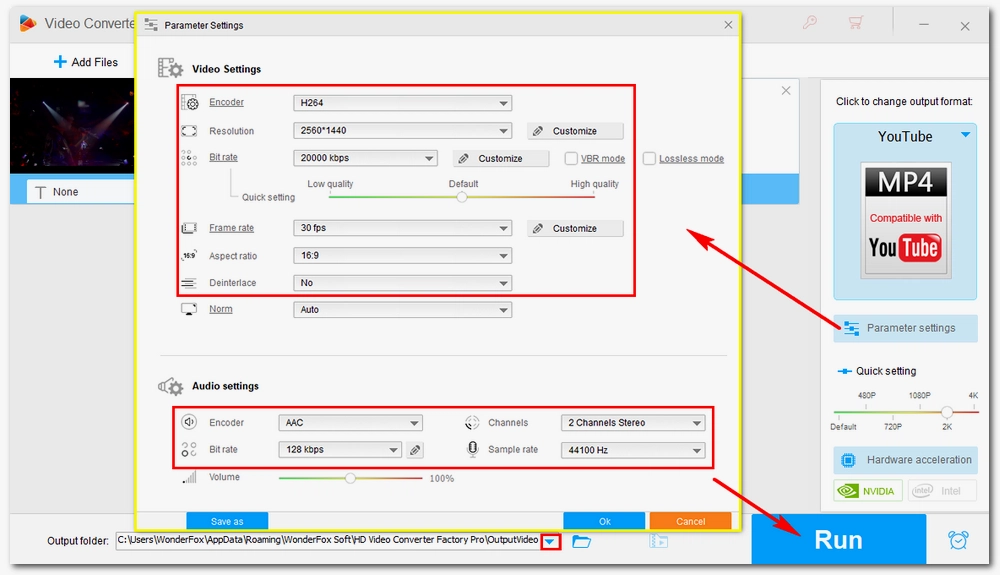
Click the ▼ icon to set an output path or leave it as default. When everything is ready, click Run to start the conversion.
Now, test the converted video and see if the quality gets better. The uploading process may take long so please wait patiently.
Also Read: Fast Upload YouTube Videos | Upload Audio to YouTube | YouTube Video Stuck on Processing | Upload Long Videos to YouTube | Upload 4K Videos to YouTube
That’s all for why YouTube video quality bad after upload and how to make YouTube videos better quality. I hope your problem gets solved with the solution provided here. Or if you got better solutions or have any doubts, please feel free to share with me on Twitter. Thanks for reading.

WonderFox DVD Ripper Pro
WonderFox DVD Ripper Pro is a professional DVD ripping program that can easily rip any DVD, be it homemade or commercial, to all popular formats including MP4, MKV, MP3, WAV, H264, H265, Android, iPhone, etc. without a hitch. It also lets you edit and compress DVD videos at high efficiency. Download it to enjoy fast and trouble-free DVD ripping experience.
Privacy Policy | Copyright © 2009-2025 WonderFox Soft, Inc.All Rights Reserved