As you know, VOB stands for DVD Video Object File, which is a chunk of a DVD MPEG-2 video file typically stored in the VIDEO_TS folder at the root of the DVD accompanied with several .bup and .ifo files. Sometimes, you may want to upload those VOB files to YouTube for convenient sharing. Before you start, it's recommended to read this post, which has introduced a flexible way to upload VOB files to YouTube.
A dependable tool is recommended to combine VOB files into one and make VOB to YouTube upload smoothly: https://www.videoconverterfactory.com/download/dvd-ripper.exehttps://www.videoconverterfactory.com/download/dvd-ripper.exe
According to the list of supported YouTube file formats, YouTube doesn't seem to allow VOB file uploading. But to your surprise, YouTube eventually accepts the VOB upload. Oh yeah, I've personally confirmed this, based on the premise that the VOB files are not encrypted, as shown in the following snapshot.

As you may know that, there is a set of VOB files saved together with lots of .bup and .ifo files in a Video_TS folder, and the VOB files also can be encrypted in the process of burning or recording. So you'll inevitably run into the following 3 main problems:
1. You have to upload a number of disordered VOB video segments.
2. The uploaded VOB video is pixelated, choppy or jerky due to encryption.
3. Processing abandoned. The video could not be processed.

To solve all those problems, I'll elaborate on a flexible method to upload VOB files to YouTube without any issue.
Also Read: Upload DVD to YouTube | VLC Play VOB Files | Compress VOB Files
To avoid uploading the scattered VOB video segments and the annoying encryption, WonderFox DVD Ripper Pro is the exact program to help you kill two birds with one stone, that is, it can merge all VOB files (encrypted or DRM-free) and convert to YouTube recommended MP4 format with ease.
Just believe what you see, now free downloadfree download this program and let's see how it works below.
Run WonderFox DVD Ripper Pro, and you'll see three main DVD source input modes: DVD Disc, ISO Image and DVD Folder. Actually, Video_TS is just the DVD folder as all DVD content has been saved therein. Click on "DVD Folder" and locate your Video_TS folder, then click OK to load all BUP IFO VOB files.
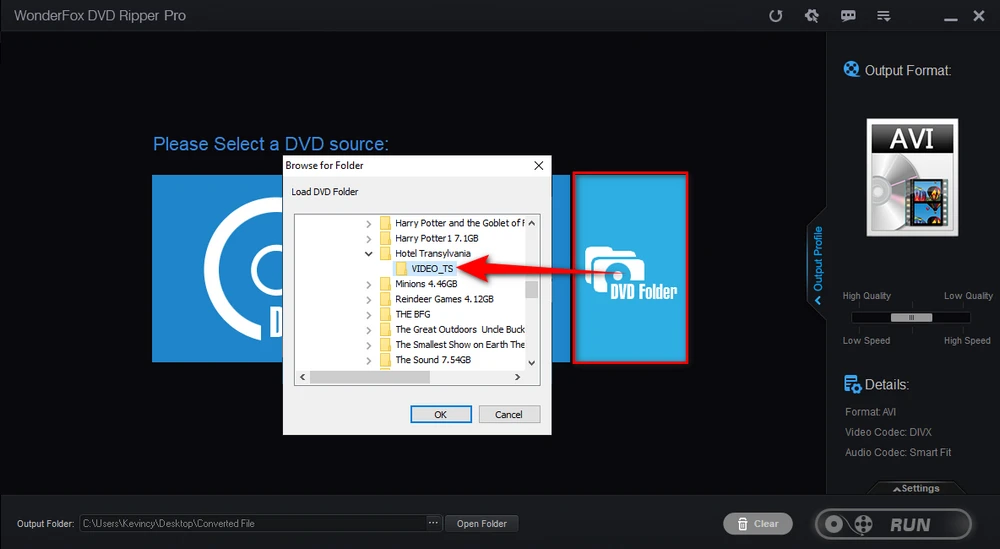
This program will intelligently detect and mark the main full-length title that is consist of all VOB files. Meanwhile, all encryption will be removed as well. You can choose to select audio and subtitle track on the panel and trim the video as you wish by clicking on "Edit" button.

Click on the format profile on the right side to unfold a full list of 300+ hot formats and devices. Select your preferred one at will. But it's recommended to select "MP4" format under "Video" category, which is the best format for YouTube. Then, designate a directory to save the converted video file on the bottom. At last, hit "RUN" button to start the VOB to MP4 conversion process.

Once the process is complete, go to YouTube and upload this MP4 video, and you will make it, I promise.
WonderFox doesn't advocate any illegal duplication and distribution and all information provided in this article is presented for general informational purposes and personal fair use only. Please refer to the DVD copyright laws in your country before you rip any DVDs. Ripped content CANNOT be used for unauthorized reproduction, distribution or any commercial use.
In a nutshell, the process of uploading VOB files to YouTube is actually divided into two steps:
1. Convert the entire Video_TS folder to a single full-length video.
2. Upload this video to YouTube.
Whether the VOB files are encrypted or not, WonderFox DVD Ripper Pro can do a good job and simplify the complex steps. You got it? If this guide does work for you, please give a thumbs up and share it via your social media. Thanks for your reading.
Privacy Policy | Copyright © 2009-2025 WonderFox Soft, Inc. All Rights Reserved