
Besides playing video games, Xbox 360 also allows you to play videos from USB. But you may encounter different playback issues, such as Xbox 360 not playing MP4, Xbox 360 not playing MKV, etc. This is because Xbox 360 supports only specific video formats. But take it easy. If you want to play any video on Xbox 360 without any problem, all you need is an Xbox 360 video converter.
Below, I’ll share the best video to Xbox 360 converter and show you how to quickly and smoothly convert videos for playback on Xbox 360. Just keep reading.
WonderFox HD Video Converter Factory Pro is a flexible and easy-to-use video conversion program for Windows. It provides over 500 configured formats and presets, including an Xbox 360 profile, making it a dedicated Xbox 360 video converter that can help you convert any video to Xbox 360 format in just a few clicks.
It has fast conversion speed and high-quality output, so you can quickly enjoy your movie on Xbox 360 with the best viewing experience. Beyond this, the software can also help you convert video for Xbox One, Xbox Series, and other gadgets efficiently. As the cherry on top, it enables you to convert a batch of videos at once.
You can now install this software and follow the tutorial below to convert your videos for Xbox 360.
* Please free download free download the Xbox 360 video converter on your PC to get started.
Launch WonderFox HD Video Converter Factory Pro and enter the Converter module. Next, click Add Files in the upper-left corner to add one or more video files to the program. Alternatively, you can drag and drop the source file(s) into the converter interface directly.

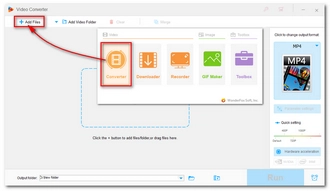
Click the right-side format image to expand the output format page. Then you can click the Microsoft device tab and select Xbox 360 as the output profile. Or you can go to the Video format section and choose an Xbox 360-compatible format, such as WMV and H264.
Tips. For advanced users, you can further modify the output settings, such as encoder, resolution, bitrate, frame rate, volume, etc., in the Parameter settings. Note that Xbox 360 does not support 4K. So if you have a 4K video, you may need to downscale it to 1080p or 720p for smooth playback.


Finally, press the ▼ button at the bottom of the converter to specify an output folder. Then click Run to start converting the video to Xbox 360 format.


NOTE: The unregistered version of this software is free to use with limitations. For instance, it can only convert files for the first 5 minutes. If you want to convert longer videos, you’ll need to purchase a license to unlock the full version of the software. Currently, the 50% off coupon for the software is still valid.
Before throwing videos at your Xbox 360, keep in mind that Xbox 360 can’t play every type of video. That’s why you need a video to Xbox 360 converter. With the converter software introduced here, you are able to convert any video to Xbox 360 format for smooth playback.
That’s all I want to share about the Xbox 360 video converter and how to convert video for Xbox 360. I hope this article was useful to you. Thanks for reading. Have a nice day!
Xbox 360 can play a limited number of video formats, including .wmv, .mp4, .m4v, .mp4v, .mov, .avi, and .divx. However, whether Xbox 360 will play your video also depends on the codec your video uses.
The reason why you can’t play MP4 on Xbox 360 is that the MP4 video is encoded with an unsupported codec, such as HEVC or AV1. It is worth noting that Xbox 360 will only play MP4 encoded with MPEG-4 AVC/H.264 or MPEG-4.
If you have an Xbox 360 in hand, simply plug in your USB drive and press the Guide button. Then go to Video Player > Portable Device, then browse your video files and select one video to play.
Make sure that your USB drive is formatted with the FAT32 file system so that your Xbox 360 can read.
Terms and Conditions | Privacy Policy | License Agreement | Copyright © 2009-2025 WonderFox Soft, Inc.All Rights Reserved