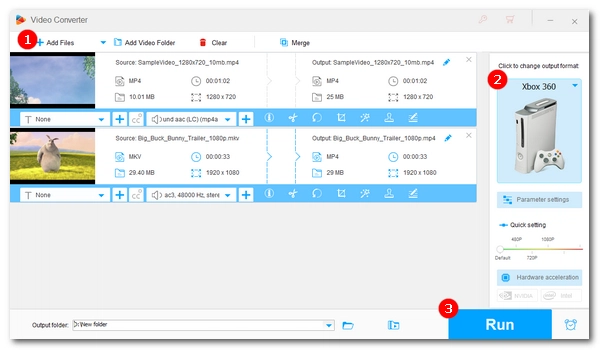
The Xbox 360 is the second-generation game console in the Xbox series, and it competes with the PS3 and Nintendo Wii. Although it is no longer suitable for playing new games today, it can still be used as a media player to play local audio and video files, such as MKV movies.
However, playing MKV files on it can be problematic. Given this, I will introduce three easy methods to help you play MKV files on Xbox 360 without error.
Unfortunately, Xbox 360 doesn't support MKV files natively.
The Xbox 360 has specific limitations regarding the types of video files it can play directly from a USB drive or external hard drive. While it supports formats like WMV, AVI, and MP4, MKV is not one of them. This is mainly due to the Xbox 360's difficulty handling the various video and audio codecs in MKV files.
Since Xbox 360 does not support MKV, you can change the MKV format to an Xbox 360 compatible video for smooth playback. This can be easily done with the dedicated Xbox 360 video converter - WonderFox HD Video Converter Factory Pro.
It can quickly change video files to any format you want. Moreover, by using this software conversion, you can also play MKV on Xbox One, Xbox Series X/S, etc. Please follow the steps below to start converting MKV to Xbox 360:
Step 1: Click the button below to download WonderFox HD Video Converter Factory Pro and install it on your PC.
Step 2: Launch the software and enter the Converter module.
Step 3: Click the +Add Files button to add the MKV files you want to convert. You can also use the drag-and-drop feature for faster importing.
Tip: Batch conversion is supported.
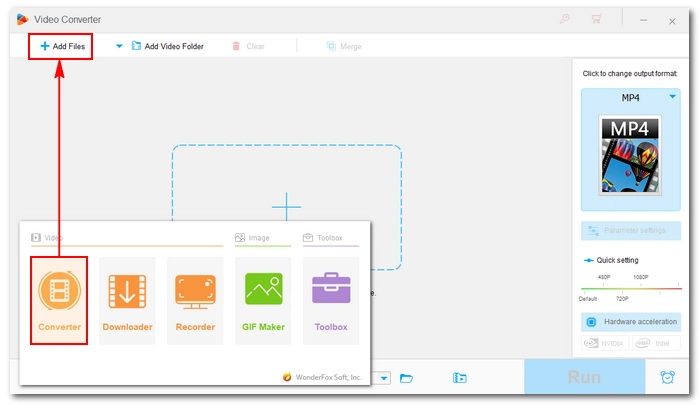
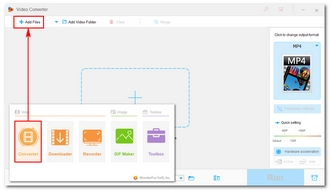
Step 4: Expand the format page on the right. Click the Microsoft tab and select Xbox 360 as the output profile. Alternatively, you can go to the Video tab and select WMV or any other Xbox 360 supported format.
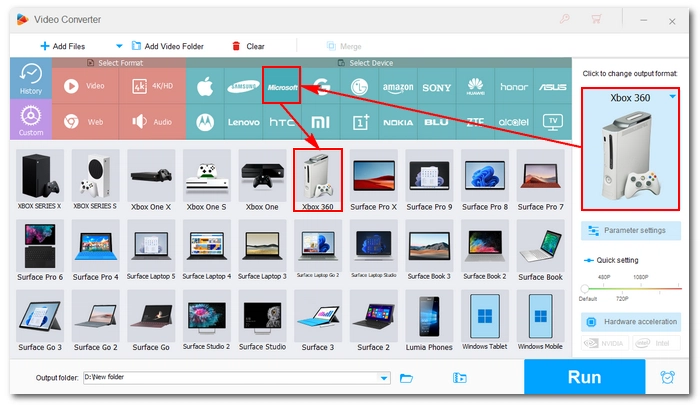
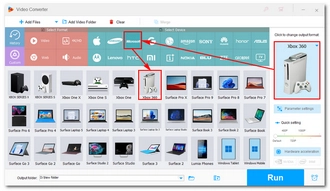
Step 5: Plug a USB into your computer and create a subfolder in the USB (e.g. “Videos”). Then click the ▼ button at the bottom of the software and select your USB subfolder as the output path.
Note: Please make sure the USB drive is FAT32 formatted and has at least 1GB of storage capacity so that Xbox can recognize it. Also, ensure that the output video size is less than 4GB so that it can be transferred to USB correctly. If the video file exceeds this limit, you can use the Compression button to compress the video file.
Step 6: Click Run to start conversion.
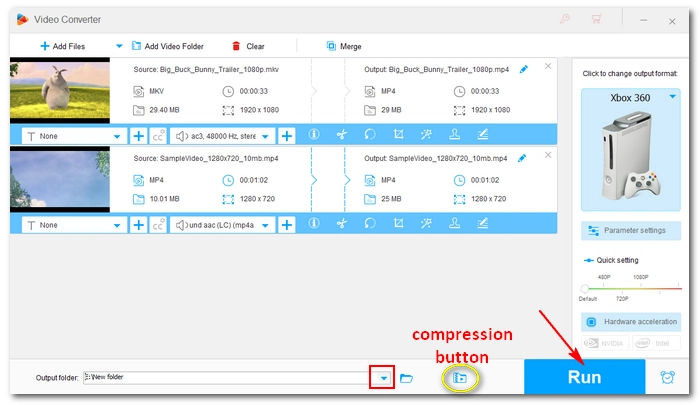
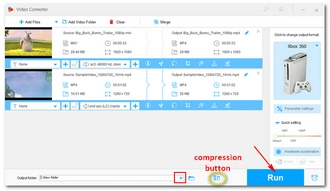
After getting video files in the correct format, you can easily play them on your Xbox 360 via a USB memory stick.
Step 1: Connect the USB to your Xbox 360.
Step 2: Navigate to the Media Player app on your Xbox and select the USB you just inserted. If you don’t have Media Player installed yet, go to the Xbox Store and download the Media Player app.
Step 3: Browse the files and find the item you want to play. Click it and enjoy.
Alternatively, you can use media server software like Plex to stream MKV files from your computer to your Xbox 360. This requires you to set up a Plex server on your computer, add the MKV files to your Plex library, and then download the Plex app on your Xbox 360 to access the MKV files.
The great thing about Plex is that it can convert unsupported media files on the fly, so you don't need to convert them beforehand. But one drawback is that you have to leave the computer running Plex Server on and ensure a stable Wi-Fi connection.
Here is a comprehensive guide on how to use Plex.
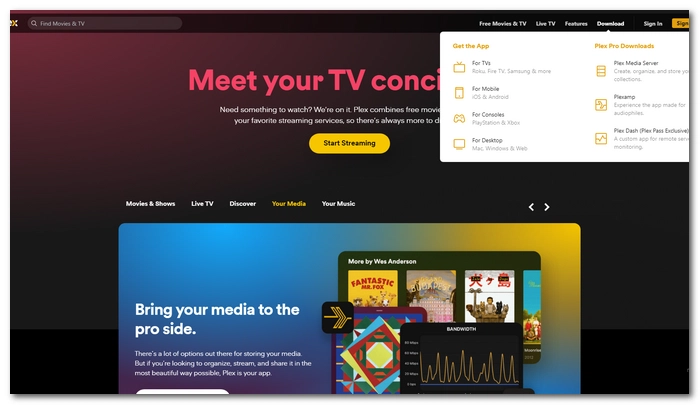
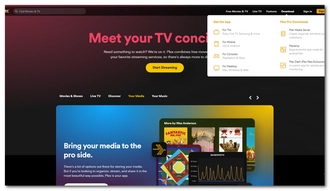
The Xbox 360 MKV support is weak as you can’t play MKV on Xbox directly. However, you can convert MKV files to Xbox 360 compatible formats using a video converter tool like WonderFox HD Video Converter Factory Pro and then play them on the Xbox 360 smoothly.
There are two easy ways to play MKV files on Xbox 360:
The Xbox 360 video formats include .wmv, .mp4, .m4v, .mp4v, .mov, .avi, and .divx. However, successful playback on the console also depends on the codec used in your video file.
Terms and Conditions | Privacy Policy | License Agreement | Copyright © 2009-2025 WonderFox Soft, Inc.All Rights Reserved