
Play WebEx on portable devices
WRF (WebEx Recording Format) files come from the recorded contents of WebEx Player which are usually used for tutorial and demonstration purposes. There are two ways to play your WRF file. The first one is using WRF Player of WebEx since files of WRF are only compatible with WebEx Player. However, if you want to make WRF play on other media players or devices you need to firstly convert WRF to WMV with WebEx Recording Editor and then change it to those common formats or codec like MP4, AVI H264, and H265. A converter with the highest compression ratio and the fastest conversion speed will be great. HD
Video Converter Factory Pro just fits the bill, with the ability to reduce 50% of a video's original size and finish a 100MB-large conversion within seconds, saving quite a lot time as well as storage space!
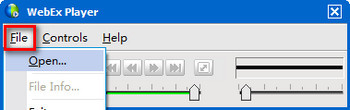
Play WRF file with WebEx Player
Download Cisco WebEx Player and launch it. Go to "File" in the top task bar and click on "Open" in the drop-down list. At last, double-click on the WRF file you want to play and press the triangle button to let the video run.
Now that WebEX has been acquired by Cisco, so you need to register as a Cisco member to download WebEX Player.
Free download HD Video Converter Factory Pro to help you play your WRF files on other media players and digital devices.
After having converted WRF to WMV with WebEx Recording Editor, download HD Video Converter Factory Pro and launch the program. Select Converter icon. Then, click on "Add Files" on the upper left side and choose the WMV files you want to convert by double-clicking. Preset the location of the output file at the bottom.
Tip: Batch conversion is available for converting multiple videos simultaneously.

Add WMV files
Click on the icon below "Output Format" on the right side. Then, in the new page you will see formats of different sections from video, audio to Web, HD and various devices. Choose the section of video and click on the desired format.

Select a format you need
Click on button "Run" to launch the conversion.

Start conversion
Those steps above are how to open WRF file on other devices.
Now, since you have successfully converted your WRF file to common formats, you can play the video on any devices you want, no matter they are iPad, iPhone, Apple TV, PS5, Xbox, or SAMSUNG.
Needless to mention, HD Video Converter Factory Pro is an excellent video converter with the highest efficiency in conversion. But besides changing formats, it will do much more to meet your needs. It performs as powerful video enhancement software that increases resolution and bit rate to make WRF play with better output image, or if you are not satisfied with the fluency of a video file, you can boost the frame rate to 60fps to make it smoother, or adjust aspect ratio to perfectly fit resolution.
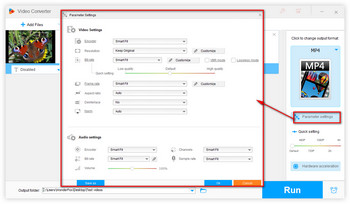
Preset video and audio parameters
After "Step 2" above, click on "Parameter Settings" on the lower right side and enter the parameter interface where you can freely alter video and audio parameters including resolution, frame rate, aspect ratio and bit rate. In "Resolution" and "Frame Rate" you can choose the default values to be output, and also, you can customize them by typing the values you want, just clicking on "Customize" beside.
All Useful Features of HD Video Converter Factory Pro
Tips Center | Rip DVD | Convert Video | Video and Device | Download YouTube | About | Contact | Affiliate | Privacy | News
Copyright © 2009-2025 WonderFox Soft, Inc. All Rights Reserved.