Updated on Jan 18, 2023
by Michael
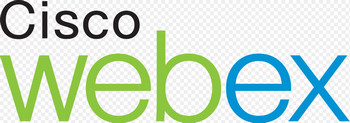
WebEx of Cisco
Simply put, ARF (Advanced Recording File) is a kind of file format that combines video with audio contents that are recorded from WebEx Network based recording. ARF file can only be played on WebEx Network Recording Player and be converted by Networking Recording Player. If you want to open it on other devices or media players you must change the format first.
Launch Network Recording Player, go to the upper left side and click on "File", in the drop-down list choose "Open" and then open the ARF file which is downloaded from WebEx Network Recoding.

Add ARF file
When opened, the ARF file will be played automatically. Pause it and then go to upper left again, but this time click on "Convert Format" in the drop-down list and choose WMV as the output format.
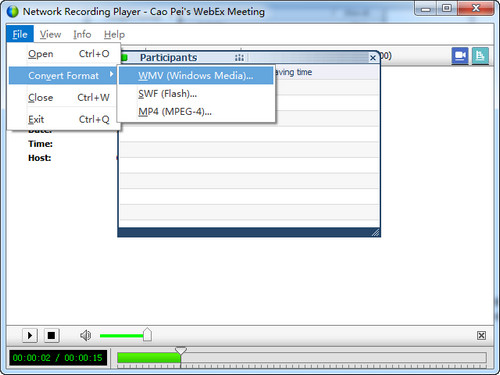
Choose WMV as output format
Click on "Browse..." to decide the location of the output file, choose the video and audio codec (usually you can just use the default settings) and then press "OK" to begin conversion. By the way, you can customize conversion start time by yourself, starting "right now" or at a certain time.
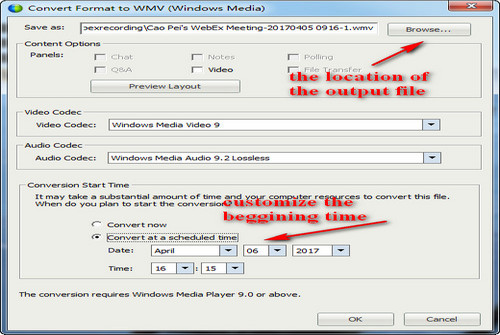
Customize settings
After starting the conversion, you can check the task progress by double clicking on Conversion Manager icon at the task-bar of your screen.

Check mission progress
Free Download the best video converter for converting ARF or WRF to MP4 and other 500 formats and devices.
After finishing the 4 steps above,you can use some kind of third-party applications to convert ARF to other types like MP4, M4V, AVI and MP3.
HD Video Converter Factory Pro, well noted for its fast conversion speed, high compression ratio, can help reduce video file size and lossless quality in the course of conversion, is definitely the best choice for you to convert ARF files for playback on other media players and devices even 4K players for better visual experience in a safe and efficient method.
After you have converted ARF to WMV with WebEx ARF Converter, launch HD Video Converter Factory Pro and open Converter module. Click on "Add Files", find and import the WMV file which is just converted from ARF or directly drag it to the interface. Before the next step, preset the output path for your file at the bottom by hitting the inverted triangle icon.
Tips: You can convert videos in bulk to save time.

Add a WMV file
Click on "Parameter Settings" on the right and a new page will come out where you can see options of various parameters. Boost up fps to 60 for smoother playback, change resolution from 720p to 1080p or create 4k videos to improve video quality or adjust aspect ratio to make the output image fit your screen. When finished, press "OK".
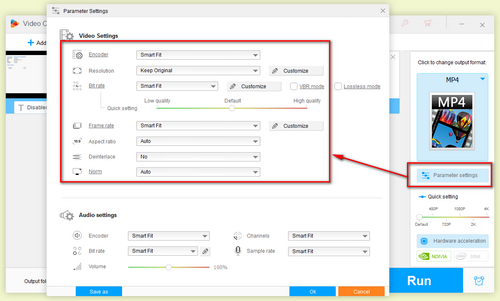
Customize parameters
Go to the right side and click on the picture below "Output Format". In the new page you will see different sections of formats, including videos, audios and digital players'. Choose a section from the top, video, for example, and then select the output format you want by double-clicking the corresponding icon. At last click on "Run" to start conversion.

Choose your desired output format and start conversion
More Functions of HD Video Converter Factory Pro for You to Discover
Tips Center | Rip DVD | Convert Video | Video and Device | Download YouTube | About | Contact | Affiliate | Privacy | News
Copyright © 2009-2025 WonderFox Soft, Inc. All Rights Reserved.