
In an era marked by a deluge of digital formats, encountering an unfamiliar audio file type like AEA can throw you for a loop. While AEA files are scarce in today's digital landscape, they may still crop up if you're rummaging through old music collections or if a fellow audiophile shares music dumped from their MiniDisc (MD).
The crux of the matter with AEA files lies in their uncommon nature. Few media players and audio editors support this rarely used format, making it a challenging to play or edit these files.
But don't throw in the towel just yet! This guide will steer you through the process of converting AEA files to MP3 smoothly using three free yet simple utilities. So, buckle up and let's get started!
There are a few different methods you can use to convert AEA files to MP3, both using free software or online file converters. Next, I'll provide you guys with 3 easiest ways to get the job done.
One of the most user-friendly options at your disposal is WonderFox Free HD Video Converter Factory. With the built-in 600+ optimized presets, this 100% free software not only handles a plethora of formats but also makes the conversion process a cinch. Download the free app and here's how you can convert AEA to MP3 with ease.
Also Read: Convert MPA to MP3 | OGX to MP3 | 8SVX to MP3 | DFF/DSF to MP3


VLC is a popular free and open source media player for multiple platforms. It can also convert between most audio and video formats. To use VLC to convert AEA to MP3:
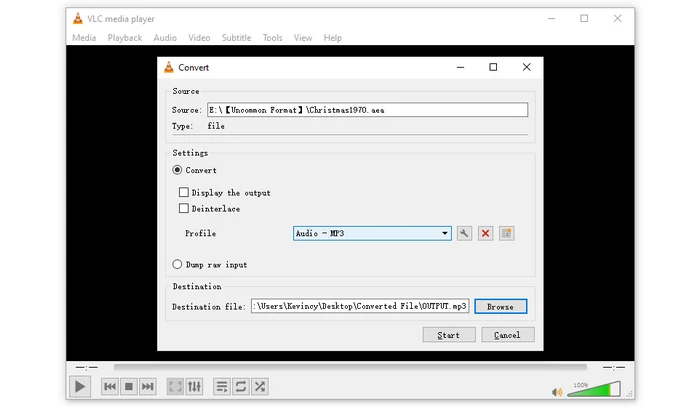

If you prefer a web-based solution without downloading any software, the online AEA to MP3 converter - ConvertWorld is a convenient option, which supports AEA to MP3 conversion and makes the process a breeze. Follow these steps:


A: AEA, a relic from the MiniDisc (MD) era, is a unique audio file format encoded in the ATRAC1 format. This proprietary data compression technique was the brainchild of Sony. While AEA files are a rare find today, they hold a special place in the annals of digital audio history. AEA files were primarily used in MDs and Sony's Dynamic Digital Sound (SDDS) theater sound system in the 90s. However, the popularity of digital storage mediums like CDs, MP3s, and streaming soon eclipsed that of MDs, relegating AEA files to the shadows.
A: Both AEA and MP3 are lossy formats, meaning audio quality is reduced to enable greater compression rates when encoding. Converting from one lossy format to another will result in some minor quality loss. The extent of quality loss depends on the settings and bitrate you choose during conversion. For the best results, try to use 320kbps MP3.
A: If you encounter errors converting AEA to MP3, try updating your media software, use a different audio converter program, adjust the output settings, or re-download the file as it may be corrupted. Also convert smaller batches at a time.
A: AEA files can be played on old Sony MiniDisc players. You may also be able to play them in VLC, Winamp, or other classic audio players if the AEA codec is installed.
To summarize, converting your old AEA audio files to the more modern and widely-supported MP3 format is straightforward, whether you choose Free HD Video Converter Factory for a comprehensive solution, VLC media player for its versatility, or the online converter for quick conversions. This allows you to listen to the audio on any device, save storage space, and easily edit the files. Thanks for reading!
Terms and Conditions | Privacy Policy | License Agreement | Copyright © 2009-2025 WonderFox Soft, Inc. All Rights Reserved