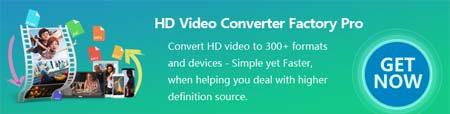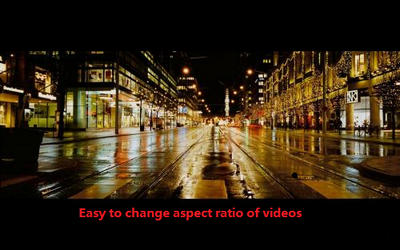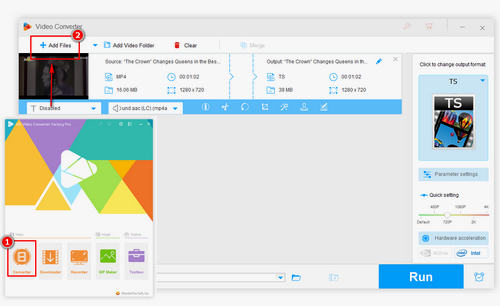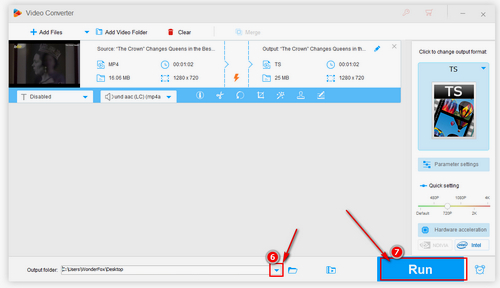Now on the market in addition to VLC, there are many more excellent and simple aspect ratio changers. They tend to be closer to consumers' preferences. WonderFox HD Video Converter Factory Pro is such a highly recommended aspect ratio changer, it permanently changes the aspect ratio of video and supports conversion between more than 500 formats and devices. Meanwhile, it can help you to cut, trim, add watermark, add subtitle, etc. The user interface of this software is very concise and the operation is very simple, even if you are a beginner, you also can master it in a few seconds. Now let`s get started to custom aspect ratio with this perfect software.