Don’t worry. In this article, you’ll learn some tricks to upload high quality videos to Instagram without quality loss.
Key tips: Process your video with a handy editor to meet the best uploading specs for Instagram. Quickly install our top pick here: https://www.videoconverterfactory.com/download/hd-video-converter-pro.exehttps://www.videoconverterfactory.com/download/hd-video-converter-pro.exe
Quick Answer:
To upload high quality videos to Instagram, one can:
1. Use an editor to adjust video settings to meet the best Instagram specifications.
2. Turn on the High Quality Uploads feature in Instagram on your Phone.
3. Make sure the internet connection is good when posting videos.
Your video might look blurry for the reasons like lagging network connection, upload issues, app updates, or improper settings. Moreover, Instagram features a compression algorithm. After uploading, Instagram starts processing your video to make the video fit its specs. For example, Instagram does not support 4K videos. If you upload a 4K video to Instagram, it will be poorly compressed as you can only upload videos with a maximum resolution of 1080 x 1920 on Instagram. The video quality will drop dramatically. So, here comes the question. Is there any way to ensure the quality is maintained after uploading high quality videos to Instagram?
The answer is YES! The following are the methods you can apply to fix how to upload high quality videos to Instagram without quality loss.
Without further ado, let’s get started!
WonderFox HD Video Converter Factory Pro allows you to modify video parameter settings flexibly. Its built-in video editor also helps you merge/crop/cut/add special effects & watermark & subtitle into videos. Give it a try!
First of all, to make the most out of video uploads, you need to know the ideal video requirements for Instagram. Here you are:
▪ MP4 format
▪ H.264 codec
▪ AAC audio
▪ Bitrate of 3500kbps
▪ Frame rate of 29.96 FPS (frames per second)
▪ Maximum of 60 seconds long
▪ Maximum video resolution of 1920 x 1080 (minimum 600 x 315)
Then all you need is to find a handy video editor and optimize the video parameters to meet the uploading specs for Instagram so that you can avoid triggering Instagram’s compression algorithm and get the best visual quality possible.
WonderFox HD Video Converter Factory Pro is a decent Instagram video editor for Windows users. With it, you can adjust video parameters including audio and video encoder, resolution, frame rate, bit rate, aspect ratio, and so forth. Besides, it practically supports all audio and video formats, allowing you to convert any video to an Instagram-preferred format (MOV/MP4). Moreover, it also features a video editor, recorder, downloader, and other practical tools. Everything can be done in clicks.
Free download and install this efficient tool on your Windows PC for preparation. Then, let’s see how to upload high quality videos to Instagram without decreasing visual quality.
Run HD Video Converter Factory Pro. Choose Converter on the start-up window. Click on Add Files to add your videos to the program or directly drag and drop them here.
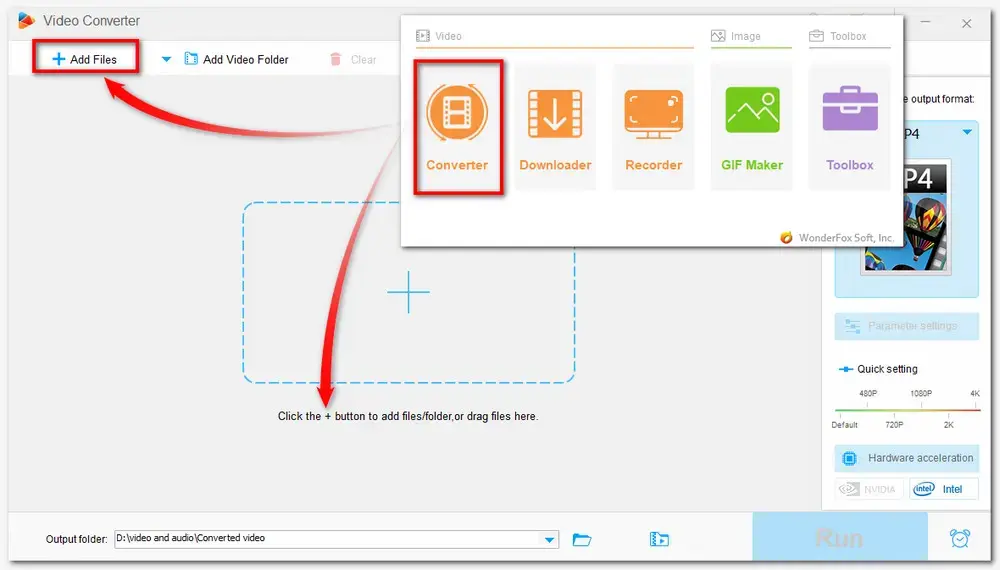
Hit the output format image icon on the right side. Navigate to Video and choose MP4 profile as the output format.
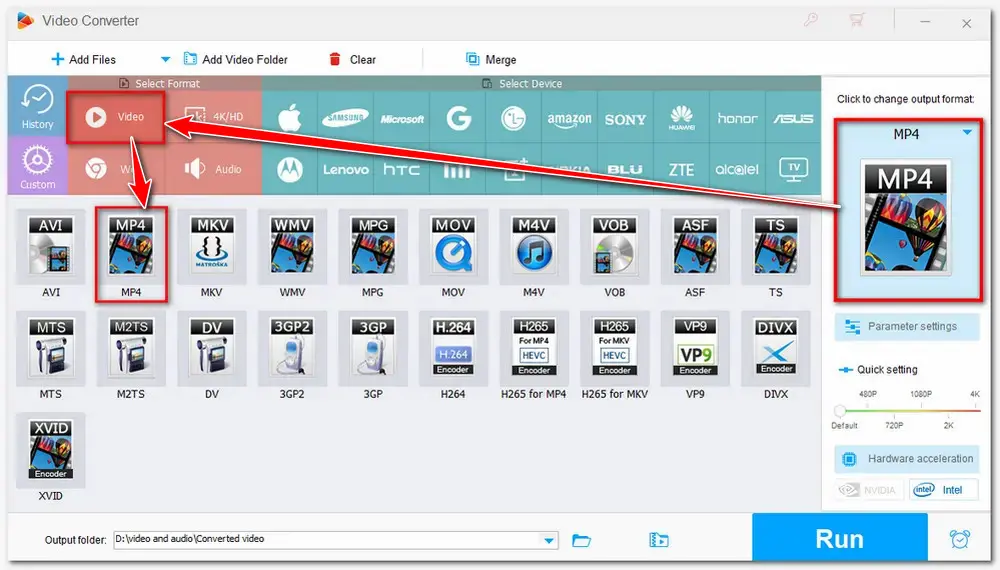
Click Parameter Settings below the format icon and move to the Settings section to set the video encoder to H.264; resolution to 1920×1080; bit rate to 3500 kbps; frame rate to 29.96 fps; and audio encoder to AAC. Then press OK to save the changes.
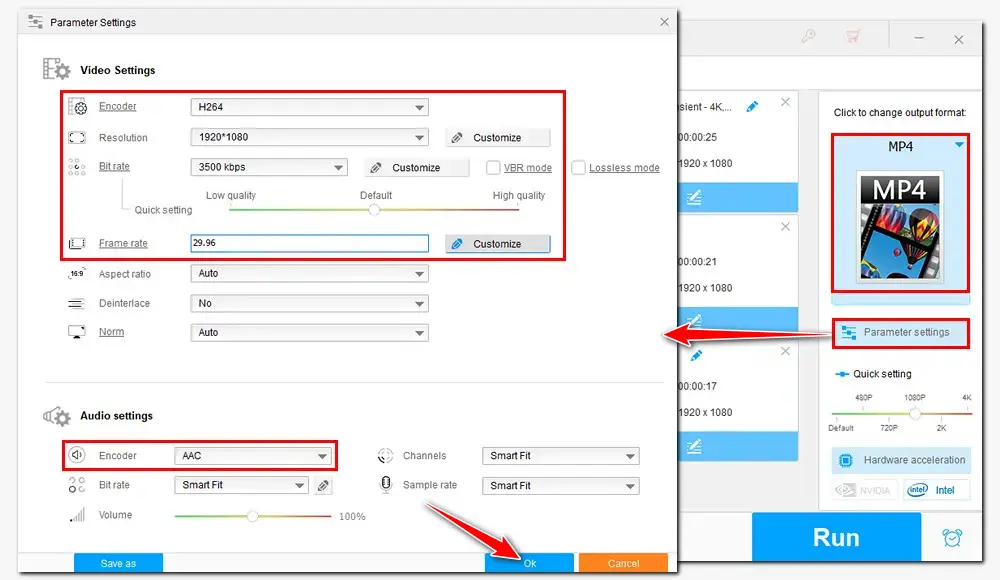
Click the inverted triangle button to specify the output path. Then click Run to start to proceed with the files.
Thanks to its batch mode and hardware acceleration tech, you can deal with multiple files at a fast speed, making it a real time saver!
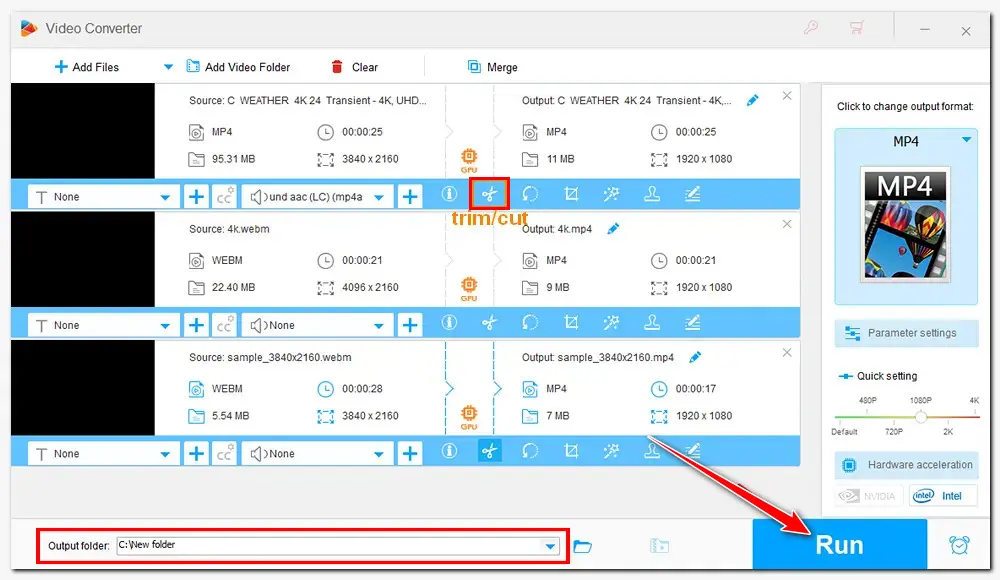
This is not the only way to make your high-quality videos still look good on Instagram. You can also update your app or use a strong internet connection. Or, if you want to upload high quality videos to Instagram on your phone, go to your Account and find Data Usage. Then turn on the High Quality Uploads feature.
Well, that’s all the tricks about how to post higher quality videos to Instagram. Hope you guys find it useful :) Thanks for reading.

WonderFox DVD Ripper Pro
1. Convert DVDs to MP4 H.264 for handy upload.
2. Remove or bypass all DVD encryptions.
3. Compress a 10GB DVD movie to a 2GB digital video.
4. Support multiple audio/subtitle tracks.
5. Copy a DVD to ISO or DVD folder with all content.
* It’s illegal to rip copy-protected DVDs for commercial use.
Privacy Policy | Copyright © 2009-2025 WonderFox Soft, Inc.All Rights Reserved