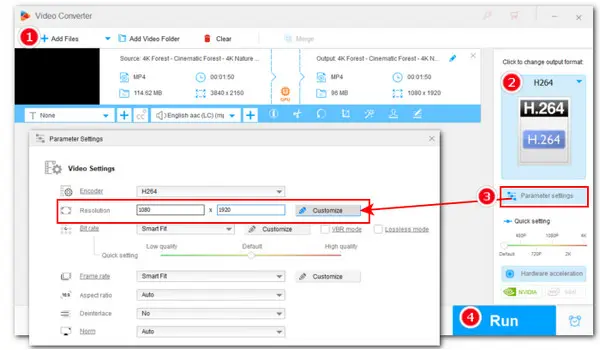
How to Fix TikTok Video Resolution Not Supported?
Use WonderFox HD Video Converter Factory Pro!
> Batch convert any video to TikTok-supported formats
> Resize video to meet the best TikTok upload specs
> Options to change resolution for TikTok with presets or custom
> One-stop TikTok solution to convert, edit, compress, download
You can upload a video to TikTok on your phone or computer. But, sometimes, TikTok fails to upload your video and pops up an error message saying “Video resolution not supported at this time” or “Videos over 1080p are currently not supported”. If you encounter such a problem, how can you fix it?
The answer is by editing its resolution to meet the uploading specs for TikTok with an editor. Here is a simple editor that can change the resolution as well as other video settings to make your video fully compatible with TikTok’s guidelines. Free download this app and follow its tutorial in Part 2 to fix the TikTok video resolution not supported error with ease:
When you’re uploading a video to TikTok, have you ever received a pop-up message saying that “Videos over 1080p are currently not supported” or “Video resolution not supported at this time”? This error arises mainly because you’re not familiar with the TikTok video requirements.
For a trouble-free posting on TikTok, it’s suggested you keep the video specs below in mind:
Video resolution(dimension): 1080×1920.
Standard aspect ratio: 9:16 (1:1 is also OK, but it will not be full-screen.)
Maximum video length: 10 min for local files
Video format: MP4 (H.264), MOV
Note that, though the TikTok desktop version supports posting high-quality video up to 4K, the video will be compressed during the uploading process and hence the final video may get poor quality. To upload your video to TikTok without losing quality, you’re highly recommended to create a 1080p video for TikTok.
With a clear overview of the TikTok video specs, you can now use WonderFox HD Video Converter Factory Pro, an easy-to-use video editor on Windows, to make your video meet these specifications, ensuring a smooth uploading process. It enables you to convert 4K to 1080p, 2K to 720p, and HD to SD, and vice versa. Besides, you can use it to trim, split, rotate, crop video, add effects, attach subtitles, and do more! Advanced options for video codec, sample rate, bitrate, etc., are supported as well.
This multi-purpose program provides comprehensive solutions to convert, edit, compress, and resize any video for TikTok with ease.
* Download and install Download and install the all-in-one TikTok toolkit on your PC first.
Step 1. Run the Program and Add Source Video Files
Launch HD Video Converter Factory Pro on your Windows desktop and enter the Converter module. Next, click + Add Files button or simply drag and drop mass source videos into the program.
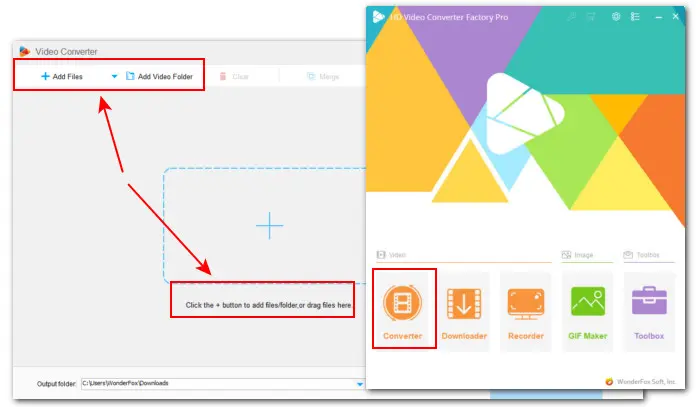
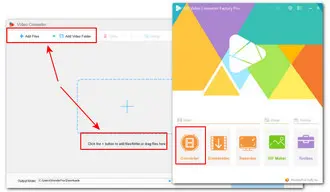
Step 2. Choose a TikTok Supported Video Format
Currently, TikTok supports MP4 and MOV. Thus, click to open the right-side output format list and go to the Video category. Select MP4 or MOV profile from the options below. You can also set the H.264 (.mp4) as the output format.


Step 3. Two Ways to Change Video Resolution
--Way 1. Directly drag the slider along the Quick setting bar to convert video resolution to 1080p.
--Way 2. This requires extra steps but is more practical. Enter Parameter settings and expand the Resolution menu to select from fixed options, or tap on Customize to enter your favored values.
For changing the resolution to TikTok, choose Way 2 and customize it to 1080×1920.
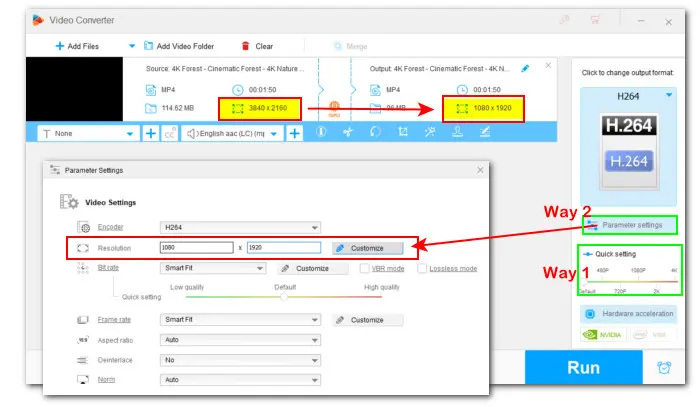

Step 4. Fix the TikTok Video Resolution Not Supported
After that, choose a destination by clicking the bottom triangle button. Then hit Run to start the resolution conversion. Once done, try again and your video should be uploaded successfully now.


Apart from unsupported resolution, you might also come across the error message because of outdated an TikTok app, your device not supporting HD, or software issues. Then you can try the following troubleshooting tips including:
√ Update TikTok to the latest version
√ Reinstall the app
√ Contact TikTok tech support,
√ Transfer the file to PC and upload it via the desktop version
Well, that’s all about how to fix the TikTok video resolution not supported error. Sincerely hope this post can be helpful. Thanks for reading!
Terms and Conditions | Privacy Policy | License Agreement | Copyright © 2009-2025 WonderFox Soft, Inc.All Rights Reserved