
Shotcut is a free, open source, and cross-platform video editor that is able to edit various videos, including MP4, AV1, HEVC, H.264, VP9, Apple ProRes, 4K/8K, DNxHD, and plenty more. This article focuses on its “merge” feature and illustrates how to merge clips into one in Shotcut below. Read on if you are interested.
Tips. Shotcut may be hard to get started for novices. Luckily, there is a simple alternative method to "Shotcut merge clips" shared in #Part 2.
Run Shotcut on your computer. Click Open File to select the clips you want to merge and press Open to add them to the Shotcut Playlist.


Drag one video from the Playlist to the start of the Timeline. Tap on the button like a magnet (the Sanp tool can ensure your clips won’t overlap). Then, drag the second clip to the end of the first video without leaving a space. Repeat the operation to add your source videos onto the same track.


You can preview the merged video with Shotcut’s player. If it’s OK, export the final file via the File tab. Go to Export > Video > select an export format and choose export from Timeline. Finally, press Export File and choose an output path to Save the combined video file.


Also Learn: Shotcut Cut Video | Shotcut Crop Video | Shotcut Resize Video
How do you select the next clip in Shotcut?
On the current video track (green header), CTRL left and right will select the next clip or a space if there are spaces.
Why is merge with next clip greyed out in Shotcut?
That’s because the two clips don’t follow each other in the source. You can only merge clips together if they are following each other in the same order as in the source.
WonderFox Free HD Video Converter Factory acts as a Shotcut alternative to merge video clips on Windows. It’s free software coming with a lot of features, including the free video merger without watermark. Beyond that, the software can cut any clip from a video, split audio into multiple tracks, rotate/flip videos, add watermarks, special effects, subtitles & audio tracks, reduce video size, change video format, and adjust video settings such as bitrate, resolution, frame rate, etc. Compared with those sophisticated video editing programs, Free HD Video Converter Factory is much easier to operate for all levels of users. DownloadDownload the software to have a try (completely free).
Launch WonderFox Free HD Video Converter Factory and open the Converter. Click Add Files to import or directly drag and drop the clips into the software.
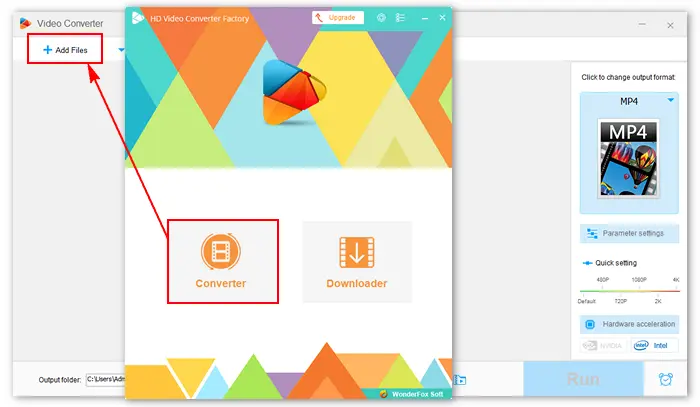
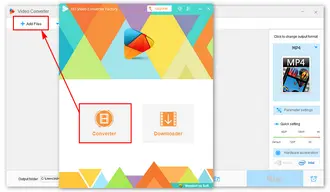
Click the Merge button at the upper side of the interface. Then, select videos in the Video List and press Merge to wrap them into Pack 1. You can drag the clip to adjust their sequences. Press the bottom-tight Merge button to save your changes.

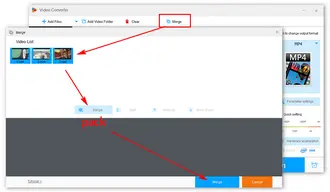
Click the format image on the right side and select a profile from the Video tab.
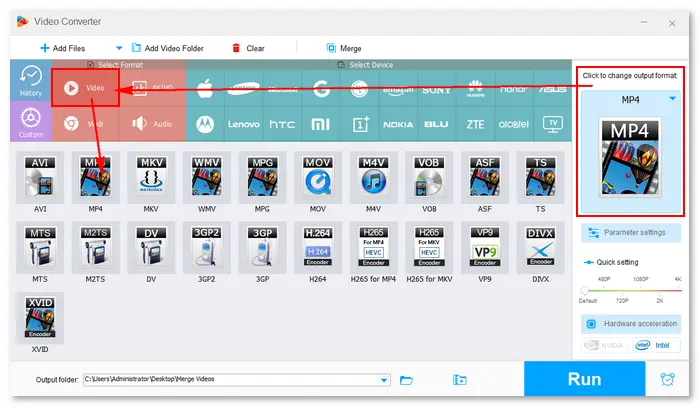

Specify an output path by clicking the bottom ▼ button. Then, press Run to start the process immediately.

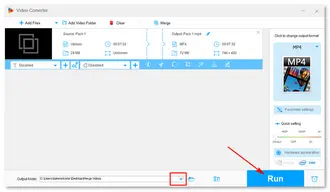
This article mainly talks about how to let Shotcut merge videos on Windows. Additionally, it shares an alternative way to combine multiple clips into one. Both Shotcut and WonderFox Free HD Video Converter Factory work well in this task, but the latter is easier to utilize for beginners. TryTry it today!
Terms and Conditions | Privacy Policy | License Agreement | Copyright © 2009-2025 WonderFox Soft, Inc.All Rights Reserved