
HandBrake is a popular open-source video transcoder known for its versatility in converting videos from nearly any format to a selection of modern, widely supported codecs. It's a go-to tool for many video enthusiasts looking to adjust the format, compress, or alter the quality of their video files.
However, a common query that often surfaces in the realm of video editing and manipulation is: Can HandBrake merge videos?
To set the record straight, HandBrake does not offer the functionality to combine multiple video files into a single file. Despite its prowess in various video processing tasks, when it comes to merging or joining videos, HandBrake steps back. This is explicitly stated in HandBrake's Documentation.
If you're exploring ways to HandBrake merge videos, join videos with HandBrake, or even stitch videos together using HandBrake, it's time to redirect your efforts elsewhere, as the software is not designed for this purpose.

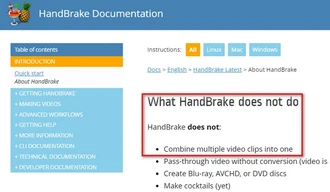
The confusion might stem from HandBrake's multifaceted nature. While it can handle a vast array of video-related tasks, joining videos isn't one of them.
It's crucial to understand that tools like HandBrake are designed with specific functionalities in mind, and while they excel in their domain, expecting them to serve beyond their capabilities can lead to misconceptions.
Fortunately, the great Internet is not short of alternatives that excel in the task HandBrake doesn't tackle - merging videos. Here's a look at some free tools that can fill this gap effortlessly:
WonderFox Free HD Video Converter Factory is a versatile tool that extends beyond conversion, offering video merging with simplicity and efficiency. It supports a wide range of output formats and ensures the quality is maintained.
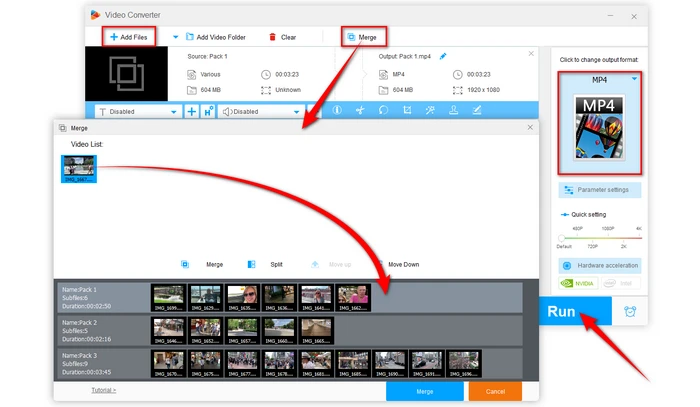
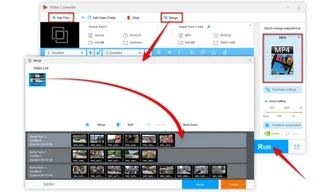
As its name implies, it's a straightforward tool designed solely for joining videos, perfect for users seeking a simple, no-frills merging solution.


This is an online tool that not only merges videos but also provides basic editing options, ideal for quick and accessible video combining.

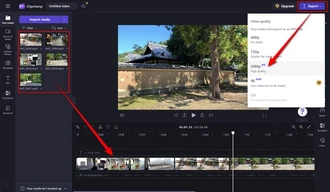
It's a lightweight tool designed for cutting and trimming but also supports merging, ideal for those who prioritize video joining without re-encoding. Make sure all files are with identical codecs parameters, e.g. from the same camera.


Like Clipchamp, this web-based service also offers a convenient platform for merging videos without the need to install software, providing a straightforward solution for quick merging tasks.
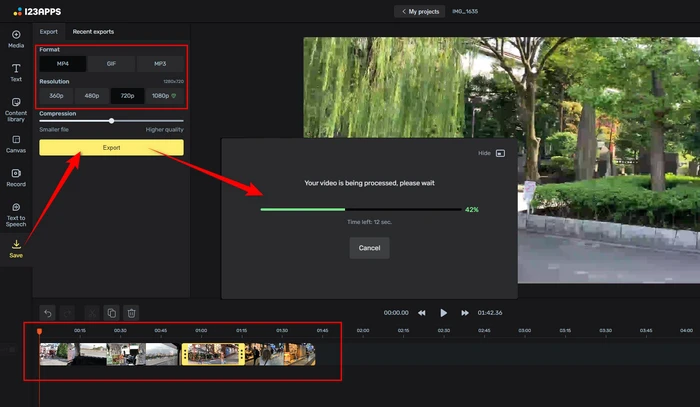

A: No, HandBrake does not have the capability to merge audio and video files. It is primarily designed for video transcoding and does not support combining multiple audio or video files into a single output.
A: No, as the guide says, HandBrake cannot merge any video file types, including VOB files. Instead, if the VOB files are stored in the DVD folder, HandBrake is able to transcode the entire VIDEO_TS folder to a full-length video.
Learn Details: VIDEO_TS to MP4 Handbrake | HandBrake VOB Files
A: Yes, HandBrake can add an external subtitle file (.srt, .ssa, or .ass) to a single video file. After processing, the output video file will have the subtitles integrated, either as a separate track (if you chose default) or hardcoded into the video (if you chose burn in).
While HandBrake is an excellent video transcoder, it does not have the capability to concatenate video files. Any guide or tutorial claiming that you can use HandBrake to merge video files is simply misleading and should be avoided.
However, there are several free alternatives available that can help you accomplish this task with ease. From dedicated desktop applications to cloud-based solutions, you have a variety of options to choose from. Explore these alternatives to find the one that best suits your needs.
Terms and Conditions | Privacy Policy | License Agreement | Copyright © 2009-2025 WonderFox Soft, Inc. All Rights Reserved