
"Can I play MP4 files on my Android phone?" Yes, absolutely. Android phones can open most MP4 files without any issues. But you may still have problems playing some MP4 files, which is where third-party media players or converters come in.
Below, we'll show you in detail how to play MP4 on your Android phone or tablet. Please read on.
MP4 is the most popular video format and is compatible with almost all devices, including Android. In most cases, you can play MP4 videos directly in the native media player on your Android device.
You can also open the Gallery app and find the MP4 video you want to watch, then tap the play button to start playing.
Alternatively, you can find the video you want in the Files app and open it with the desired app to start watching.
When Android won’t play an MP4 file, it may be that it does not support the codec used by the MP4 video. In this case, looking for a third-party media player like VLC for Android is a good choice.
VLC supports MP4 out of the box and can deal with most codecs that MP4 uses. When the default media player app doesn’t work, this MP4 player for Android can help. Just search for ‘VLC’ in the Play Store or head to the VLC official website to download the VLC app on your Android device. Open the app and allow it to access media files on your device. Then simply open the MP4 file with VLC to watch.
Besides VLC, MX Player is another excellent Android MP4 player that can play various MP4 files.
Converting MP4 to a format supported by your Android device is another way to watch MP4 videos on Android. You can easily convert MP4 files to Android using a video converter app called Video Converter by VidSoftLab. Here is how:
Step 1. Search “Video Converter by VidSoftLab” in Google Play and download the app to your device.
Step 2. Open the app and click “Video Converter”.
Step 3. Select the unplayable MP4 file from your device and click “Next”.
Step 4. Select “MP4” as the format. Then make sure the video codec is H264 and the audio codec is AAC.
Step 5. Click the √ icon in the lower right corner of the screen and enter a file name. Then click “Save” to start conversion and save the converted file to your device.
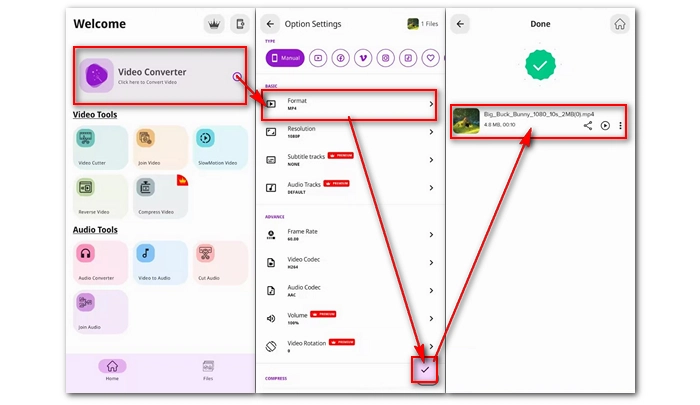

While it’s convenient to perform conversion directly on your phone, remember that it’s a time-consuming process, especially when the source video is large. For faster conversion, it is recommended that you transfer the videos to a PC and then use a professional video converter such as WonderFox HD Video Converter Factory Pro to handle the conversion. See >> How to convert video for Android devices.
Tip: You can also try online video converter sites. But keep in mind that most of these sites have upload size limits and you can only convert small MP4 files.
If none of these methods work, the problem may be with the MP4 file itself, such as the file being damaged or incomplete, or being encrypted. You can re-download the file or use a video repair tool to repair corrupted MP4. For encrypted files, you need to ask the creator of the file. That’s all I want to share about how to play MP4 on Android. I hope this article is useful to you. Thanks for reading. Have a great day!
Terms and Conditions | Privacy Policy | License Agreement | Copyright © 2009-2025 WonderFox Soft, Inc.All Rights Reserved