You may be wondering why your DVDs no longer play on your computer after upgrading to Windows 8 or 8.1. The fact is that DVD playback is no longer supported since Windows 8. So, are there other ways to watch DVDs on Windows 8 and 8.1? Of course there are. This article will show you how to play DVDs in Windows 8 and 8.1 with the best free DVD software. Read on.
Tip: Try this DVD ripper to rip DVDs to digital format for easy playback on Windows 8/8.1: https://www.videoconverterfactory.com/download/dvd-ripper.exe dvd-ripper.exe
Windows 8 and 8.1 do not include a native DVD player. In other words, Windows Media Player cannot play DVDs like it does in Windows 7. You can purchase an additional DVD player from the Microsoft Store for $14.99. But it is not necessary because there are other free DVD playback options.
VLC is a free and open-source media player that can play almost all audio and video files, including discs. It is considered the best free DVD player for Windows and can play a wide variety of DVDs without being restricted by region codes and copy protection. Here are the steps to play DVDs on Windows 8/8.1 using VLC.
Step 1. Insert a DVD into your computer’s CD/DVD Drive.
Step 2. Open VLC. If you haven’t installed VLC on your PC, download the latest VLC version at https://www.videolan.org/vlc/download-windows.html.
Step 3. Click Media > Open Disc…
Step 4. Click Browse and select your disc device.
Step 5. Then click Play to start playing the DVD in VLC.
Tip: If VLC won’t play your DVD, click here to learn the solutions.
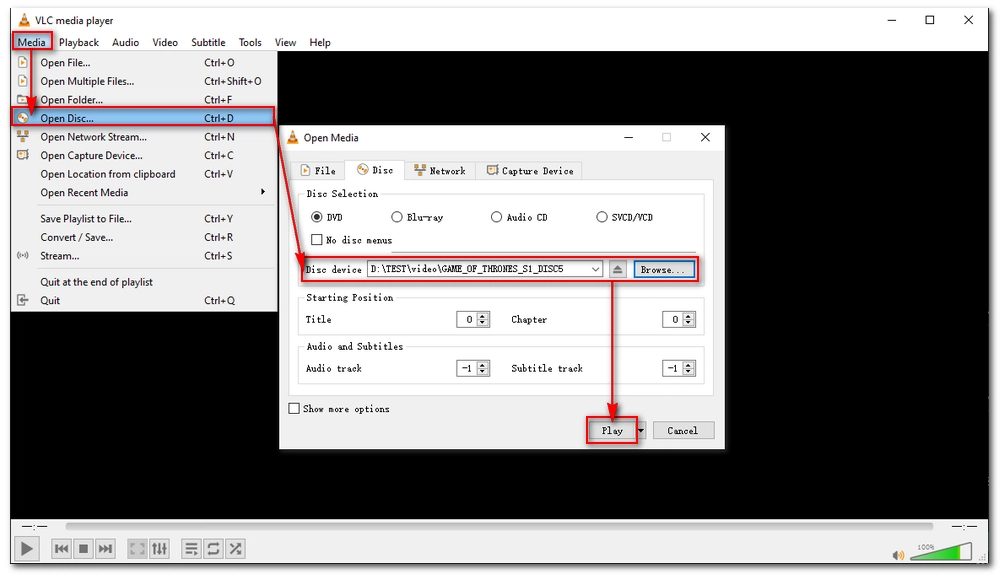
MPC-HC is another open source free video player with DVD playback capability. It can open DVD/BD just like VLC. And it is fast to start playing a DVD with it. Here is how:
Step 1. Download MPC-HC from https://sourceforge.net/projects/mpc-hc/.
Step 2. Insert your DVD into your computer and launch the software.
Step 3. Click File > Open Disc, and select your disc to start playing immediately.
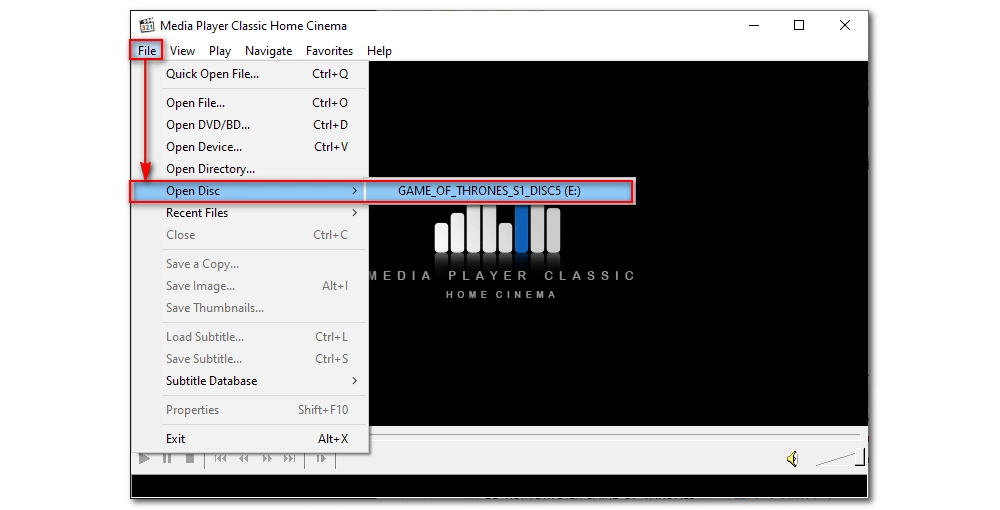
Kodi is an open source media player that’s also free to use and supports playing various media files, including DVDs. The biggest advantage of it is that it supports encrypted DVDs and can deliver amazing image quality.
Step 1. Download Kodi at https://kodi.tv/download/.
Step 2. Insert your DVD into your computer and run the software.
Step 3. Click Disc and it will auto-play the disc you inserted in full-screen mode.
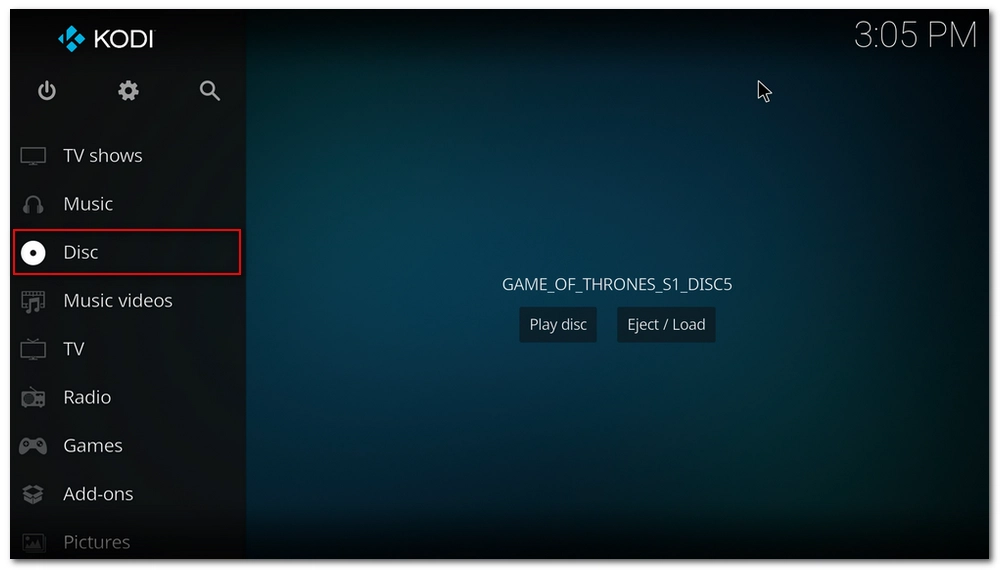
By converting DVD to digital files, you can also watch DVD on Windows 8/8.1 without a DVD player. At the same time, you can also transfer DVD movies to other devices for watching at any time.
To do this, all you need is a simple DVD conversion program, WonderFox DVD Ripper Pro. It can help you convert DVD to various formats and devices, such as MP4, MKV, MOV, MP3, WAV, iPhone, Samsung, etc. Next, let me show you the steps to convert and play DVD movies in Windows 8/8.1.
Step 1. Input a DVD into your computer and launch DVD Ripper Pro [Quick Download Quick Download].
Step 2. Click “DVD Disc” and select the DVD you just inserted. The program will analyze the DVD and load all the DVD files with the main title/movie auto-marked.
Note: You can click the Play button on the DVD video to start playing right away.
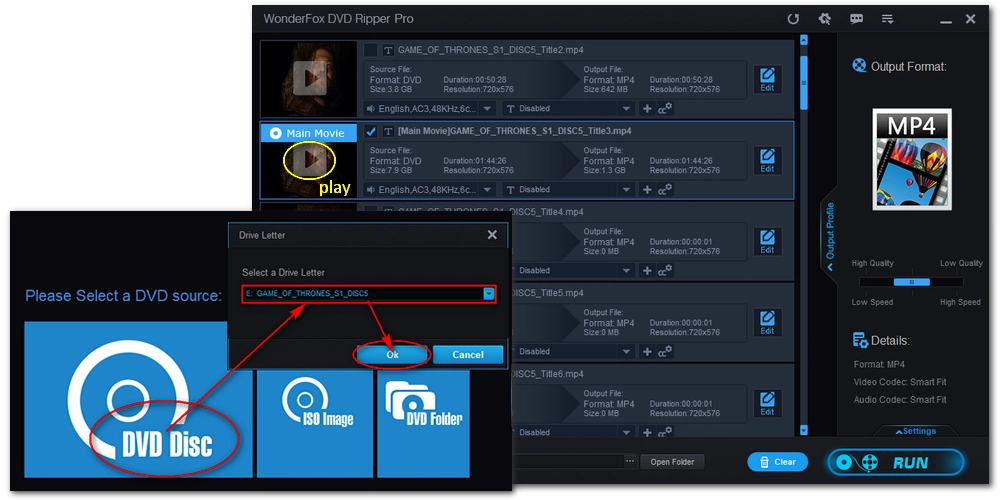
Step 3. On the right side of the program, open the output format page and head to the “Video” section. Choose your preferred format as the output profile. You can also explore other categories (E.g. 1:1 Quick Copy, HD/4K, Audio, Web, and devices) and pick any format you want.
Recommended format to play on Windows 8/8.1: WMV, MP4(MPEG4, H264), AVI, ASF.
Tip: In the “1:1 Quick Copy” section, you can create an ISO image from your DVD to keep all DVD data intact within five minutes.
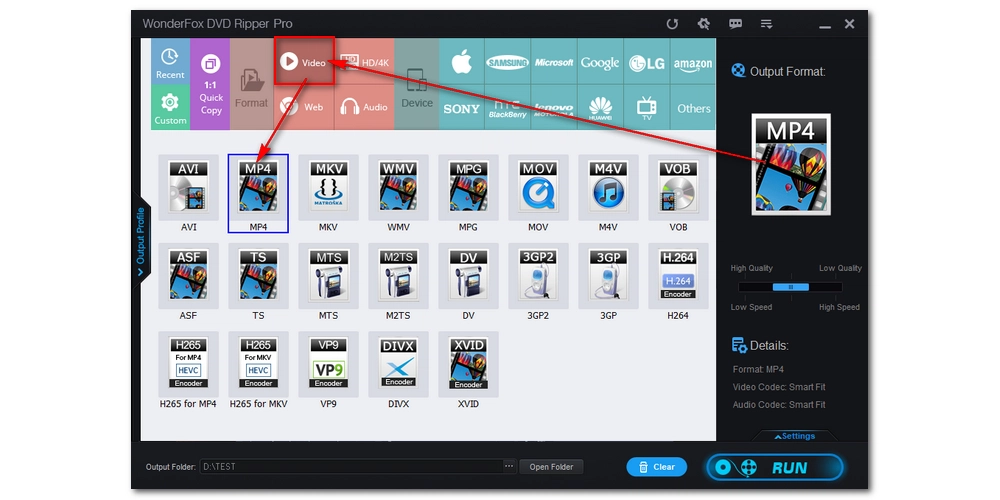
Step 4. Finally, select an output folder at the bottom of the program and click “Run” to start the conversion.
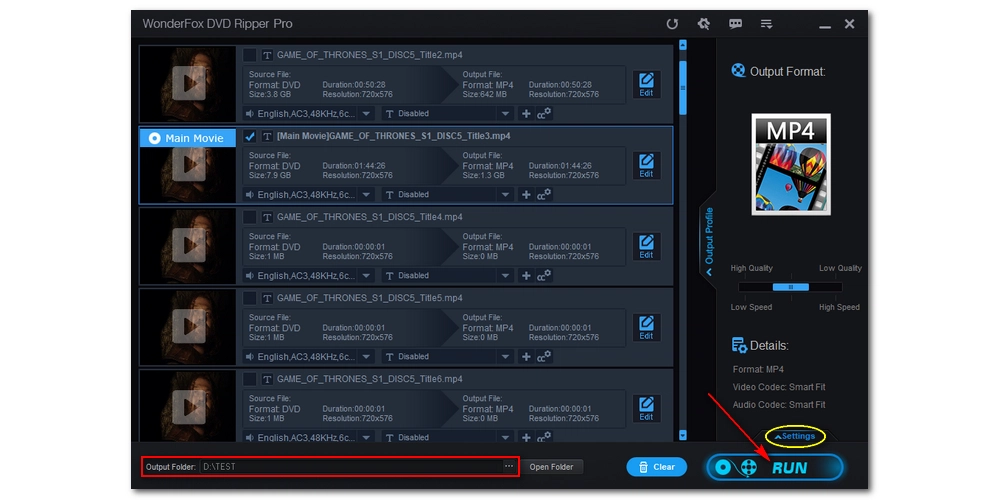
Step 5. Now, play the converted DVD files in Windows 8 or 8.1 and enjoy.
The best and fastest program to digitize DVD to MP4, AVI, WMV, and other 300+ formats and profiles. Enjoy hassle-free video playback on any device and platform ever since.
Disclaimer: WonderFox does not advocate any illegal duplication and distribution of copyrighted materials. Please refer to the DVD copyright laws in your country/region before ripping a copy-protected DVD.
Although Windows 8 and 8.1 do not have DVD playback support, you can use a third-party DVD player such as VLC, MPC-HC, and Kodi or use a DVD ripping program to rip DVDs to digital files for smooth playback.
That’s all I want to share about how to play DVDs in Windows 8 and 8.1 Hope you can find the methods helpful. Thanks for reading. Have a nice day!
Microsoft has dropped DVD playback support in Windows 8 and 8.1. So no, Windows 8 and 8.1 do not have a native DVD player. But you can search for the Windows DVD Player app from the Microsoft Store or use a third-party DVD player.
In Windows 7, you can play data DVDs on Windows Media Player without a problem. But if you upgraded your system to Windows 8, 8.1, 10, or 11, you can no longer use Windows Media Player to play back any DVDs. The best way is to use a different DVD player or rip the DVD into common video formats for smooth playback.
The best free DVD players for Windows 8/8.1 include VLC, MPC-HC, and Kodi. The specific steps to use these programs are outlined above.

1. Convert all mainstream audio and video files;
2. Download movies and music from 1000+ websites;
3. Compress video while keeping high quality;
4. Record meetings, gameplay, streaming content…;
5. Trim, merge, crop, rotate, add special effects.
6. Batch processing and hardware acceleration;
Privacy Policy | Copyright © 2009-2025 WonderFox Soft, Inc.All Rights Reserved