Panda Video Compressor is a handy application to reduce video file size. It is designed for Android users only. If you want to download Panda Video Compressor for PC to deal with files stored on your computer, an Android emulator will help you achieve this aim. This post will expound the process.
Editor’s Pick: The Easiest Video Compressor for PC - https://www.videoconverterfactory.com/download/hd-video-converter-pro.exehd-video-converter-pro.exe
As a top-ranked video compression app, Panda Video Compressor has helped hundreds of thousands of Android users compress large video files on mobile devices. It is available on the official website, Google Play, and some third-party app websites but there is only Android version. As is well known, to run Android apps on a different operating system, the only workable way is to use Android emulator, which will set up virtual Android devices on your computer. NoxPlayer, BlueStacks, MEmu Play are good Android emulators. You can choose any of them to start with the PC Panda Video Compressor download task.
Here we use Memu Play as an example and explain how you can download Panda Video Compressor for PC and use it to reduce video file size.
Download Memu Play: https://www.memuplay.com/download.html
When the download is complete, follow its instructions to install the Android Emulator on your PC.
Tips. If the Hyper-V Virtualization feature on your system is disabled, Memu Play will prompt you to enable it for better performance. You can either go to the System BIOS to modify the option or follow the Memu Play instruction to turn it on using a third-party tool.
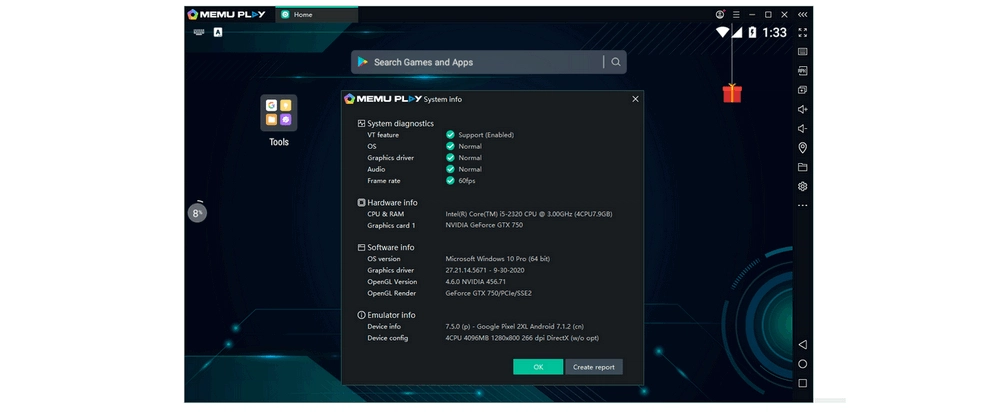
Google Play Store is preinstalled on the Memu Play emulator. Run it to download Panda Video Compressor.
First open the Google Play Store app, sign into your Google account, search for Panda Video Compressor.
Click Install and wait for the download to finish.

Tips. In order to compress videos on your PC, you need to firstly share the videos from your computer to Memu Play, as follows:
Click the Folder icon on the left sidebar, specify the Shared video path as the place where the videos are saved, and click Save. Restart your computer after that. Now you can view and process these videos on the Android emulator.

Once the process ends, click the Open button to run Panda Video Compressor. You can also find the app on the homepage of Memu Play. Panda Video Compressor rolls out free and premium plans. Choose suitable plan on the basis of your needs.

The videos shared from your computer will be automatically imported into Panda Video Compressor. Locate the video you want to compress, and click Next.
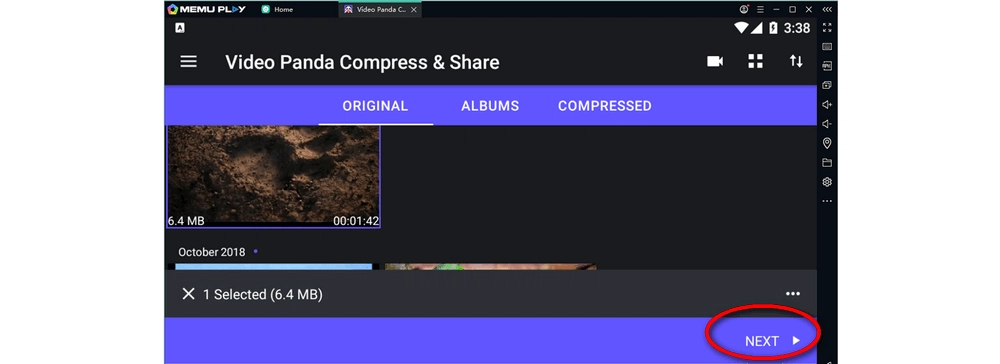
Scroll down and select a compression method, such as Medium File (Better Quality). Click Compress to export the video.

Compress the video in Panda Video Compressor. Wait for the compression process. Once it finishes, click Save, and OK.
Now you can check out the compressed video in the location as the Save dialog box shows.

Panda Video Compressor is a simple tool on Android devices, but if you download Panda Video Compressor for PC on your computer, the whole process becomes intricate. Beyond that, there are some intrusive ads and pop-ups during usages. For smooth and easy video compression, we highly recommend you use a dedicated video compressor for PC and WonderFox HD Video Converter Factory Pro is an excellent choice. It is a Windows video processing tool with lossless and lossy video compression methods support. No pop-up or limitation. With this tool, you are able to compress videos on PC more effectively. The following is a quick instruction on how to use WonderFox HD Video Converter Factory Pro to compress videos.
You can free downloadfree download the software here.
Step 1. Go to Converter, click + Add Files, import the video you want to compress, and click Ok.
Step 2. Click the format icon on the right side and choose H.265 for MP4, which can help compress videos greatly with original video quality preserved.
Step 3. Click on the triangle icon on the bottom, set the output path, and click Run to start the process.
Tips. The video compression software also offers a Batch compression option, through which you can batch compress multiple videos more handily. This option adopts lossy video compression method. You’d better find a balance between file size and quality.
Hot Search: Compress Video for Email | Compress Video from GB to MB

Privacy Policy | Copyright © 2009-2025 WonderFox Soft, Inc.All Rights Reserved