Get stuck in the MPROJ file playback? I wouldn't be surprised, because you're not the only person to run into this trouble. Most of you guys will fall back on converting .mproj to .mp4 or any other acquainted format. However, you know what, MPROJ file is by no means a real playable video file. Given this, you'll learn more details below. And meanwhile, I'll guide you through the correct method to convert .mproj to .mp4 video.
BTW, if needed, try this all-in-one application for video downloading, recording, editing and conversion: https://www.videoconverterfactory.com/download/hd-video-converter-pro.exehttps://www.videoconverterfactory.com/download/hd-video-converter-pro.exe
A file type with .mproj extension is actually not a real video file, but an exclusive project file created by Mine-imator and Windows Movie Maker 2023 (non-Microsoft version). It only records references to the various resources and settings used in your movie creation or editing, such as the transitions, effects, original video and audio materials, characters, items, assets, and other elements.
That is to say, the MPROJ file is just a half-finished project that has not been rendered as a real playable video file yet. This is the crucial reason why you failed to open, play, edit, convert or upload MPROJ file with any 3rd party program. Mine-imator or Windows Movie Maker 2023 is the only workable MPROJ to MP4 converter. Next, I'll separately illustrate how to convert MPROJ to MP4 with the two applications in a correct method.
Attention: Please ensure that the MPROJ file is produced on your own computer. If your MPROJ file is shared by friends or downloaded from the Internet, the following guide may not work properly because the original resources, elements, paths are completely changed.

Mine-imator is a 3D movie maker based on the popular sandbox game Minecraft. Many people are addicted to creating their own animated videos using blocks, items and the lovable characters from Minecraft, then uploading and sharing with others. To convert Mine-imator project .mproj to .mp4 video, make sure you have Mine-imator 1.0.6 installed on your computer. Why not the newer version? Because starting from Mine-imator Version 1.1, the project file has been saved in .miproject filename extension instead of the MPROJ format.
Also Read: Convert WFP to MP4 | Convert OSP to MP4 | Convert VPROJ to MP4 | Convert VPJ to MP4
Run Mine-imator 1.0.6, click on "Open project" button on the startup screen, locate your exsiting .mproj file and click "Open".

Mine-imator will read and restore all your previous editing process, including characters, items, textures, terrain and other assets. You can choose to continue your editing work or simply press the "Export" button on the top menu bar to export the animation to a movie file.
On the pop-up window, select your preferred video resolution and choose MP4 as the output format. Then hit "Save" button to render MPROJ to MP4. When the process is complete, you'll get the real playable video file.

You may be curious that Microsoft Windows Movie Maker has been officially discontinued since 2017 and no longer available for download, so what's the Windows Movie Maker 2023? Yep, as a matter of fact, Windows Movie Maker 2023 is developed and maintained by another standalone team TopWin®, which is not free and does not affiliate with Microsoft at all, here is the official website. And this movie maker also adopts .mproj as the extension of its project file. As an aside, it's well-known that the project formats of Microsoft Windows Movie Maker are MSWMM and WLMP. Here's how to convert .mproj file to .mp4.
Related Posts: Convert Movie Maker to MP4 | WLMP to MP3 | Windows Movie Maker Alternatives | Convert VPB to MP4
Run Windows Movie Maker 2023, click "FILE" on the top menu bar and select "Open Project" or press the hotkeys "Ctrl + O" to open your .mproj file. Alternatively, you can also drag and drop the MPROJ file to achieve the same result.

After that, your last editing state will be loaded and restored intactly, so that you're able to go on the further editing work or export to a MP4 video.

Both of the top menu bar and the bottom right corner offer an "EXPORT" button to help you render MPROJ file to MP4 video. On the "Export Settings" window, select MP4 on the left column, you can also select AVI to convert MPROJ to AVI or other formats. On the right side, simply rename your video, assign an output directory and customize other settings as you wish. Lastly, hit "Export" button to start the MPROJ to MP4 rendering process.
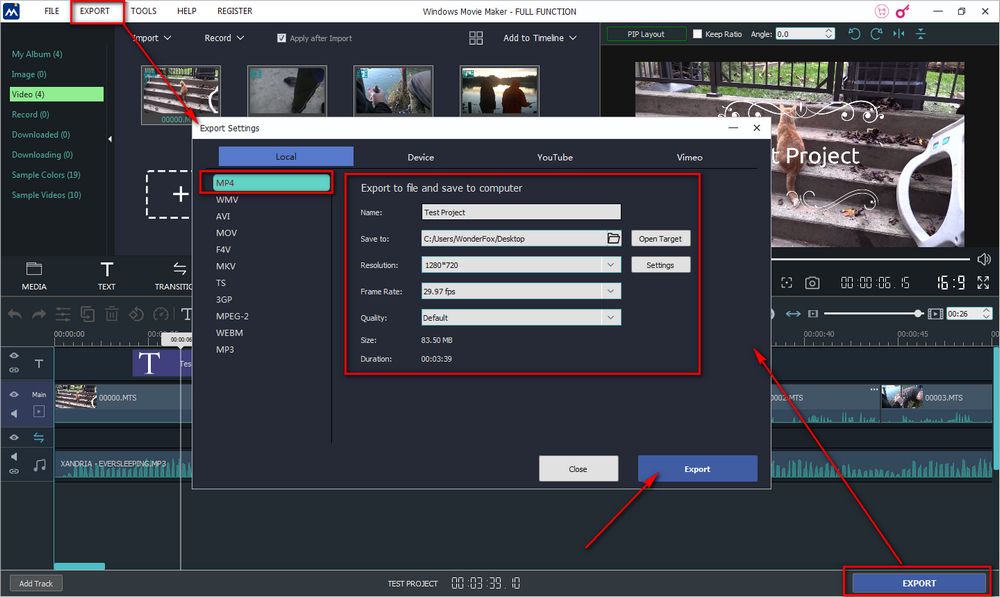
Don't make a persistent effort to search for the non-existent MPROJ to MP4 converter online. As you see, the two parts above are the appropriate methods to convert .mproj file to .mp4. Hope this post is of help to you guys. And if there is something unclear or any problem in your operation process, feel free to contact me. Thanks for reading.

WonderFox HD Video Converter Factory Pro
1. Entry-level video editing tools for green hands.
2. Convert video/music to 500+ predefined presets.
3. Download video/music from 1000+ hot websites.
4. Record live streams, gameplay, webinar, webcam.
5. Create animated GIF from video or separate images.
6. Make unique ringtones, extract subtitles, and MORE...
Privacy Policy | Copyright © 2009-2025 WonderFox Soft, Inc.All Rights Reserved