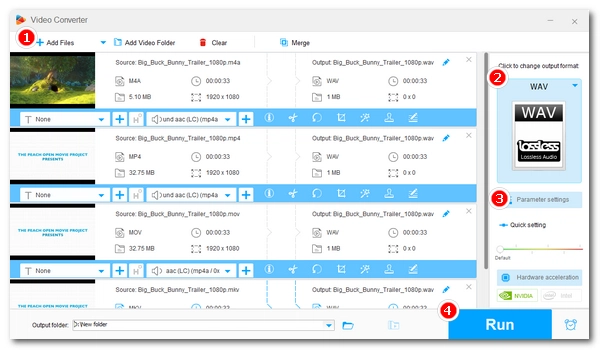
Whether you are extracting audio tracks from MPEG4 movies or converting MPEG4 audio for editing, converting MPEG4 to WAV allows you to preserve the audio in the best quality. You can easily handle the conversion with a simple video converter. Keep reading to learn how to quickly convert MPEG4 to WAV files on your device.
WonderFox Free HD Video Converter Factory is a free, easy-to-use conversion program on Windows that can convert almost any video and audio format. As a perfect tool for converting MPEG4 to WAV files, it can not only convert MPEG4 video (MP4) to WAV, but also convert MPEG4 audio (M4A) to WAV. In addition, the software allows you to adjust video/audio parameters such as codec, quality, bitrate, etc. to generate personalized output results.
Converting files with WonderFox only takes a few clicks. In the next section, you will learn in detail how to convert MPEG4 to WAV with this program.
* Please free download free download and install the converter software on your PC first.
Launch WonderFox Free HD Video Converter Factory on your PC and open the Converter program.

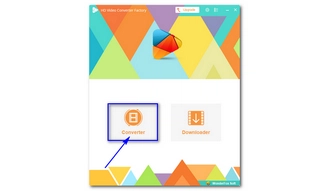
In the Converter window, click Add Files to add your MPEG4 files to the conversion list. You can also drag the source files into the program directly.


Press the format image to open the output format page. Then, head to the Audio format category and select WAV as the export profile.
Tip: Advanced users can go to the Parameter settings and modify the output settings as desired, e.g. audio encoder, channel, bit rate, sample rate, and volume.


Now, click the triangle icon at the bottom of the interface to set an output folder and press Run to convert MPEG4 to WAV format immediately.


With an online converter, you can convert MPEG4 to WAV on any device. Convertio is the leading file converter online that can convert videos, audio, images, documents, and more. It is the simplest tool to convert MPEG4 files to WAV audio online. Most importantly, it is free to use. Follow the instructions below to convert your MPEG4 files right away.
Note: Convertio has a size restriction capped at 100MB for free users.
Step 1. Open the Convertio website at https://convertio.co/.
Step 2. Click Choose Files to upload your MPEG4 file. You can add multiple files as long as the total size does not exceed the 100MB limit.
Step 3. Open the output format box to select WAV as the output format.
Step 4. Click the Settings (gear icon) to change the output settings if you want.
Step 5. When you are ready, press the Convert button to begin the conversion.
Step 6. Click Download to save the converted WAV audio file to your local drive.


It is overall an easy job to convert MPEG4 to WAV file with the two converter tools here. Simply pick the program that suits you the best and start your conversion now. We hope you’ll find this article helpful. Thanks for reading. Have a good day!
MPEG-4 Part 14 is a digital container format used to store video and audio data. An MPEG-4 Part 14 file is often abbreviated as MP4.
An MPEG-4 file that stores video data usually has an .mp4 extension, while an audio-only MPEG-4 file will have the .m4a file extension.
The Apple MPEG-4 audio is M4A audio encoded by lossy AAC codec. WAV is a lossless audio format developed by Microsoft to store uncompressed, lossless audio content. In general, M4A has lower audio quality than WAV.
Terms and Conditions | Privacy Policy | License Agreement | Copyright © 2009-2025 WonderFox Soft, Inc.All Rights Reserved