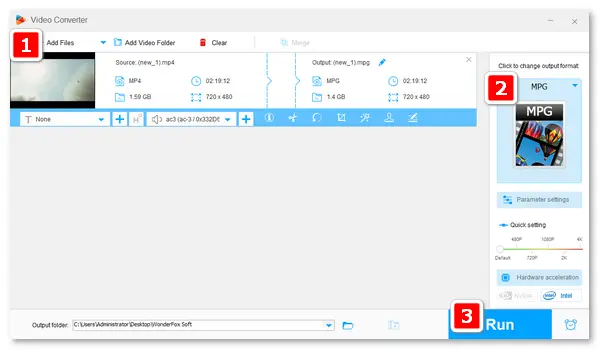
MP4 (short for MPEG-4 Part 14) is a universally supported video container format. Though MP4 files are easily playable on a PC, Mac, or other devices, you can still convert MP4 videos to MPG format (encoded with MPEG-1 or MPEG-2) for smooth playback on a TV or a VCD/DVD player.
Learn how to convert MP4 to MPG for free below.
WonderFox Free HD Video Converter Factory is a leading video conversion program for Windows. It supports virtually all mainstream media formats and converts them to 300+ profiles like MPG video, MP3 audio, HTML5, and plenty more.
Besides changing the MP4 format to MPG, this software can help you alter the video codec to MPEG-1 or MPEG-2, adjust the resolution and aspect ratio to fit your screen, increase or decrease the volume, etc.
This software is feature-rich yet cost-free and easy to use for everyone.
MP4 to MPG Converter Free Download here:
In addition, WonderFox Free HD Video Converter Factory has a built-in video downloader, which you can use to save movies, short videos, music, and songs from YouTube or other 500+ websites.
1. Install WonderFox Free HD Video Converter Factory on your PC.
2. Select “Converter”. Then, click “Add Files” to import your MP4 video. (You can add multiple files, and the software will convert them one after one.)
3. Open the output format menu and choose “MPG” under the “Video” tab.
(Optional step – go to “Parameter settings” to select MPEG1VIDEO or MPEG2VIDEO or modify other configurations.)
4. Choose an output folder by clicking ▼ at the bottom. Finally, press “Run” to start the conversion.
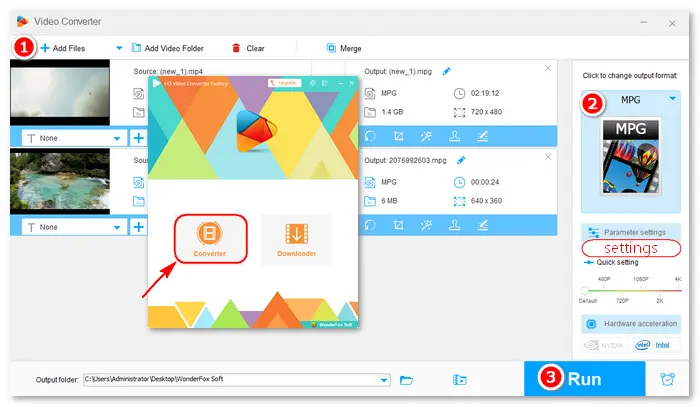

Tips. How to convert MP4 to MPG without quality loss?
You can use the advanced edition – WonderFox HD Video Converter Factory Pro to make the MPG file preserve every detail from your MP4 video.
Prism is a multi-format video converter for Windows and Mac OS. It supports all popular video formats and can convert your video files with good output quality at high speed.
Prism Video Converter Software also provides advanced settings for the output file, such as the compression method, video bitrate, sample rate, audio channels, etc.
Meanwhile, it works well for modern video players like iPhone, iPod, and Apple TV.
However, the free version is available for non-commercial use only. Professional users can buy the Prism Video Converter Plus edition with an unlimited license for business.
Prism MP4 to MPG Converter Download on this site: https://www.nchsoftware.com/prism/index.html
1. Download Prism Video Converter Software and follow the installation instructions.
2. Launch the software and click “Add File(s)” to load your MP4 files.
3. Go to “Save to Folder” and press the “Browse” button to select an output destination.
4. Click the drop-down arrow next to “Output Format” and pick “.mpg” from the list.
5. Hit the “Convert” button at the bottom to start the conversion process.
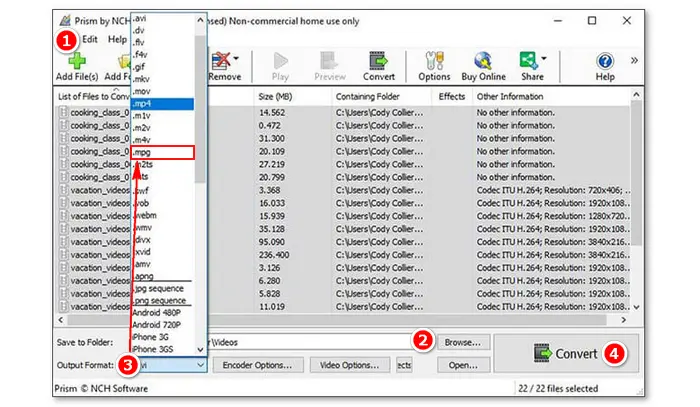
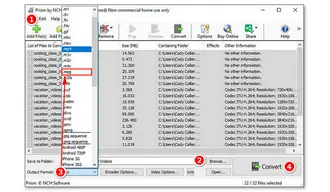
In addition to the desktop MP4 to MPG converter software, online converters are also good choices for converting video clips. Type “MP4 to MPG” in the search bar, and the browser will present you with many online free converting tools. Here are some of the results:


√ No file size limit
√ No registration or login required
√ Support 100+ formats
× Cannot batch convert files
× Files uploaded to DigitalOfficePro storage

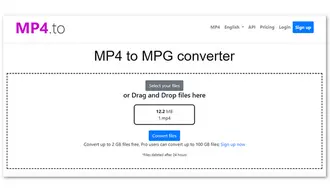
√ Convert up to 2 GB files for free
√ Support file conversion in the batch
√ Files deleted after 24 hours
× Ads on the screen


√ Convert up to 800 MB files
√ Advanced video and audio settings
√ Browser-based video player
× No bulk support
× Limited import and export file formats


√ Convert MP4 to MPG in bulk
√ Load files from a local folder, OneDrive, or Dropbox
× Convert up to 100 MB files for free
× Ads on the converter screen


√ Support batch mode
√ Convert MP4 files to different formats at the same time
√ Edit video/audio parameters and trim video
√ 300+ formats supported
× Convert up to 100 MB files for free


√ Convert multiple files simultaneously
√ Add files from the URL
√ Add to Chrome as an extension
× Allow 200 MB per file
× Too many ads on the screen
Different from desktop converter apps, web-based converters require an Internet connection. Before converting an MP4 video to MPG online, ensure your network has good connectivity.
Moreover, do not upload large video files or private content to the web servers.
How to convert MP4 to MPG free online:
1. Visit the website of the online converter you want to use.
2. Click the button or drag and drop your MP4 video into the interface.
3. Select MPG as the output format and change settings optionally.
4. Click the button to start converting MP4 to MPG.
5. Download the converted file to your computer.
Q1: How do I convert MP4 to MPG on Windows?
WonderFox Free HD Video Converter Factory is the best MP4 to MPG converter for Windows. You can use it to convert MP4 to MPG or other formats and vice versa without any effort.
• Download Free HD Video Converter Factory and open it. Then, add MP4 files > choose MPG format > press Run.
Q2: How to convert online MP4 to MPEG?
1. Open the “Downloader” in WonderFox Free HD Video Converter Factory.
2. Click “+ New Download” and paste the video link from your browser.
3. Let the software analyze the URL.
4. Select a download option and click “Download All”.
5. Then, you can convert the downloaded online MP4 video to MPG (MPEG-1 or MPEG-2).
Also Read: MP4 to MPEG-1 | MP4 to MPEG-2 | MP4 to MPEG-4

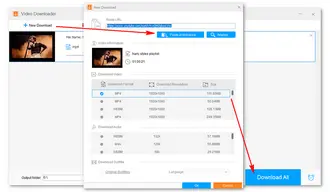
Q3: Can VLC Convert MPG?
Yes. VLC supports all popular media formats, including MPG, and can convert them to MP4, WebM, TS, or ASF video files. However, it doesn’t offer an output option for MPG. You can create a new profile for the VLC MP4 to MPG conversion, but it may be difficult for a novice.
Terms and Conditions | Privacy Policy | License Agreement | Copyright © 2009-2025 WonderFox Soft, Inc.All Rights Reserved