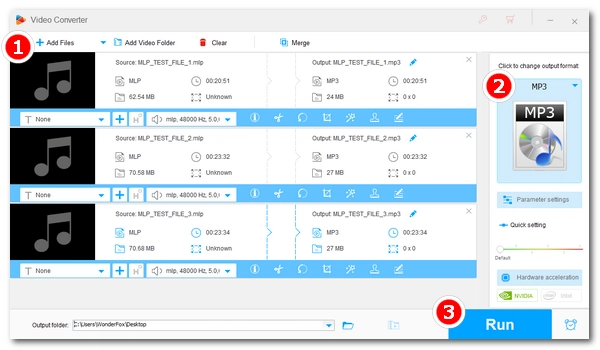
Meridian Lossless Packing (MLP) is a lossless compression technique developed by Meridian Audio mainly for use in DVD-Audio format to provide the highest audio quality. It can only be opened by software installed with Meridian MLP Encoder. Otherwise, you would receive error messages like “cannot open/play this file.” To avoid such a problem, you could convert MLP format to a more common audio format like MP3, WAV, FLAC, etc. most players recognize. The next part introduces a simple MLP converter and demonstrates how to convert MLP files to other audio formats with this converter easily. Read on.
We recommend using WonderFox HD Video Converter Factory Pro to convert MLP files. This software is more than a mere video converter but a powerful audio converter that can help you convert a single or multiple MLP files to popular audio formats, including MP3, AAC, FLAC, WAV, DTS, and so on. It also allows you to change audio parameters like bitrate, channels, and volume hassle-free. Moreover, featuring a clean and user-friendly interface, this program is suitable for everyone to use. Now, free download free download this MLP converter and follow the instructions to convert MLP audio.
Run the MLP file converter and open the Converter. Next, click + Add Files or Add Video Folder to load your MLP file(s) into the converter (You can also drag and drop these files into the program directly).
Tips: You can import multiple MLP files into the converter for later batch conversion at once.


On the right side of the interface, click the format image to unfold the output format list. Then, go to the Audio category and select one preferred audio as the output format. This program can be used as an MLP to WAV converter, MLP to AC3 converter, MLP to MP3 converter, MLP to FLAC converter, and more.
Tips: If you got an MLP 5.1 surround and want to downmix 5.1 to stereo, you can achieve this by changing the channels in the Parameter settings. You are also free to alter other audio parameters if you want.
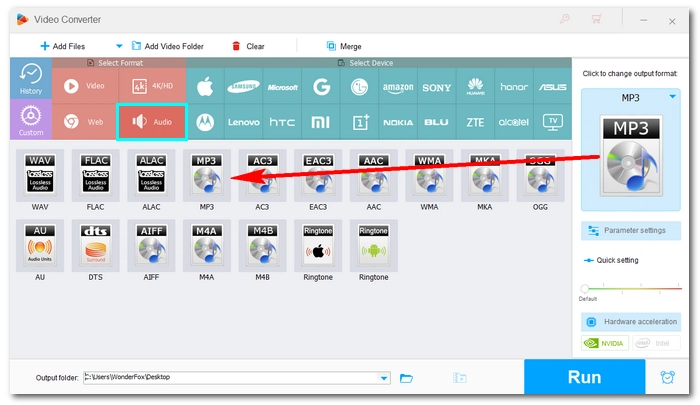

Click the bottom ▼ button to specify an output path or leave it as default. When everything is ready, hit Run to start the conversion. It should take somewhere between several seconds and a few minutes depending on the file amount to complete the conversion. And after that, the Done page would pop up, and you can open the destination folder to enjoy your converted files.

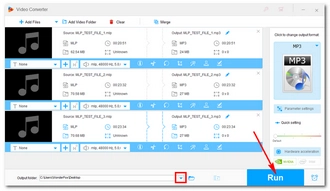
That’s all I want to share about how to convert MLP files to other audio formats. Hope you’ll find this article helpful. If you have any questions during the conversion process, you can DM me on Twitter. I’ll be glad to help. Thanks for reading.
Terms and Conditions | Privacy Policy | License Agreement | Copyright © 2009-2025 WonderFox Soft, Inc.All Rights Reserved