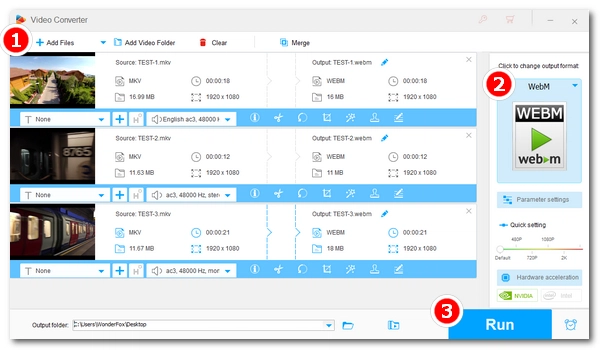
When you try to play an MKV video on your browser, you may find that the video cannot be played. This is because the browser does not support MKV. In fact, MKV is not compatible with most browsers unless you have pre-installed a special plugin on that browser.
To solve this problem, you can convert the MKV file to WebM, which is a standard video format natively supported by Chrome, Firefox, Opera, and many other browsers. So, how to complete this conversion? 🤔
Don't worry. Below, I’ll introduce an excellent MKV to WebM tool and explain to you in detail how to convert MKV to WebM without losing quality. Keep reading!
💡 Tip: Although WebM is based on MKV, most browsers only support WebM and not MKV, even if the MKV contains codecs that the browser can decode.
A good MKV to WebM converter is needed to convert MKV files to WebM quickly and smoothly.
On Windows, WonderFox HD Video Converter Factory Pro is such a professional video converter that can handle various video and audio conversions. It supports all major video and audio formats, so it can help you output MKV files to WebM effortlessly.
Besides, if the MKV is already encoded with VP8 or VP9 (a codec commonly used for WebM files), the program can also losslessly convert MKV to WebM, and the conversion can be completed instantly.
You can also customize the output settings, such as resolution, bitrate, volume, and more. To maximize efficiency, it also has a batch mode that can process multiple files at once.
Now, you can free download free download and follow the steps below to convert your MKV videos to WebM:
Launch WonderFox HD Video Converter Factory Pro and open the Converter.
Next, drag your MKV video(s) into the converter interface. Or you can use the + Add Files or the Add Video Folder button to load your MKV file(s).


Click the right-side format image to unfold the output format list. Then go to the Web section and select WebM as the output format.


💡 It’s recommended to open the Parameter settings and select VP9 as the video encoder because it’s more efficient and advanced. However, if the MKV is encoded with VP8 or VP9 codec, you should select the same video encoder as the original video to ensure lossless conversion without re-encoding the video (a lightning icon ⚡ will appear in the task list).
💡 You can click the ⓘ button under the task list to check the original video encoder.
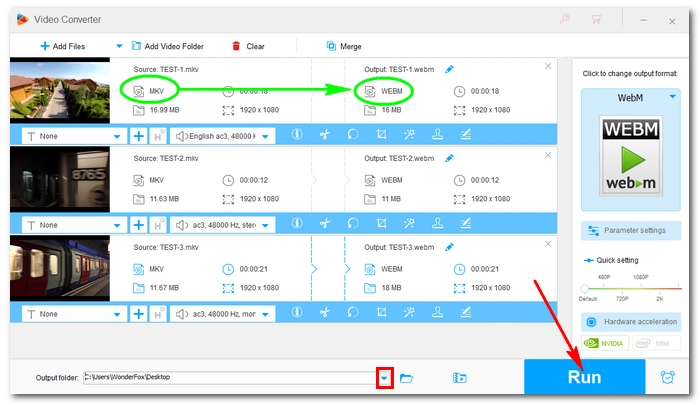

Click the ▼ button to specify an output path or leave it as default.
When everything is ready, hit Run to start the process. If there are multiple files imported into the converter, the program will convert them simultaneously.
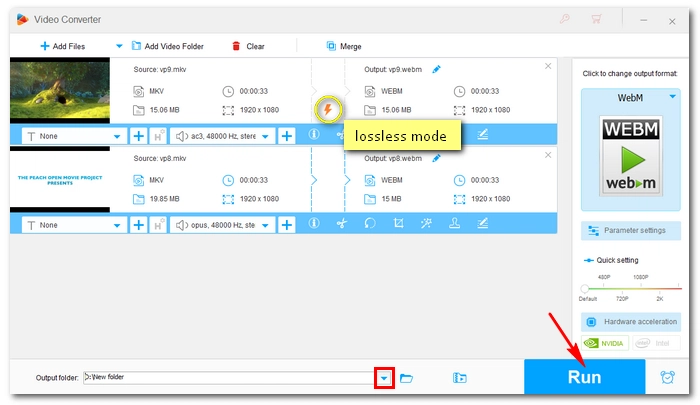
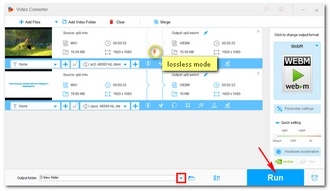
Besides the method introduced above, you can also try online video converters. Simply upload, convert, download, and done. It’s very convenient and simple to use as long as you have strong internet.
Yet, bear in mind that most converters online have size and length limits of the upload video and many do not support batch conversion as well. Hence, if you have large files or more than ten videos, you’d better stick to the desktop converter.
That’s all for how to convert MKV to WebM with the easiest solution. Hope you’ll find this article helpful. You can download the software and follow the steps above to start your conversion now:
If you have any questions during the conversion process, you can feel free to contact me on Twitter. I’ll be glad to help. Thanks for reading.
Terms and Conditions | Privacy Policy | License Agreement | Copyright © 2009-2025 WonderFox Soft, Inc.All Rights Reserved