
M4V is a video container format developed by Apple to store audio and video data for iTunes files. It’s very similar to MP4, but .m4v files may be protected by Apple FairPlay DRM. Thus, this article will focus on DRM-free iTunes video files and demonstrate how to convert them to MPEG format.
The following part introduces two useful M4V to MPEG converters for the conversion task. Read on to get more details.
WonderFox HD Video Converter Factory Pro is a professional video converter that can perform conversions between a variety of video formats, including converting iTunes files (M4V) to MPEG. It supports importing almost all types of video files and converts them to a wide range of formats, codecs, and devices effortlessly. For instance, you can use it to convert MP4 to MPEG for making VCDs/DVDs, AVI files to iPhone/iPad/iPod, convert MKV to ProRes, and the like. Its intuitive interface makes the whole conversion process easy for all users.
Now, free downloadfree download the efficient video converter and follow the simple steps below.
Run HD Video Converter Factory Pro and open then Converter. Click Add Files to import your M4V File or drag the video into the main interface. You can add multiple M4V videos to conduct a batch conversion.


Open the profile list by clicking the format image on the right side.
Way 1. Choose MP4 container format and select MPEG 4 as the video encoder in the "Parameter settings" section.
Way 2. Choose MPG container format and select MPEG 1 or MPEG 2 as the video encoder in "Parameter settings".
MPEG 4 is more advanced than MPEG 1/2, so it's recommended to convert M4V to MPEG 4 with high quality and small size.
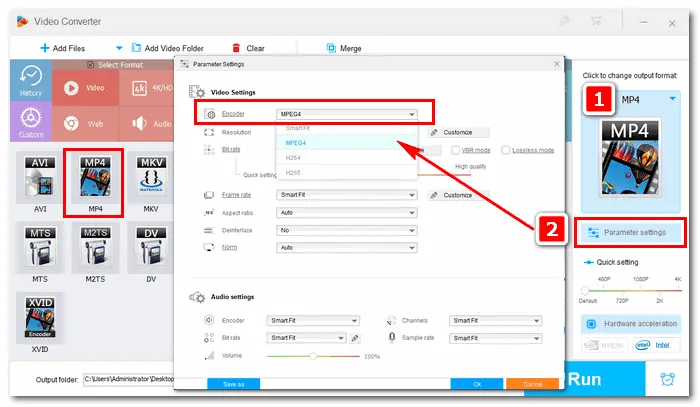
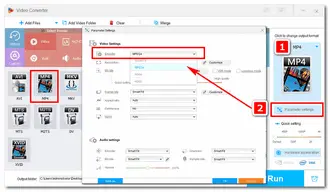
As shown in the picture, you can also change video resolution, customize bitrate, alter audio channel, increase/decrease volume, and modify other settings as you want.
When everything is ok, click the inverted triangle icon to specify an output folder. Finally, press the Run button to start the conversion process and export MPEG videos to your computer in no time.


Online video converters are convenient tools to change the format of a small video file, because most of them have strict limits on file amount, size, and even conversion times. Here, I'd take convertfiles.com as an example. Before performing the conversion online, you should keep your internet in a stable connection. Additionally, if you mind the ads showing on the website, it's not recommended to use online converters.
How to Convert M4V to MPEG in convertfiles.com:
Step 1. Visit the site https://www.convertfiles.com/.
Step 2. Click the "Browse" button to choose a local file.
Step 3. Choose MPEG Video File (.mpeg) as the output format.
Step 4. Hit "Convert" to upload the M4V video and start to convert it to MPEG.
Step 5. When the process is completed, download the .mpeg video to your computer.
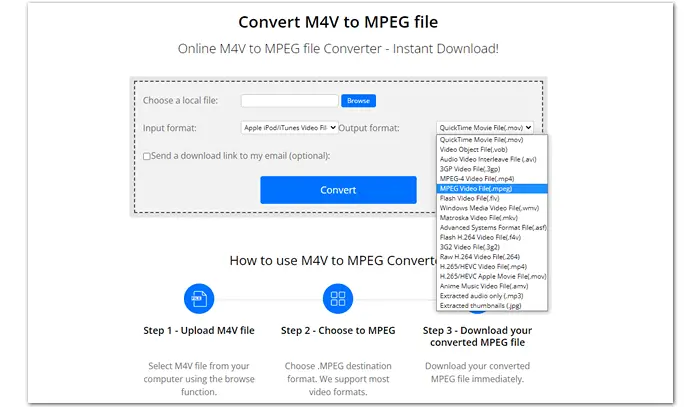

With powerful desktop and online video converters, I believe you can convert M4V to MPEG without a hassle now. If you encounter any problems during the conversion process, feel free to contact us! That's all for now. Thanks for your reading!
Terms and Conditions | Privacy Policy | License Agreement | Copyright © 2009-2025 WonderFox Soft, Inc.All Rights Reserved