![]() by Cooper
by Cooper
Updated on Feb 20, 2023
Many online and desktop converters are capable of converting an audio file into a video container without a video track, such as M4A to MP4. But these files are not supported by many video-sharing sites. How to fix this problem? Read on, you can find the satisfying answer.
To be honest, when I was first asked about how to convert M4A to MP4 by my friend, I felt confused. It is well known that M4A is an audio format, while MP4 is a video format, which contains separate audio and video tracks. What’s the purpose of the preposterous conversion? After I talked to him for more detailed information, I got his intention. He tended to share his M4A files in some social sites and video sharing sites do not accept M4A audio files, so he tried to convert his audio to MP4. If you’re running into the same situation and looking for a lash-up solution, here are two reliable methods I elaborately selected. I am sure you can fix the problem smoothly.
Hot Search: PZ to MP4 | H264 to MP4 | SWF to MP4
First of all, you must know that this method does not mean to convert M4A to a simply useless MP4. As shown in the title, I am going to show you how to make a real MP4 video for uploading. There are many recommended free video editing programs available on the web, such as OpenShot, Shotcut, VSDC Free Video Editor, Windows Movie Maker. Now let us look at how to convert M4A into a real video via OpenShot.
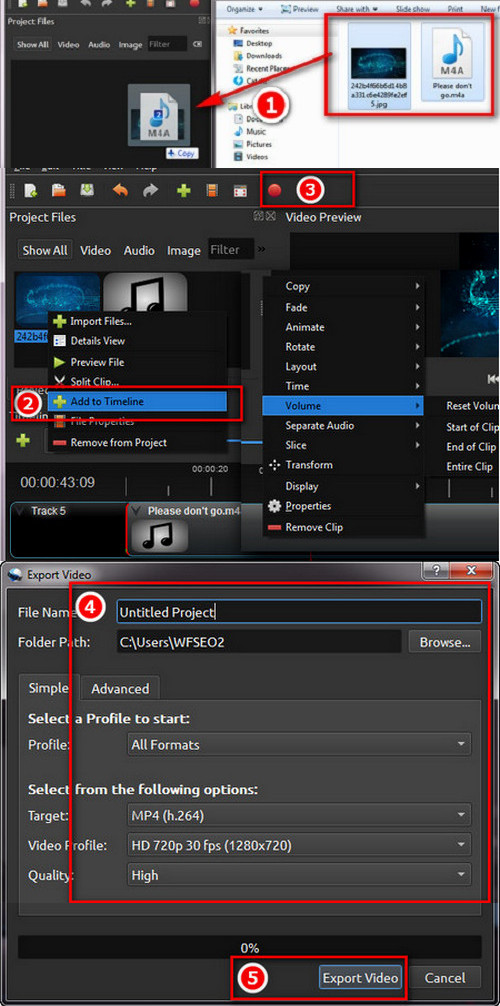
Step 1. Download, install and launch this program. Official website: https://www.openshot.org/
Step 2. Drag and drop M4A file and one or more images into the box bellow Project Files at the left top corner.
Step 3. Separately right-click on the added files and choose Add to Timeline. Attention, the M4A file and images should be allocated to different tracks. You can also drag and drop them into tracks.
Step 4. Next, you can edit the video, such as adding effects and transitions, cutting lengths, adding text, logos, and more. After completing the editing work, proceed to the next step.
Step 5. Click the last red button in the toolbar above, customize the file name, output directory and other detailed parameters, and select MP4 as the output format.
Step 6. Finally click on the Export Video button to start to convert M4A to MP4.
If you just want to share M4A audio on social platforms, you can upload it to some audio streaming platforms, such as SoundCloud, audioBoom, Mixcloud, Bandcamp, etc., and then share the M4A audio to social media through the built-in sharing function in the website. In addition, there is another more convenient method. You can also directly upload M4A files to Google Drive, OneDrive, Dropbox and other cloud storage service, generate a share link, and then send it to others.
At last...
Is it feasible to convert M4A to MP4 online? Many online or desktop M4A to MP4 converters can also change M4A to MP4, but the MP4 file generated in this way has no picture and is useless for solving the problem. If the above content is helpful to you, please like it and share it with more people.
Rip DVD to MP4 with Ease

WonderFox DVD Ripper Pro
It is really hard to play DVDs on devices without DVD drive. How to play DVD with no limitation? Converting DVDs to MP4 is one of the best choices. With the help of WonderFox DVD Ripper Pro, you can 1:1 copy DVDs to MP4 with high speed. After that, you can watch DVDs anywhere and anytime.