How to Record Skype calls with ease? All you need is a handy Skype call recorder. In this post, you’ll get 2 reliable Skype call recorders, one is Audacity and the other is Audacity alternative, WonderFox Recorder. Next, we’ll detail how to record Skype audio with Audacity and its alternative on Windows. Please read on.
(Tips: Audacity is only for audio recording while the alternative can record whatever happens on your screen, be it audio or video.) https://www.videoconverterfactory.com/download/hd-video-converter-pro.exehttps://www.videoconverterfactory.com/download/hd-video-converter-pro.exe
NOTE: Recording calls without the other person's consent is not only a breach of privacy, but it can also be illegal depending on your country of residence. If it is illegal in your country and verbal evidence is required by law, you must not proceed.
Can Audacity record Skype calls? The answer is YES! Audacity is free, open-source audio recording and editing software compatible with Windows, MacOS, Linux, and other operating systems. In addition to audio recording, this freeware also comes with options for editing audio.
Next, we’ll walk you through how to record Skype in Audacity on Windows.
Step 1. To record all the audio in your Skype call, you need to enable the “Stereo Mix” (or called “What U Hear” on some PCs) which is disabled by default.
Step 2. Press Windows key + R to bring up the Run dialog. Then type “mmsys.cpl” in the text box and press Enter.
Step 3. Navigate to the Recording tab and right-click on the blank space. Choose Show Disabled Devices.
Step 4. Right-click on Stereo Mix and select Enable to activate it.
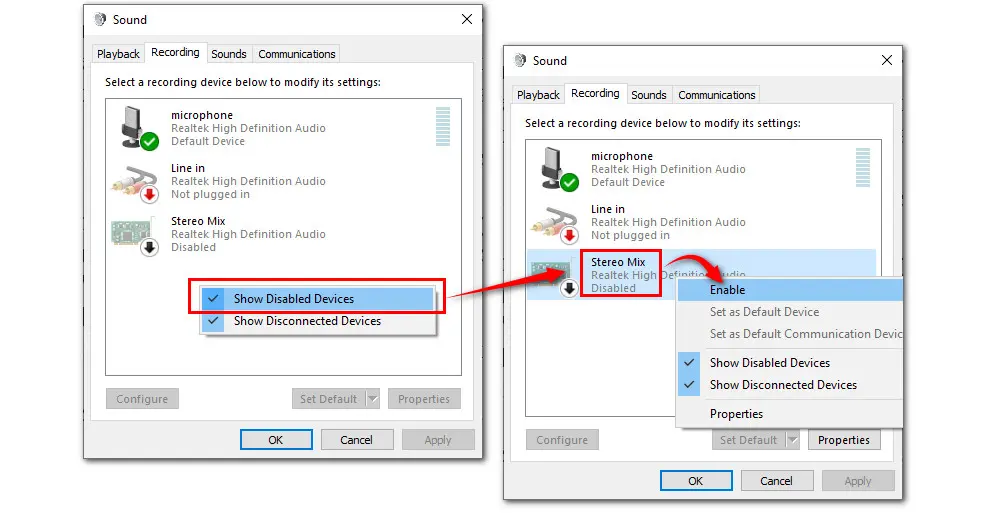
Step 5. Then right-click on the microphone tab and choose Properties.
Step 6. In the pop-up window, press the Listen tab and tick off Listen to this device. Then hit Apply > OK to save the settings. These settings will help you record your own speech along with others’ speech in your Skype call conversion.
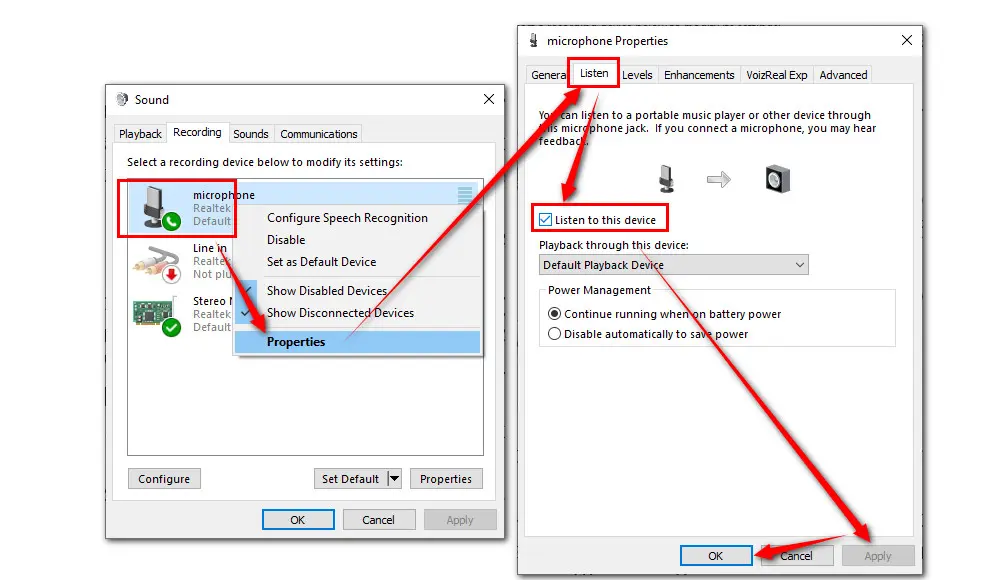
Step 7. Now, start Audacity on your PC and head to Audio Setup toolbar on the home screen.
Step 8. Go to Host and choose Windows WASAPI. Then select Stereo Mix from the Recording Device list.
Step 9. Once all the settings are ready, press the red Record button in the transport toolbar to start the Audacity Skype call recording process.
Step 10. Hit the black square button to finish the recording and click the Play button to check the recordings. Then go to File > Export to save the Skype call recordings in MP3, WAV, or OGG format.

While free and open-source, Audacity doesn’t offer a simple workflow for recording sound from the mic and system simultaneously. Even worse, some users reported that they can only get single-line-in recording with Audacity. Sometimes, they even end up recording without any sound.
If similar problems keep hassling you or you are searching for an easier way to record Skype audio calls, then you’re highly recommended to try WonderFox HD Video Converter Factory Pro, an all-in-one toolbox that supports recording whatever happens on your display with the highest quality.
Programmed with an easy-to-navigate interface, users at all levels can master the WonderFox recorder to record Skype audio/video calls, Zoom meetings, streaming music, LoL games, and so on with just a few simple clicks. No watermark and no time limitations!
Apart from creating high-quality audio and video recordings, WonderFox HD Video Converter Factory Pro brings extensive functionalities, such as transcoding, editing, compressing, downloading, screen splitting, etc.
The following is a tutorial on how to record Skype audio with Audacity alternative. Download it from the button below right now!
HD Video Converter Factory Pro is the best Audacity Alternative for Skype recording. It also allows you to edit the recordings by cutting, merging, etc., convert a/v files to 500+ output presets, download from 1000+ sites, and so on. Try it now!
Launch WonderFox HD Video Converter Factory Pro and enter Recorder. Click the fourth (from left to right) speaker icon to enable the “Audio-only” recording mode.

Select an audio recording format from the “Format” drop-down list. There are multiple formats for you to choose from: MP3, AC3, AAC, and WAV.
Check both the “Desktop” and “Microphone” options to capture your speech from mic along with other participants’ speeches from PC.
Hit the down arrow button at the bottom to set a path or just leave it as default.
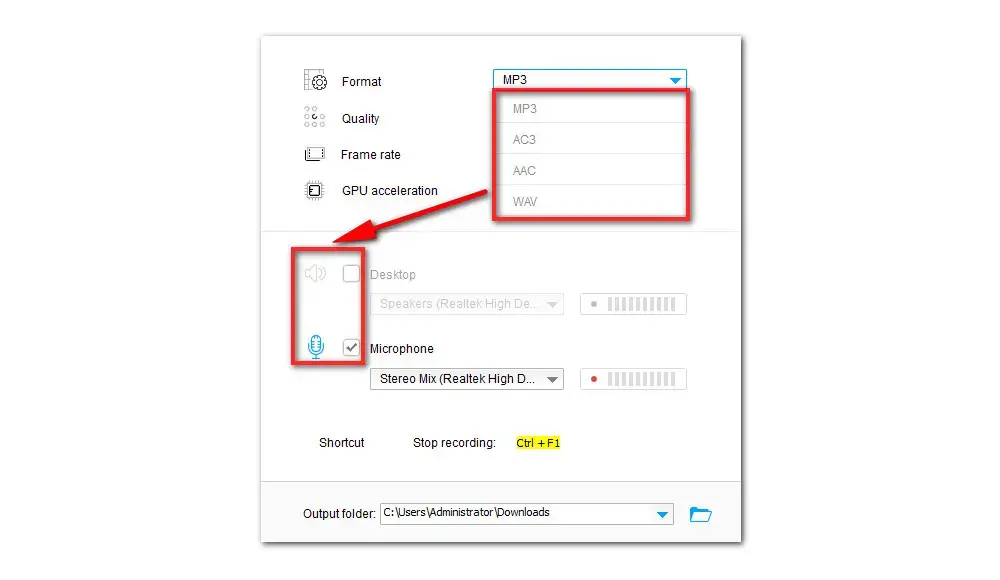
At last, press the red “REC” button to start recording after a five-second countdown. Press “Ctrl + F1” to finish the recording.
To get a complete recording, open the recording software before starting the call.
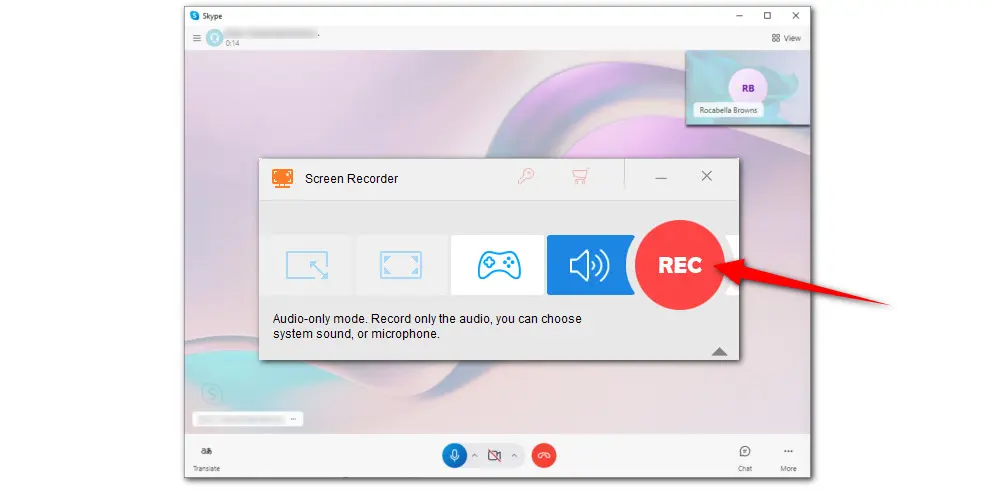
Now, you have learned how to record Skype audio with Audacity and its alternative on Windows. If you come across any recording issues when using Audacity to record or expect an easier way to record, WonderFox HD Video Converter Factory Pro would be your ultimate solution for video/audio recording, converting, editing, compressing...
There are some answers to the most frequently asked questions about the Skype call recording. Hopefully, these contents may help you.
1. How do I record my Skype calls?
Apart from using third-party recording software, you can also record Skype calls directly in the app as Microsoft has added a screen recording feature to all Skype versions since 2018. And the recording feature is available for all users, whether you are the host or just a participant. All participants will be notified by a banner if someone starts recording the call.
2. Where is the Skype recording saved?
If you choose to record through Skype’ recording option, once the Skype call is ended, your recording will be posted in the chat for 30 days. You can hit the “Save to ‘Downloads’” or the “Save as…” button to save the recording locally.
3. How to record Skype audio calls without the other person knowing?
A message will pop up to inform all attendees that someone is recording the call if you use Skype’s in-built recording button. Moreover, Skype doesn’t offer high-quality recordings and has no extra features for post-production. In such cases, you are highly recommended to use third-party recorder software such as Audacity for Skype audio recording or WonderFox HD Video Converter Factory Pro for recording both audio and video calls in Skype. They both can help you record a Skype call without other people knowing.
4. How do I record Skype calls on Windows 10?
Windows 10 PC comes included a default screen recorder — Xbox Game Bar. As its name applies, it was designed for gamers for fast and quick gameplay recording. However, it can also serve as an Audacity alternative to capture Skype video and audio calls for free.
Simply press Windows + G to bring up the recording panel and use Windows + Alt + R to start recording at once. But bear in mind that it can only record one app at a time,

1. Convert all mainstream audio and video files;
2. Download movies and music from 1000+ websites;
3. Compress video while keeping high quality;
4. Record meetings, gameplay, streaming content…;
5. Trim, merge, crop, rotate, add special effects.
6. Batch processing and hardware acceleration;
* Do not use it to convert/download/record copy-protected content.
Privacy Policy | Copyright © 2009-2025 WonderFox Soft, Inc.All Rights Reserved