Video games are popular among us young generations, especially those shooting games like Call of Duty (COD), which can bring players great excitement and pleasure. Do you want to keep the memorable moments in the game and share them with your friends? Here, we will show you how to record COD gameplay on PC (with audio & in high quality). Free download the easy Call of Duty recorder and let’s start:
https://www.videoconverterfactory.com/download/hd-video-converter-pro.exehttps://www.videoconverterfactory.com/download/hd-video-converter-pro.exe
Call of Duty is a first-person shooter game developed by Infinity Ward. It first focused on games set in World War II and later in the Cold War, futuristic worlds, and outer space. In the whole game series, Modern Warfare, Warzone, Black Ops, and Vanguard are the best gameplays. The most recent title, Call of Duty: Modern Warfare III has been released.
To save the highlights in your exciting gameplays, a good Call of Duty recording program is necessary. The following article introduces the best HD video game recorder and gives a step-by-step recording tutorial. Just read on and follow.
It’s not difficult to record Call of Duty gameplay if you use the right recording toolkit. Among various game recording software for Windows PC, the most recommended choice is WonderFox HD Video Converter Factory Pro. It’s not only a professional video converter as the name shows, but a simple and efficient video recorder that is able to capture any screen activity on your PC, including gameplay, conferences, video calls, live streams, etc.
The process of recording with HD Video Converter Factory Pro is quite easy. It provides a self-explanatory interface, even beginners can operate the software without hassles.
Please free downloadfree download the HD game recorder on your PC and follow the guide below.
Launch HD Video Converter Factory Pro and enter the Recorder interface.

On the upper side of the Screen Recorder, click the gamepad shaped icon to choose the game recording mode. Then select custom or full screen to confirm the recording region.
Custom: click the first icon > choose the COD gameplay window or draw a specific region with your mouse > OK.
Full screen: click the second icon > OK.
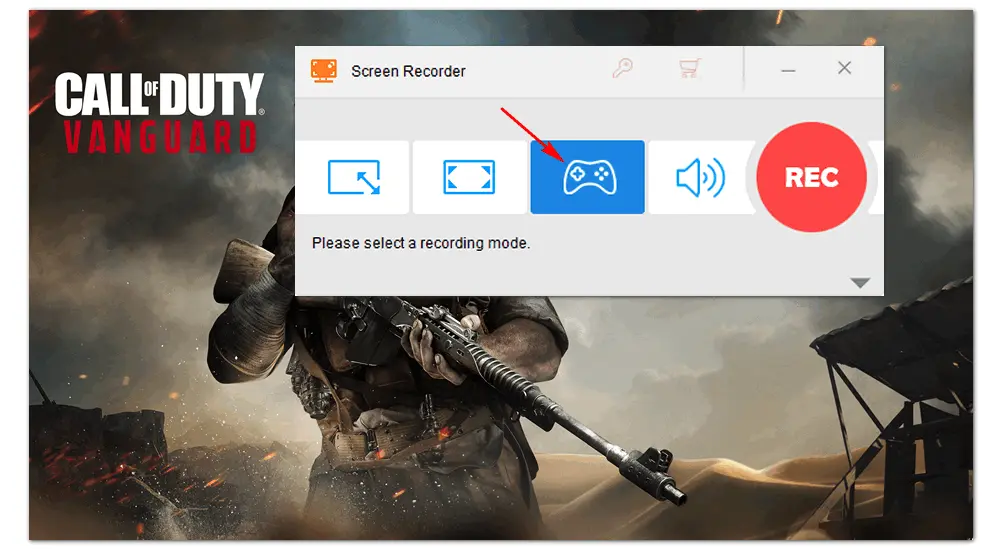
After that, you can quickly set a recording format and quality (high quality is recommended).
To record the internal game audio, tick on the Desktop checkbox. To record the external voice, tick on the Microphone checkbox. You can record the two audio sources at the same time.
Then, click the inverted triangle button to specify a store path for the game recording.

When all is prepared, press the red REC icon to record Call of Duty gameplay after a five-second countdown. Finish the recording by pressing Ctrl + F1 or the stop icon.

That’s all about the easiest way to record COD gameplay on Windows PC. After installing HD Video Converter Factory Pro, you can use it to record any video with desired quality effortlessly. Moreover, you can convert, edit, and resize video files with this software for smoother uploads to your social platforms. Finally, hope this article is helpful to you. Thanks for reading!

WonderFox HD Video Converter Factory Pro is an all-purpose application for Windows. It combines video recorder, converter, downloader, editor, and other tools into one body. With it, you can convert video/audio files to 500+ profiles, download videos from 1000+ sites, compress large files without quality loss, cut/crop/rotate/merge videos, add subtitles/audio tracks, make GIFs and ringtones, and more. Download it now, and it will never let you down!
Privacy Policy | Copyright © 2009-2025 WonderFox Soft, Inc.All Rights Reserved