
How to Play Music While Recording Screen on PC?
Try WonderFox HD Video Converter Factory Pro!
√ Record screen with background music
√ Record audio only
√ Record mic and system audio simultaneously
Sometimes, you may want to record a video with background music from your PC or phone. Here’s how you can do it.
It's pretty simple to screen record a video while playing music on your iPhone or Android device since most modern phones come with built-in screen recording features. All you need to do is play the music in the background and then swipe down from the top of your screen and hit the Record button to start recording.

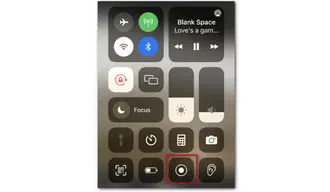
But when it comes to recording a video with your phone camera and having background music playing at the same time, it can be a bit difficult. This is because the music you are listening to will automatically stop when you start recording a video. However, there are tricks and tools that you can use to make this possible. So, don’t worry as it is achievable.
Note, QuickTake is available on iPhone XS, iPhone XR, and later.
Step 1. Play your music in the background.
Step 2. Open the phone camera and remain in the Photo mode.
Step 3. Tap and hold the “shutter” button to start the video recording.
Step 4. Slide the “shutter” button to the right lock icon to record video continuously.
Step 5. To end the video recording, tap the shutter button again.


If your iPhone model doesn’t have the QuickTake feature, or if you’re using an Android phone, you will require a third-party application to record videos with music playing. However, you don’t need to pay for an app from the Google app store. Instead, you can use popular social platform apps like TikTok, Instagram, or Snapchat for free. The best part is that these apps have a vast collection of royalty-free music libraries to choose from, so you can avoid any copyright infringement concerns.
Here is how to create a music video with TikTok on iPhone or Android:
Step 1. Download and install TikTok from the app store.
Step 2. Open it and tap the center plus icon to start recording a video.
Step 3. Tap Sounds at the top of the screen to enter the music library. You can find the music by searching for its name or the artist. Then check the music.
Step 4. Continue with other settings including recording length, effects, speed, etc.
Step 5. Finally, tap the record button at the bottom to start recording the video with the chosen music immediately.


WonderFox HD Video Converter Factory Pro offers a reliable screen recorder that lets you record a video while playing music on Windows with just a few clicks. It allows you to record any activity on your screen and audio from your microphone, system, or both simultaneously. Whether you need to capture gameplay, presentations, tutorials, podcasts, or any other content while playing music, you can use the program with ease.
Now, download and install the recording software and see how to record the screen while playing music on a PC.
Launch HD Video Converter Factory Pro on your PC and open the Recorder.


At the top of the Recorder window, choose a recording mode from the four options: Custom, Full-screen, Game, and Audio-only. For example, if you want to record a Google Slide presentation with background music, choose the Custom mode and drag to select the area you want to record.

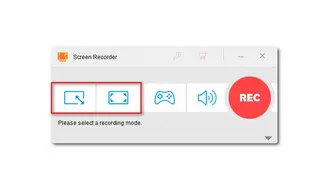
Adjust the recording format, quality, frame rate, and GPU acceleration as you like, or just leave them as default. Then, tick off the Desktop option to capture the music from your computer. If you want to record voice-over as well, check the Microphone option.
After that, click the bottom inverted triangle button to set a new output folder.


Then hit the big red REC button. After a 5-second countdown, it will start recording. When you are done, press the hotkeys Ctrl + F1 to stop the recording.

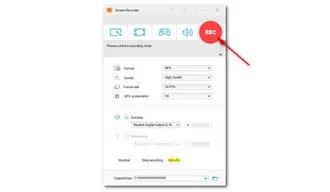
Terms and Conditions | Privacy Policy | License Agreement | Copyright © 2009-2025 WonderFox Soft, Inc.All Rights Reserved