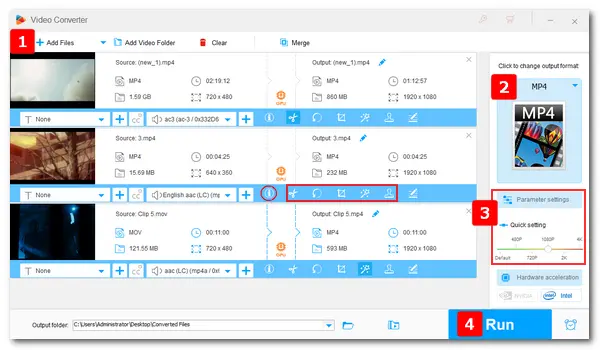
There are many questions like “why is my video quality poor” and “how to fix quality of video sent to me” on Q&A platforms. The reasons that cause bad-quality videos are various. Improper video parameters (such as resolution, bitrate, frame rate, codec, etc.) and device settings (such as the network, USB, and media player) can make your videos look blurry, shaky, grainy, or pixelated.
How to make bad quality videos better: use the most compatible file format – MP4 (with H.264 video and AAC audio), which guarantees HD video quality yet a small file size.
How to fix bad quality videos: upgrade your PC drivers, use another video player, or resolve audio and video codec not supported issues with a professional video codec converter.
How to make bad quality videos better: repair the video, download the video again, denoise the video using video editing software like Adobe Premiere Pro, or decrease the size of your playback window.
How to fix bad video quality: deinterlace videos with HD Video Converter Factory Pro, VLC, or other deinterlace programs.
WonderFox HD Video Converter Factory Pro offers an ultimate way to fix poor video quality. It’s an all-in-one solution to change the video format, codec, resolution, bitrate, and frame rate, deinterlace videos, compress file size, improve video quality, and edit video files on PC. Besides, this multi-functional software can help you record and download HD/4K videos without any hassle. Free downloadFree download it and learn how to fix bad video quality with the simple steps below.
Launch HD Video Converter Factory Pro on your desktop. Go to the Converter, click Add Files to import your video files, or directly drag them into the main interface.


Click the format image on the right side to select an export profile. There are over 500 presets, including commonly used formats for video, audio, web content, HD/4K video, and various devices. Here, we recommend you choose MP4 or H.264 under the Video tab.

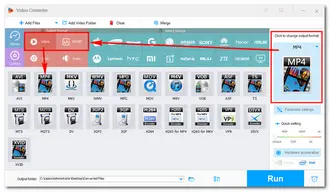
Click the Parameter settings button under the format image. Then select a higher volume of the video bitrate, resolution, frame rate, audio bitrate, sample rate, etc. You can also increase the volume in audio settings. Once done, press OK to save your changes.
Tips. You can click the ‘i’ icon under the source file to check the details of your video. Furthermore, you can trim, crop, and add special video effects using its editing tools.
How to fix bad audio quality from video? Follow this guide to enhance sound on video with ease >>


Hit the inverted triangle button at the bottom to specify an output destination. Finally, click the Run button to start the conversion. The process will be complete very soon with advanced encoding technology.


You can find many video enhancers working on the website. Online converting or editing tools offer great convenience for those who don’t want to install any software on PC. Here, we take Flixier as an example to show how to increase video quality online free.
Step 1: Visit the site: https://flixier.com/tools/video-enhancer
Step 2: Click the Choose video button to import your video from your computer or a variety of cloud services.
Step 3: Drag the source video onto the timeline and head over to the Color tab on the right side of the screen. Then, you can apply a color filter to improve the quality of your video.
Step 4: Go to the Effects tab to change more enhancement options.
Step 5: Click the Export button at the upper right side to start the enhancing process. Once the process is over, Flixier will automatically download the resulting file to your computer.


Extra Tip 1: How can I test the quality of a video?
Many video analyzing tools can determine the video quality by checking videos’ detailed factors, such as resolution, frame rate, image quality, audio quality, etc. If you don’t want to use any tool, you can directly check the video/audio details through Properties (right-click the video to select the option).
Extra Tip 2: How to avoid further bad quality videos?
• If your videos are on external storage devices, handle them properly and do not tug at them roughly while transferring one to another.
• Do not change the video format by simply changing their file extension. This won't work for all files.
• Make sure the internet connection is stable when downloading or transferring videos.
• Always scan your computer and storage tools for Viruses.
That is all about how to fix bad quality videos on PC and online. I hope the methods provided above are helpful to you. If you still have problems with your video quality, you can contact us for solutions. Thanks for reading!
Terms and Conditions | Privacy Policy | License Agreement | Copyright © 2009-2025 WonderFox Soft, Inc.All Rights Reserved