
Enhancing the audio volume or quality is needed when you have some recorded or saved videos that have low audio volume or quality. This post shares two handy and free tools that can enhance the audio of videos easily without complicated controls.
Just keep reading to choose a suitable way to enhance your video sound quality or volume now!
WonderFox Free HD Video Converter Factory is a free video audio enhancer designed to make video & audio processing hassle-free for non-experienced users. The self-explanatory interface makes it easy to handle for beginners.
It supports importing almost all video file types and can improve the audio quality of videos by changing the audio bitrate, normalizing the audio volume, etc.
Moreover, this video & audio processing software also allows you to improve the video quality and edit video in a handy way.
Now, getget this video audio enhancer and enhance audio on video now!
Install and launchInstall and launch the video sound enhancer on your PC. Open the Converter module and click “Add Files” button to add the source videos. You can also drag and drop them into the workplace.


Click the format image on the right side to expand the output format library. Then choose your preferred or the original file format.
MP4 is recommended for its best compatibility with all devices and platforms.


Open the Parameter settings window and go to the Audio settings section. You can increase the audio bitrate, change the sample rate to 48000 Hz, adjust the audio volume, and alter the audio channels for better sound quality.
💡 You can click the ⓘ icon under the task list to check out the original audio bitrate, sample rate, and other parameters and then select a higher value to improve the audio quality.
Then, click OK to save the changes.

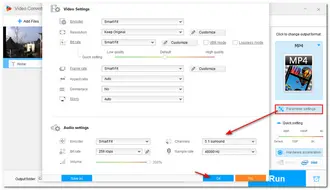
Specify a destination folder by clicking the inverted triangle button. Finally, press “Run” to process and export the video files. Then you can enjoy the videos with improved audio quality.


Also Read: MP4 no Sound | Convert Audio for Car Stereo | Audio Out of Sync
If you don't want to download any software to enhance the audio on video, you can also use an online audio enhancer. And Flixier is such an online audio enhancer that allows users to adjust the volume, gain, pan, equalizer, etc. settings with a few clicks.
However, there are some limitations to Flixier's free plan. It only supports a maximum 720p output resolution and exports 10 minutes of videos per month.
If you only have several small files, follow the guide below to enhance the audio on video online.
Step 1. Visit the Filixer audio enhancer at https://flixier.com/tools/audio-enhancer and choose "Enhance Audio".
Step 2. Click "Click to upload" to add the video file you want to enhance the audio.
Step 3. Drag the imported video to the timeline.
Step 4. On the right side of the interface, switch to the "Audio" section, then you can adjust the audio volume, gain, pan, and other settings on the right panel
Step 5. Once finished, click "Export" to export or share the edited file.

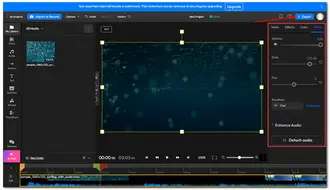
The above is all I want to share with you about how to make sound quality better on a video.
The online tool offers more tools to enhance the audio. However, the file size and output quality limitations make it not suitable to process large videos.
If you have large videos to process, Free HD Video Converter Factory is always recommended for you. It also offers many other practical features to process your video and audio files. You can download it here to try.
Besides enhancing the audio quality of videos, there are some tips to improve the audio quality before or after capturing a video.
Terms and Conditions | Privacy Policy | License Agreement | Copyright © 2009-2025 WonderFox Soft, Inc.All Rights Reserved