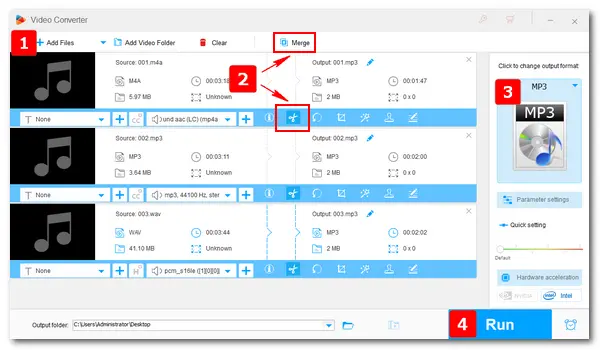
“How can I cut and merge songs to create my own masterpiece?”
“Is there an app that offers music cutter and merger in one body?”
Some people choose to cut off the unwanted parts of a song according to their preferences. Some would like to mix several song clips together to create a new song. Instead of using a song cutter and merger separately, this article offers a quicker solution for this task. Just keep reading the simple guide on how to cut and merge songs in one tool.
To complete the trimming and merging task efficiently on PC, a good song cutter and merger app is necessary. WonderFox HD Video Converter Factory Pro is such a powerful audio processing toolkit, which offers the handiest way to cut and combine songs on PCs. It also enables you to merge audio and subtitles with video files without sync. What’s more, it allows you to change the format and related settings of your songs for better compatibility and higher quality.
Now, free downloadfree download the software and see how to cut and combine songs with it.
Open the song cutter and merger app on your PC. Select Converter on the start-up interface. Click Add Files to import the songs you want to cut and merge. You can also drag and drop the files into the software directly.
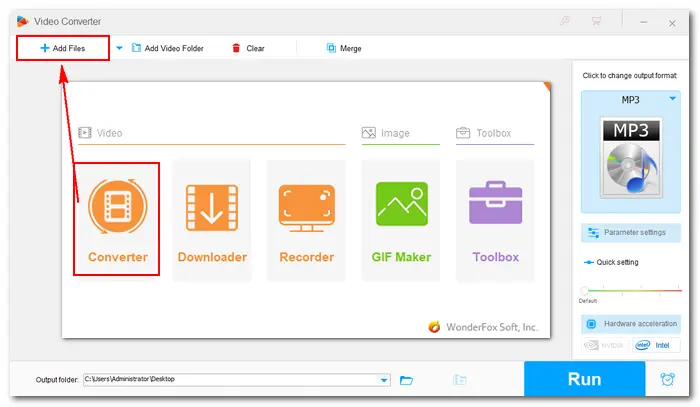

2-1. Cut the Songs
Click the “scissors” icon below the imported file to open the trim window. Then drag the sliders on the timeline to select a section you want. Alternatively, you can fill in the “Start” and “End” time for accurate cutting. Click the Trim button to affirm your desired part. Press OK to save the change.
Repeat the step to cut other songs. Back to the main interface, click the Run button to export the audio cuts.
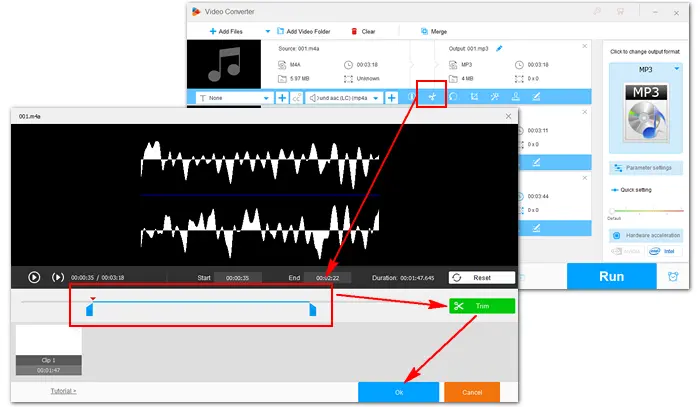

2-2. Merge the Song Clips
Now, add the songs you cut before to the software. Click the Merge button at the top of the main interface. Then all the song files will be listed in the new window. Choose at least two from the Video List and hit the middle Merge button to pack them into one. You can rearrange the file order by simple dragging. Finally, press the bottom Merge button and go back to the main interface.

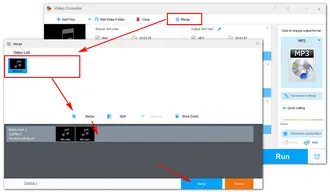
Open the output profile menu by clicking the format image on the right side. Head over to the Audio tab and choose a format as you want. Here, we pick MP3 as an example.
Tips. You’re able to change the bitrate, sample rate, channels, and volume of the output song in the Parameter settings section.


Hit the inverted triangle icon at the bottom to set an output folder. When everything is prepared, press Run to finalize the process of cutting and merging songs.

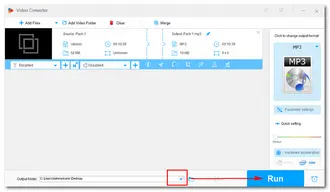
VEED.IO is a popular online video editor that also supports cutting and merging songs online without installing any software. It can cut and split songs, add recordings, and offer many stock music files and sound effects. Let's see how to trim and combine songs with VEED.IO.
Step 1. Open the VEED.IO page on your web browser.
Step 2. Click "Upload a File" to import an audio file.
Step 3. Move the slider to the position you want to trim and click "Split" to trim the audio into two parts. You can then delete the part you don't like.
Step 4. To merge the audio files, you can click "Upload a File" again to import other audio files.
Step 5. You can repeat the step to trim the new imported audio file. Then drag the file to the first audio timeline.
Step 6. Select the two audio parts and choose "Group" in the “Edit Selection” section to combine the two audio parts into a single audio file.
Step 7. Click "Done" to export the file.
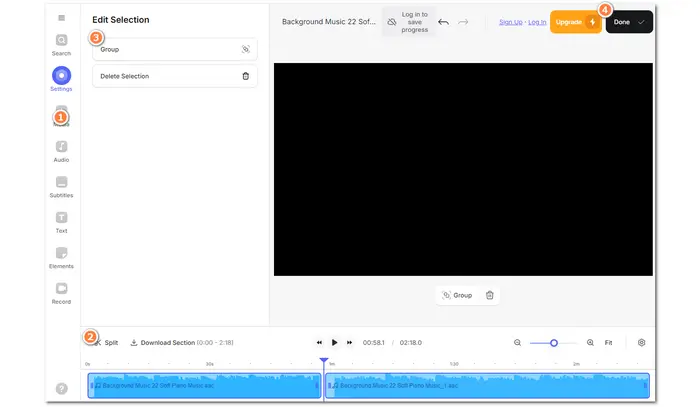
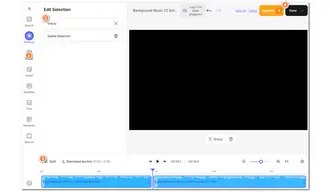
However, VEED.IO only supports exporting the edited audio as a video file. You may need to convert the video file into audio format with an online converter.
The above is all about how to cut and merge songs on PC and online. With HD Video Converter Factory Pro, almost all the audio and video processing issues can be solved efficiently. And it has many other features as shown below. You can also try the recommended online tool to trim and merge songs online if you don't want to install any software.
Terms and Conditions | Privacy Policy | License Agreement | Copyright © 2009-2025 WonderFox Soft, Inc.All Rights Reserved