
Knowing the frame rate or frames per second (FPS) of a video is important for editing, playing, streaming, or sharing video content correctly. So, how do you check the frame rate of a video? There's more than one way to skin a cat, and thankfully, it is far less gruesome. Let's dive in!
Windows users, listen up! Here's a super simple way to manually check video frame rates:
However, if no value shows up, try installing an additional codec pack - K-Lite Codecs which adds support for more formats.
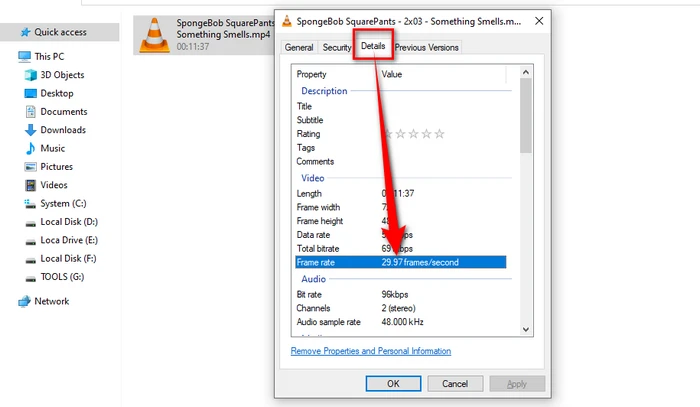
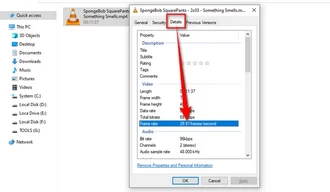
Most video players have an info section that shows the frame rate. Here’s how to check video FPS in VLC, for instance:
This will accurately display the FPS of that video. Simple!


For those who take their video frame rates seriously, video processing software like WonderFox Free HD Video Converter Factory offers detailed insights. Not only can you check the FPS, but you also get a plethora of editing and converting options.
Tips. This freeware is also helpful for video frame changing, editing, and converting.

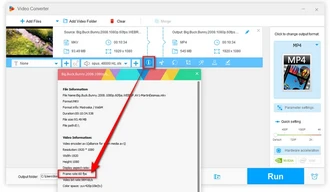
There's a plethora of software out there that can dissect your video files like a frog in biology class. Programs like MediaInfo, VideoInfo Express, VideoInspector, or GSpot not only tell you the frame rate but give you a full rundown of all the technical specs.
You're also allowed to copy or export all information as you wish.
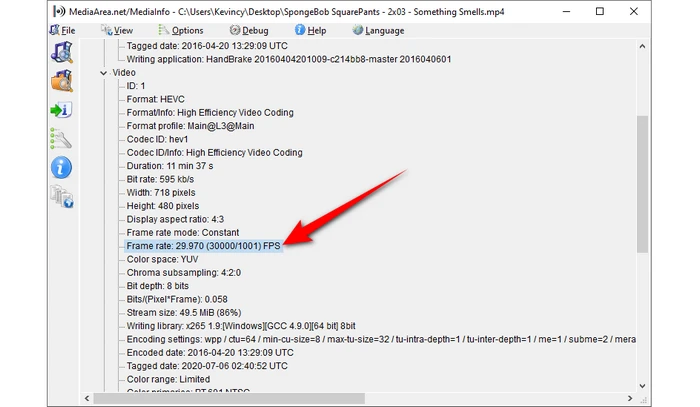

Looking to check video frame rate online? There are several web-based tools at your disposal. Here are two samples for your reference:
Just upload your video and let the tool do its magic. It's convenient, quick, and doesn't require any software installation.

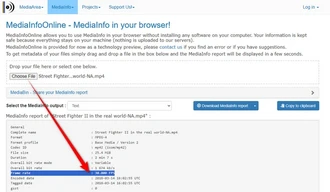
You know, the frame rate of a video influences its visual fluidity. Higher frame rates result in smoother motion but also larger file sizes and may require more processing power for playback and editing.
And knowing the frame rate is essential for several reasons:
For instance, uploading a 60 fps video to a platform that supports only up to 30 fps may result in automatic downscaling, potentially affecting video quality.
I hope this article helped you learn multiple quick and straightforward methods to check the frame rate or FPS of any video file. Knowing the exact frames per second is essential before editing, playing back or processing video clips. It also helps diagnose playback issues due to FPS mismatch. So do bookmark this piece to easily refer to these 5 FPS checking approaches in the future as well!
A: Easy peasy. Right-click on your video file and open it with QuickTime Player. Then go to "Window" > "Show Movie Inspector". And look for the value of "Encoded FPS" section.
A: Sure thing! There are apps like VLC and MediaInfo available on both Android and iOS platforms that can show you the frame rate of videos.
A: Yep, different platforms have different optimal frame rates. It's worth checking the requirements for each platform.
A: Not necessarily. It's like having more sprinkles on your donut; nice, but it doesn't make the donut tastier. It's all about the right balance. Some NLEs don't work well with HFR footage, video may play poorly - too fast, too slow, jerky, glitchy, and even audio out of sync. Use a converter first to change FPS before editing such clips.
Terms and Conditions | Privacy Policy | License Agreement | Copyright © 2009-2025 WonderFox Soft, Inc. All Rights Reserved