A common way to back up a DVD movie is to burn it to a new blank disc. However, the copy protection schemes used in DVD movies are a huge obstacle to implementing the burning process. How to burn protected DVD? Here is a free and practical method.
Optical discs are vulnerable to physical and chemical degradation due to environmental factors and inappropriate preservation. In case that some DVD movies become unreadable one day, many people choose to burn DVD data into a new disc for backup. But as almost all DVDs purchased from stores come with copy protection, people often encounter error messages when loading DVDs in certain DVD burning software. So how to burn protected DVDs? Today, we are about to show you a totally free and efficient way to do this: remove DVD copy protection and then burn data from the original disc to a new disc.
WonderFox doesn't advocate any illegal duplication and distribution. Please refer to the DVD copyright laws in your countries before you burn copy protected DVDs.
WonderFox DVD Ripper Speedy, a free and powerful DVD copy protection removal software for Windows, can handle CSS, RCE, APS, AES, Cinavia, UOP, CPRM/CPPM, Analog CPS, Sony ARccOS Protection, Disney X-project DRM, and more other copy protections and convert DVDs to digital video while keeping the best image quality.
WonderFox DVD Ripper Speedy is a free DVD ripper for Windows integrated with a mighty copy protection decryption tool. The software can instantly remove any restriction on DVD video and detect the main title/main movie from a DVD. What’s more, it can handle DVD with 99 titles and series DVD, accurately recognizing all main titles at one go. Whether you want to play the movie on portable devices or burn it to a blank disc, WonderFox DVD Ripper Speedy will export the complete movie file in an optimized format, MPG. And the whole process will be finished in a dramatically fast way!
Please free download free download the software and use it to remove copy protection for later burning.
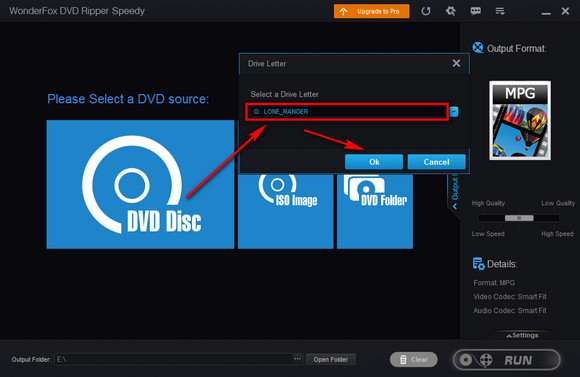
Insert the DVD disc into your computer.
Start WonderFox DVD Ripper Speedy, click DVD Disc on the window, select the target drive letter that is usually named after the movie, and click Ok.
Soon the DVD files will be completely loaded in the software with the main movie selected.
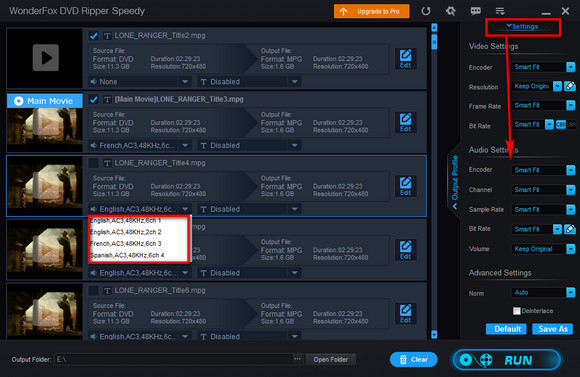
If the DVD movie goes with multiple audio and subtitle tracks, select the needed subtitle and audio tracks for the output file. Moreover, you can customize more parameters, such as NTSC or PAL video format standard, frame rate, resolution, bit rate, etc.
The default output format option is MPG. If you expect to save the DVD movie in other formats, you may upgrade to the advanced version of the software. Learn more about the advanced version
>> WonderFox DVD Ripper Pro
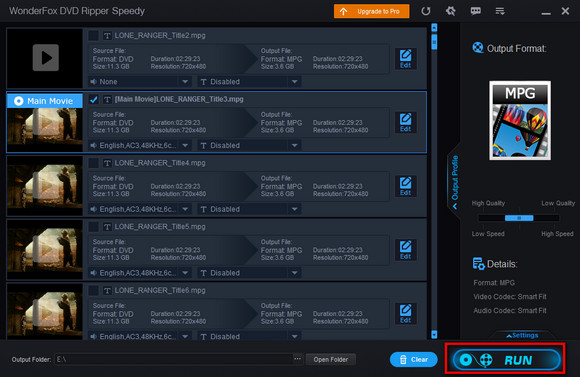
Hit the three-dot icon on the bottom to designate the output directory that you will easily locate for later burning steps. Finally, click Run.
Usually, a full 150-minute movie can be finished within 5 minutes.
After having removed copy protection from the DVD, we need a DVD burning program to burn the exported movie file into a new blank disc. DVDStyler and DVD Flick are two practical programs supporting video to DVD burning. You can use any of them to finalize the task.
Moreover, if you have converted the DVD to ISO image or DVD folder, there is a wider selection of tools for your reference >> Top 10 Free DVD Burning Software.
In the following part, we use DVD Flick to proceed on the process of how to burn protected DVDs.
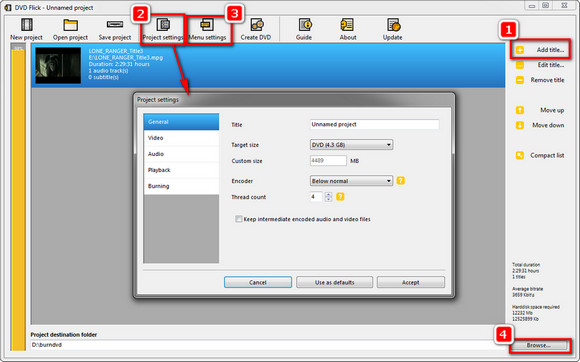
Step 1. Install DVD Flick: http://www.dvdflick.net/
Step 2. Insert a blank disc on your computer. Open the DVD burning software, click on Add title on the top right corner, select the exported movie file from the folder you have specified in part 1.
Step 3. Head to the Project settings section where you can rename the title, change the video standard format from PAL, NTSC, NTSC-film, and Mixed, modify the encoding speed and audio volume, whether to create an ISO image, etc. Select Accept after the changes.
Step 4. You can also customize the menu style under the Menu settings.
Step 5. On the bottom of the window, click Browse and specify the path to place the project. Since the program will delete all the previous content in the folder in the process, you’d better create a new folder for the project.
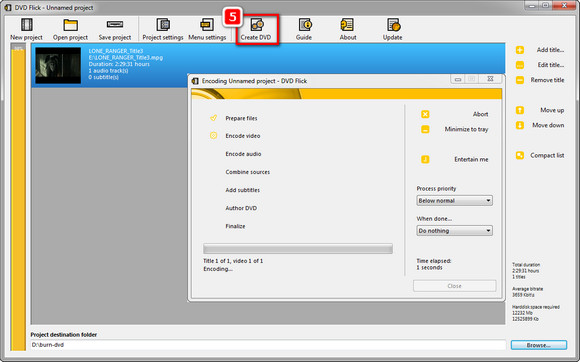
Step 7. Click Create DVD on the top menu bar.
Step 8. The encoding window will pop up, on which the encoding progress will be displayed. When it ends, the pre-loaded ImgBurn in DVD Flick will be triggered to burn the encoded file to the blank disc.
After it finishes, you will be able to play the burned DVD in a DVD player as you do with the original DVD.
This article has explained on how to burn protected DVDs free with WonderFox DVD Ripper Speedy and DVD Flick. Compared with most copy protected DVD burning software on the market, this method is for saving cost but also brings good results. If you’re interested, download this DVD decryption tool now and start the burning:

WonderFox DVD Ripper Pro
This version includes more output formats and functions, allowing you convert DVD to MP4, MOV, AVI, MKV, etc. and make 1:1 ISO image and DVD folder from a disc. Then, you’re able to burn file more handily.
Privacy Policy | Copyright © 2009-2025 WonderFox Soft, Inc.All Rights Reserved