
Fraps is a benchmarking, screen capture, and screen recording utility for Windows. It has a high-level performance in recording games using DirectX or OpenGL graphic technology. Though this application has stopped updating since 2013, many gamers still use it to capture gameplay videos. Unfortunately, it doesn’t include any editing features. So, to edit the Fraps recordings, you’ll need an additional editing tool. In the following, you will get the easiest editing software for Fraps videos. Please read on.
Tips: Don’t want to waste time and storage space downloading additional software for editing? Then why not try an all-in-one program to record quality videos and then edit and convert the files in one tool? Jump to #Part 3 for the details)
The best Fraps editor we’d like to recommend here is WonderFox HD Video Converter Factory Pro. Featured with an easy-to-navigate UI design, everyone can master the editing workflow in no time. Besides, this handy editor comes with all essential tools for basic editing tasks, including trimming, cutting, splitting, rotating, watermarking, applying effects, attaching subtitles, and so forth.
Free downloadFree download this effective Fraps video editor and follow the steps below to start your editing journey right now!
Launch HD Video Converter Factory Pro and open the “Converter”. Click “+ Add Files” to load the AVI videos generated by Fraps. Or directly drag and drop the files into the interface.
Set a destination for the final cut by hitting the bottom triangle button.

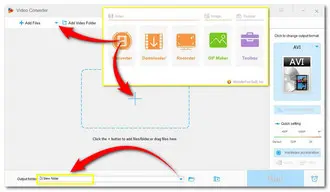
Open the output format list on the right side and choose a wanted output profile.
Below the format image, you can go to the “Parameter settings” to tweak the bitrate, resolution, frame rate, etc., according to your actual needs.


Under the imported Fraps video file, you can see a toolbar. Click the editing icon on it to start editing. For example, you can hit the speaker icon to disable the audio or hit the “+” sign to add a new audio track.

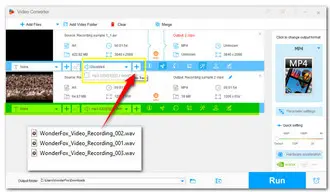
Click Run to start the Fraps video editing process immediately. Then, you will find the outputs in the folder you set before.

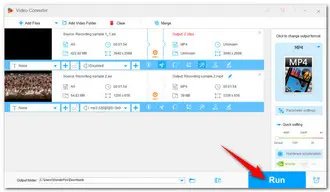
As we mentioned previously, Fraps hasn’t been updated for years and is not compatible with PC Windows 8 and higher. It has fallen a bit behind on the times.
In Part 1, WonderFox HD Video Converter Factory Pro was referred to as the easiest Fraps video editor. Actually, it is designed for doing more than basic video editing tasks. Equipped with a dedicated recorder tool with four recording modes, this versatile program can also help you with screen recording.
You can screen record full screen or a specific part of your display, capture high-quality 4K video at 60FPS, capture all types of gaming videos such as CSGO, Dota, Flash games, etc., do voice narration for your slideshow, and much more.
Multiple output formats are available including MP4, MKV, MOV, AVI, MP3, WAV, AAC, and AC3. Besides, you are provided with options to choose an output quality, frame rate, and audio source.
Here is the main dashboard of this Fraps alternative:
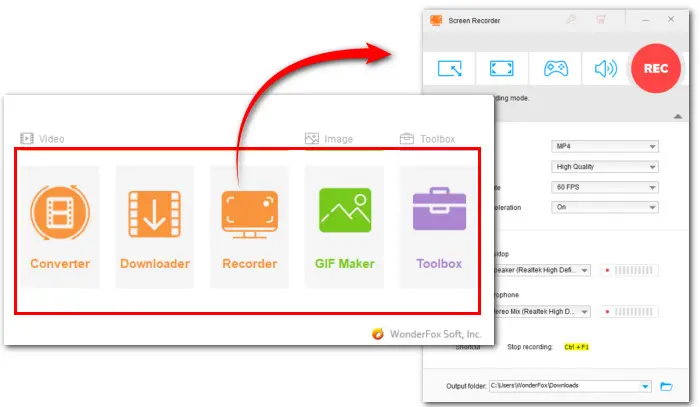

Terms and Conditions | Privacy Policy | License Agreement | Copyright © 2009-2025 WonderFox Soft, Inc.All Rights Reserved