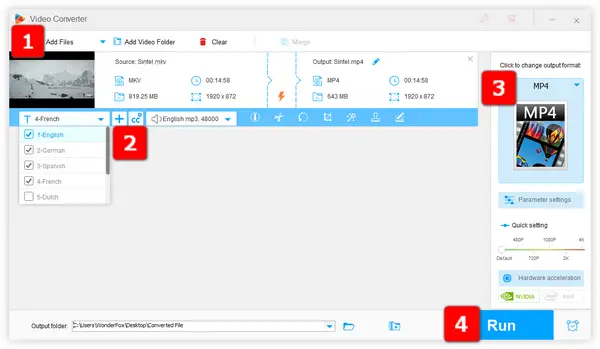
Watching foreign movies or TV series with native subtitles is definitely a good medium for foreign languages learning. But what if there are no subtitles in the downloaded movies and episodes? 🎬
Many people are traditionally prone to downloading separate subtitle files alongside with corresponding videos. So, why not consider merging them into one? 😎 That way you don't have to manage separate subtitle files or worry about compatibility issues on any devices.
Agree? Now I'll walk you through the process of attaching subtitles to your movies or TV episodes for a seamless viewing experience. 🍿
WonderFox HD Video Converter Factory Pro is an all-in-one toolkit basically designed for entry-level video and audio processing. Thanks to its intelligible layout and intuitive features arrangement, it provides a simple way to either hardcode (permanently burn) or softcode (attach as a separate track) subtitles to your videos.
Everyone can easily handle this tool and implement the job, even if you have no prior editing experience. 📥 Get this tool and let's dive in!
💡 Make use of "Downloader" and "Recorder" to save your desired movies and episodes.


💡 Looking for places to download subtitles? There are some great websites for movies, TV series, and even anime subtitles. These sites offer a wide range of subtitles in different languages.
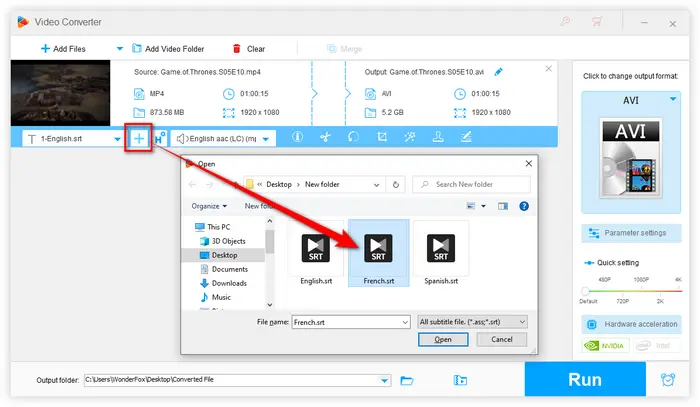

💡 Hard subtitles means they become a permanent part of the video and cannot be turned off. Soft subtitles allows you to toggle subtitles on or off.
💡 You can only hardcode one subtitle file. Choose "Closed Captioning" if you want to have multiple subtitle options.
💡 All format support hardcoded subtitles while MKV, MP4, and MOV support soft subtitles so that you can attach multiple .srt files into the video..
Still confused? Take MP4 as an example, once you select MP4 format, press "CC" icon next to "+" button to choose your desired subtitle type:


Also Read: Merge Subtitles with Video | Add Subtitles to DVD | Auto Subtitle Generators
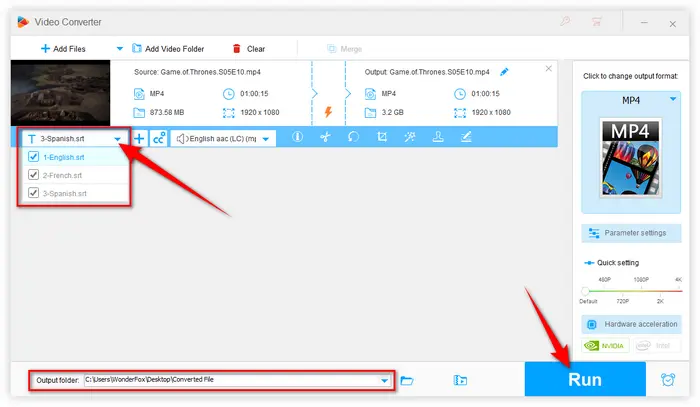

For a visual demonstration of the subtitles-attaching process, you may find the following video helpful:
That's all I want to share with you how to attach subtitles to a movie or a TV episode using HD Video Converter Factory Pro. Hopefully, it can bring much convenience to you. In addition, this versatile software can even allow you to process video and audio files like a Pro. More practical features are waiting for your exploration. Thanks for reading!
Terms and Conditions | Privacy Policy | License Agreement | Copyright © 2009-2025 WonderFox Soft, Inc. All Rights Reserved