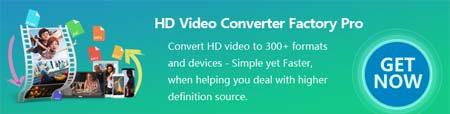WonderFox HD Video Converter Factory Pro is a professional video and audio conversion program for solving A/V format incompatibilities. It also excels at being a metadata editor that can help you edit MKV metadata without re-encoding. Here and now, free downloadfree download this MKV tags editor and take a look at the following tutorial to edit MKV file metadata with ease.