
“I would like to get the material on DVDs that I have onto an iPad in a format that can be played on the iPad. What file format/software can I use to do this?”
Since iPad doesn't have a DVD drive and a DVD player, it's impossible to play DVDs on iPad directly. But you can still download DVDs to iPad for easy playback by converting DVDs to iPad videos and then transferring them to your iPad. For this we can use an iPad DVD ripper.
Below, I will show you in detail how to convert DVD to iPad format and put it onto iPad for easy watching. Just read and follow.
WonderFox DVD Ripper Pro is a dedicated DVD ripper for iPad that allows you to convert DVD to iPad videos and devices, such as MOV, MP4, M4V, iPad, iPad Pro, iPad Mini, and iPad Air, with just a few clicks. Additionally, it supports a variety of devices from Microsoft, Google, Samsung, Sony, etc., which can help you rip DVDs to other devices for smooth playback.
As a professional DVD ripper, the program has fast speed and high-quality output. Without further ado, let me show you how to use this tool to rip DVD to iPad video. Download and install Download and install the software to get ready:
Insert the source DVD into your computer. Then launch WonderFox DVD Ripper Pro and click “DVD Disc” to load the DVD into the program.
Note that the Main Title/Main Movie will be auto-selected after loading. If you want to rip other titles, you can manually select them.


Click the “Output Format” icon on the right to open the output format page. Then press the “Apple” tab and choose an iPad device according to your needs. Alternatively, you can go to the “Video” section and select “MP4” or “MOV” (the standard iPad video format) as the output format.


Now, click the three-dot icon at the bottom of the program to select an output folder. Make sure that the folder has enough space for the converted video. Finally, press the “Run” button to convert the DVD to iPad video at once.
Tip: If your computer supports hardware acceleration, the conversion will be delivered at up to 30x faster.
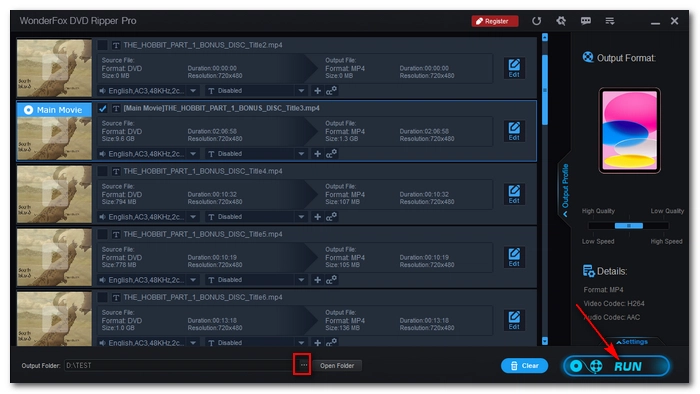

Disclaimer: WonderFox does not advocate any illegal duplication and distribution of copyrighted materials. Please refer to the DVD copyright laws in your country/region before ripping a copy-protected DVD.
Once you have ripped the DVD to an iPad video, you can transfer the DVD to your iPad using iTunes. Follow the instructions below to put a DVD on iPad.
Tip: Between Apple devices, you can also use Airdrop to transfer the DVD movie to your iPad.
Step 1. Open iTunes (the tutorial uses iTunes 12.10.11 for Windows).
Step 2. Select Account to sign in with your Apple ID.
Step 3. Click the Library tab, then click the drop-down menu of Music and select Movies.
Step 4. Select File > Add File to Library and import the converted DVD file into iTunes.
Step 5. Refresh the Library tab and the Home Videos option will appear on the left side. You can see your DVD video here.
Step 6. Connect your iPad with your PC via USB.
Step 7. Click the device icon next to the Movies option.
Step 8. Click Movies on the left-side panel.
Step 9. Select the checkbox before Sync Movies. Then select the DVD movie you want to save to your iPad.
Step 10. Click Apply to complete copying DVD to iPad.
After the DVD is downloaded to your iPad, you can enjoy the movie without interruptions.
If you don’t want to use iTunes, or want to transfer DVD from a Windows PC to your iPad, you can take advantage of cloud drive services like iCloud, Google Drive, OneDrive, Dropbox, etc. to complete the transfer.
Alternatively, you can connect a USB-C stick to your computer and copy the DVD file. Then plug the USB into your iPad and download the DVD file to the Files app.
Although there is no direct way to watch DVDs on iPad, you can convert DVD to iPad video and then put the DVD movie on iPad for smooth playback. In this article, we have introduced an excellent DVD to iPad converter that can help you rip DVD to iPad in only three steps. After that, you should have no problem watching DVD on your iPad.
I hope this article was helpful. Thanks for reading. Have an amazing day!
Yes. You can convert a DVD to an iPad using a DVD-iPad converter like WonderFox DVD Ripper Pro. It will let you rip DVD to an iPad video format for smooth playback.
iPad supports MP4, M4V, and MOV, which are the formats you should rip your DVD movies to watch on iPad. But be careful about the codecs these formats use. Make sure to use MPEG-4 or H.264 for wide compatibility, or if you have a newer iPad model, use HEVC for smaller size while maintaining high quality.
No. You can’t connect an external DVD drive to an iPad because iPad does not support that.
First, you need to rip a DVD to an iPad video file using software like WonderFox DVD Ripper Pro. Then you can use iTunes or cloud drive or a USB-C stick to transfer the ripped DVD movie to your iPad.
Terms and Conditions | Privacy Policy | License Agreement | Copyright © 2009-2025 WonderFox Soft, Inc.All Rights Reserved