![]() by Michelle
by Michelle
Updated on Dec 21, 2023
On Instagram, you can watch many live videos. But these live videos will disappear immediately after they end or only exist for a period of time. If you want to download Instagram Live videos to archive locally, you've come to the right place. This article will introduce three methods to help you save these videos. Just install the video grabber here to get started:
Note: You can save your own live broadcast directly to your phone's camera roll. Once you end your live stream, you will see the Download Video option. Tap on it to download the video to your phone.
Instagram is a popular media sharing platform where you can share and like videos and photos. However, in order to protect copyright, Instagram prohibits users from downloading any photos and videos posted on the platform, including live broadcasts. Unless the creator has shared the live video, the live content disappears once the live broadcast ends. In addition, shared live videos only exist for 24 hours. So, many people are eager to download Instagram live videos to save offline. The good news is that there are several practical ways to do this. Read on to learn more about how to save Instagram Live videos in three ways.
Also read: Download VLive Videos | Download Livestream Video | Download Facebook Live Videos | YouTube Stream Downloader
Disclaimer: The methods mentioned in this article to download Instagram live videos are for personal fair use only. WonderFox does not advocate any copyright infringement behavior, please ensure your action is legal in you country.
This is a general method for streaming video downloads and is especially useful for downloading Instagram Live videos. Since there's a chance you won't be able to rewatch live videos on Instagram, it's highly recommended that you start recording your video as soon as the creator goes live.
Recording streaming video requires a professional streaming video recorder. Here I would like to recommend a versatile software to you - WonderFox HD Video Converter Factory Pro, which can easily record any video and save it in high quality. Here are the detailed steps on how to save Instagram Live videos using this program.
Tip: This software can also be used as a downloader to download Instagram videos as well, jump to # Method Two to see more details.
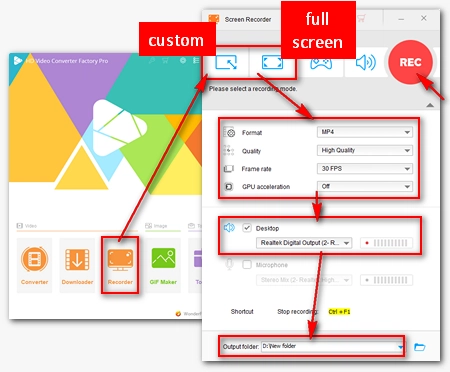
Before start, please free downloadfree download the software.
Step 1. Launch WonderFox HD Video Converter Factory Pro and open “Recorder”.
Step 2. In the Screen Recorder, select Custom mode to choose the recording area. You can also use Full-screen mode to capture your entire desktop.
Then, adjust the recording settings to your liking - format, quality, frame rate, and GPU acceleration.
Next, select the Desktop audio source to record the audio.
Finally, set an output folder at the bottom of the program.
Step 3. Click “REC” to start recording. After the live streaming ends, press the hotkey “Crtl+F1” to stop recording.
Note: The following methods apply to non-live video from a broadcaster's profile. You can't download live video streams because they're still continuing to stream.
If the creator shares the live video in Stories, you can use a third-party video downloader to download the video via the URL. Here I will use WonderFox HD Video Converter Factory Pro mentioned in Method 1 to show you how to download Instagram live videos in stories.

Before start, please free downloadfree download the software.
Step 1. Play the desired live video on Instagram and copy the full URL of the video.
Step 2. Run WonderFox HD Video Converter Factory Pro and open "Downloader". Click “+ New Download” and paste the copied URL into the analyzer, then click “Analyze”. Wait a few seconds until the download option for the video appears. Select the video you want and click “OK” to add it to the download list.
Step 3. Click “Download All” to start downloading.
You can also install a browser extension to save Instagram Live videos. Here is one that is praised and recommended by many people - Video DownloadHelper. Let's see how it works.

Step 1. Search for Video DownloadHelper in Chrome Web Store > Add to Chrome > Add extension. Then wait for it to install on your browser. It is recommended that you pin this extension to your menu bar.
Step 2. Go to Instagram and play the live video you want to download.
Step 3. The extension will auto-detect downloadable videos and you will see that the color of the extension icon change from grey to colorful. Click on the extension and select your preferred video to download.
At last...
I hope the three methods provided in this article are helpful to you. If you have other good methods, you are welcome to share them with us.
Backup Your DVD Collection with the Best DVD Ripper