Discord is one of the most popular communication platforms for gamers and streamers. Users can join an interested server to chat and share videos, GIFs, pictures, etc. Sometimes, you may find some interesting videos and want to download them, then you will need a Discord video downloader to save the content offline.
This post shares 5 simple methods to help you download videos from Discord with detailed steps. Let's dive into them.
Disclaimer: The following guide is demonstrated for instructional purposes and is limited to personal fair use only. It is illegal to download copyrighted materials from Discord without the copyright holder's consent. WonderFox does not approve of any copyright infringement. The end-users should be solely responsible for your own behaviours.
Method 1. Download Discord Videos with Built-in Feature
Method 2. Download All Types of Discord Video with High Quality
Method 3. Download Videos from Discord on Mobile Devices
Method 4. Use A Discord Video Downloader Bot
Method 5. Online Video Downloader for Discord
Discord offers a handy built-in video downloader that allows you to directly download videos from Discord without using a third-party tool. However, note that this method only works for videos that are directly uploaded to the Discord server. Moreover, the built-in Discord downloader doesn't offer you any additional adjustment features.
Steps for downloading Discord videos with the built-in downloader:
Step 1. Open the Discord app or go to the Discord website.
Step 2. Find the video you want to download in the channel from the server you joined.
Step 3. Click the download icon at the top right corner of the video to save the Discord video immediately.
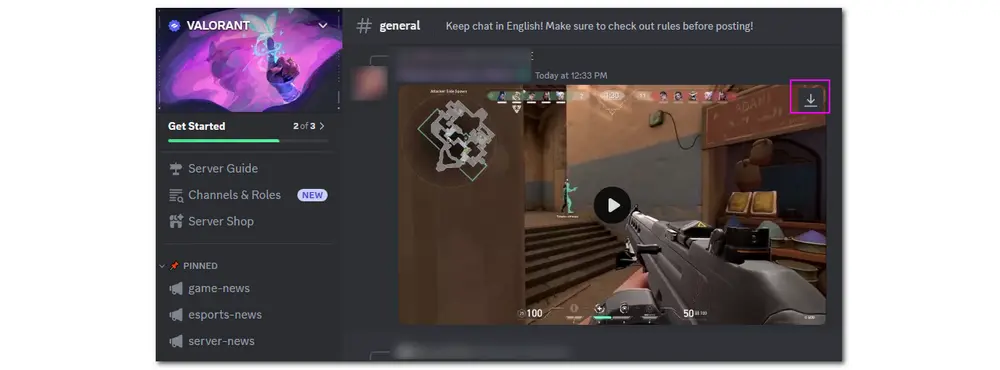
However, since Discord limits the uploaded video file size to 8MB for free users, some users may upload the video to other sites and share the link on Discord. In this case, you cannot directly download the video from Discord with the built-in video downloader.
Also Read: How to Bypass Discord File Size Limit on Windows?
Some videos shared with links from other video-sharing sites don't have a download button. Then you need a third-party Discord video downloader to save them.
WonderFox Free HD Video Converter Factory is an easy-to-use free video converter and downloader. With it, you can convert and download Discord links to MP4 and other formats with high quality. Besides Discord, you can also download videos from other 500+ popular video sites. If you want to upload videos to Discord, it can also help you adjust the video settings to be compatible with Discord.
It is 100% free, simple to use, and has no watermark or video resolution limitations.
Download WonderFox Free HD Video Converter Factory and install it on your computer to download Discord videos with the following guide.
Step 1. Open the Discord app or go to the web version of Discord. Locate the Discord video you want to download.
Step 2. Right-click on the video in Discord and select "Copy video URL".
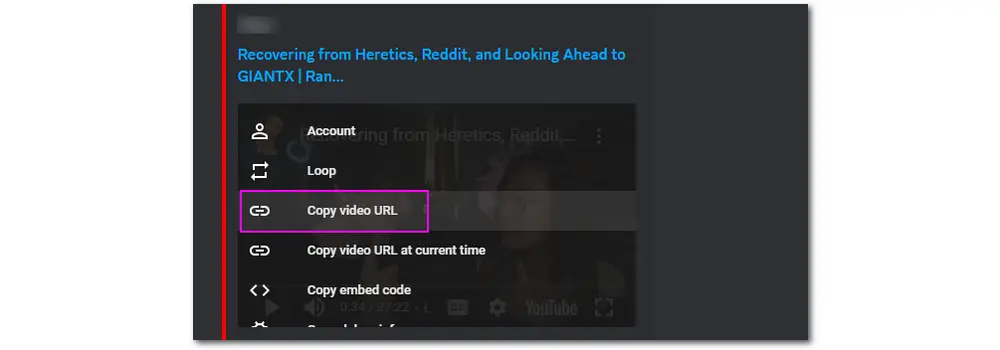
Step 3. Launch WonderFox Free HD Video Converter Factory and open the "Downloader" module.
Step 4. Press "+ New Download" and click "Paste and Analyze". Then it will parse the URL and offer the available download options.
Step 5. Choose a preferred download option and click "OK" to add it to the download list.
Step 6. Specify a save location and hit "Download All" to download the Discord video.
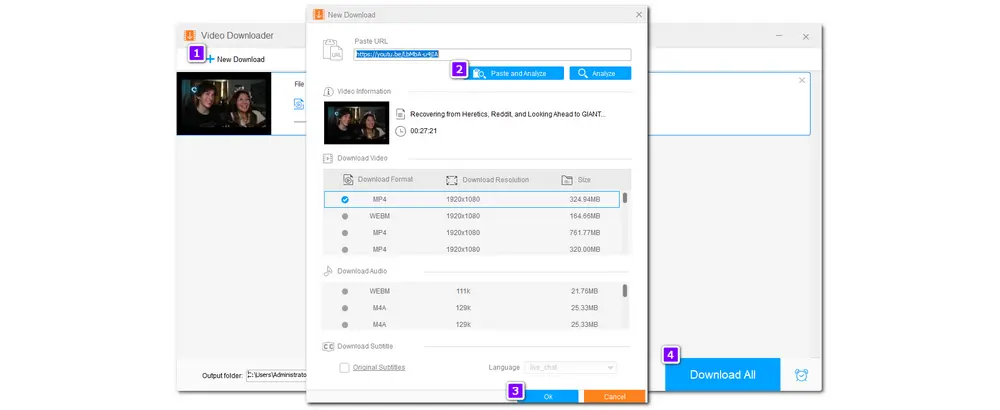
If you are using the Discord app on your mobile devices, you can also directly save the Discord video to your Android or iOS devices. The steps are similar to the downloading process on the desktop (web) version. But note that if the video is shared via links on Discord, you won’t see the download icon of the video.
Step 1. Launch the Discord app and go to the channel that contains the video you want to save.
Step 2. Open the video in full screen, and you will see the download icon at the top of the screen.
Step 3. Click the download button to save the Discord video to your mobile devices.
For those videos that are shared with a link from other sites, you also need to use a third-party Discord video downloader to save the video. Just go to your Google Play Store or the App Store to search and download a video downloader.
Another way to download Discord videos is to add the Discord Video Downloader Bots. It can be used to perform various operations, including downloading videos from Discord. However, beginners may find it difficult to get started due to its complicated operation process. Additionally, it is less stable than other methods because bots are occasionally deleted.
Step 1. Open your web browser and search for "discord video downloader bot".
Step 2. Find a bot that is still working and click the "Invite" button to ask the bot to join the server.
Step 3. Follow the guide to add it to your server.
Step 4. Open Discord and go to your server.
Step 5. Click a channel. Type "sv video (example discord video link)" or other prescribed commands offered by the bot. Then click the "Enter" key.
Step 6. After a while, the bot will send the video to you. Click the download icon to save the video.
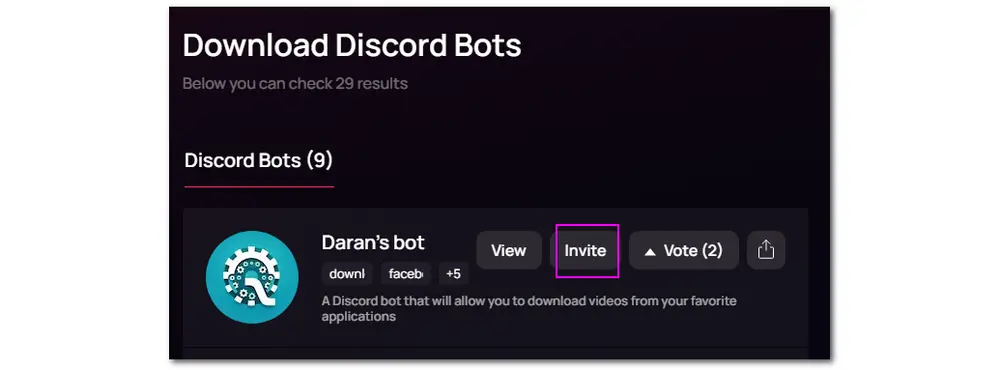
If you don’t want to install any third-party video downloader on your device or are not willing to add the Discord video downloader bot, then you can also use an online video downloader to download Discord videos. Since Discord supports videos shared from many platforms, you may need different online video downloaders for specific video platforms like Twitter (X), Facebook, YouTube, Twitch, etc.
For Discord videos shared from YouTube, Twitter, Facebook, etc., you can try the savefrom.net online tool. It supports many popular platforms.
1. Right-click on the shared Discord video and click "Copy video URL".
2. Visit the savefrom.net website (https://en.savefrom.net/391GA/) and paste the video URL.
3. Wait for the analysis process, and then you can choose the desired resolution to download.
For Discord videos shared from Twitch, you can use UnTwitch (https://untwitch.com/) to download them. Just copy the video URL and paste it into the UnTwitch downloader box.
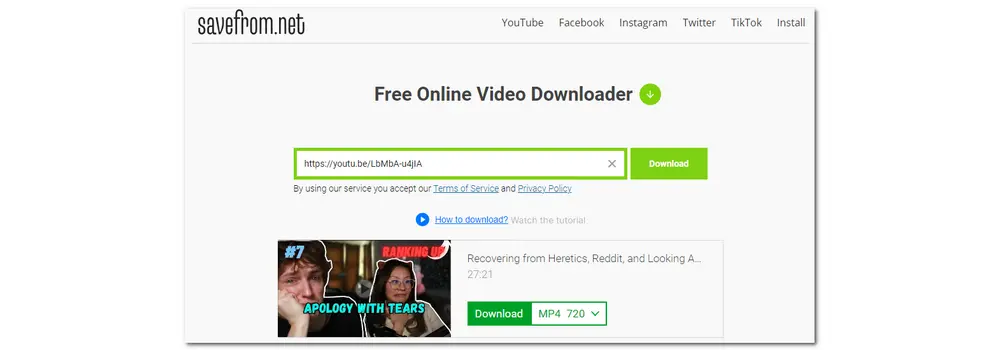
When downloading Discord videos, you may encounter some problems or issues. Don't worry. This part shares some troubleshooting tips and solutions to help you solve some common issues.
Solution 1. Check the Internet connection. Ensure your internet connection is stable. An unstable internet connection may result in a download failure. Also, check the internet speed if you find the download speed is very slow.
Solution 2. Retry the download. Sometimes, the download failure may be caused by temporary glitches or server issues. You can just retry the download after a few moments to see if it works properly.
Solution 3. Update the browser and software. Outdated browsers and software may cause compatibility issues and bugs when downloading videos. So remember to keep your software and web browser up to date with the latest version.
Solution 4. Switch to the Firefox browser. Some issues may occur with Chrome-based browsers like Chrome, Edge, etc., according to some users.
Solution 5. Check the video URL. When pasting the video URL, you may delete or add a letter to the URL, and then the video downloader will fail to parse the link. So check the video URL and re-enter the correct link to download the Discord video again.
Solution 6. Pause other downloading or streaming processes. Running multiple download or streaming tasks may consume bandwidth and cause a slow download speed. So you can pause other download tasks or adjust the priority of multiple downloading activities.
Downloading videos from Discord is not a difficult task. For those videos directly shared on Discord, you can just download them with the built-in downloading features. For videos shared on Discord with links from other sites, you can choose the appropriate video downloader or add the Discord video downloader bot to save the videos. By the way, WonderFox Free HD Video Converter Factory is highly recommended because of its high-quality video download and support for 500+ websites.
Thanks for reading till the end. Have a nice day!
Although Discord allows users to download videos, some servers may turn off the download option for specific videos or restrict access to downloading content. Additionally, large video files may exceed the Discord download size limit.
If you want to save images from Discord, you can click the picture to view it, then right-click the image and select "Save image as". Choose a save path on your device, and then the image will be downloaded to your device. To save videos from Discord, just follow the 5 methods shared above.
If you cannot find the download button on the Discord video, then you need to copy the video URL and use a third-party Discord video downloader to save the video.
No. The other user won't receive any alerts or notifications when you save their content. Of course, it’s always best to ask permission before downloading and using someone else’s content.

1. 600+ optimized presets for fast conversion in bulk.
2. Compress large-sized videos with no quality loss.
3. Trim, merge, crop, rotate, flip, watermark video.
4. Download HD/FHD/4K/8K videos from 1000+ sites.
5. Record live streams, gameplay, webinar, video call
6. Make animated GIFs from video or image sequence.
7. Make ringtones, extract subtitles & more...
Privacy Policy | Copyright © 2009-2025 WonderFox Soft, Inc.All Rights Reserved