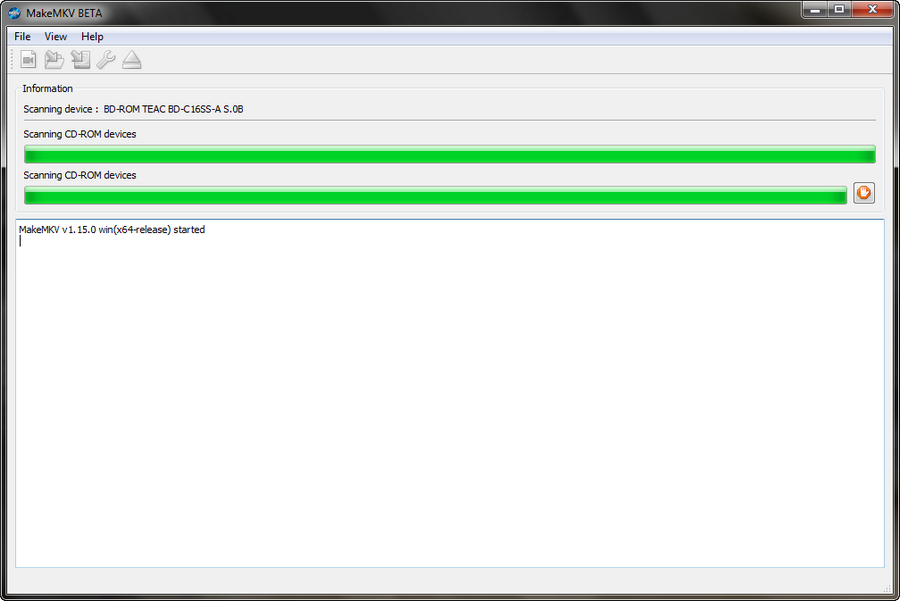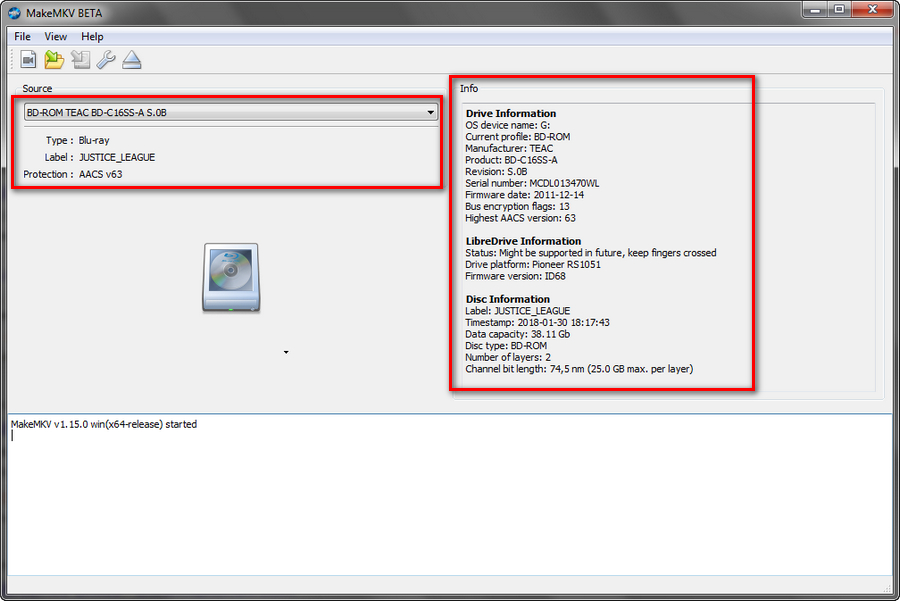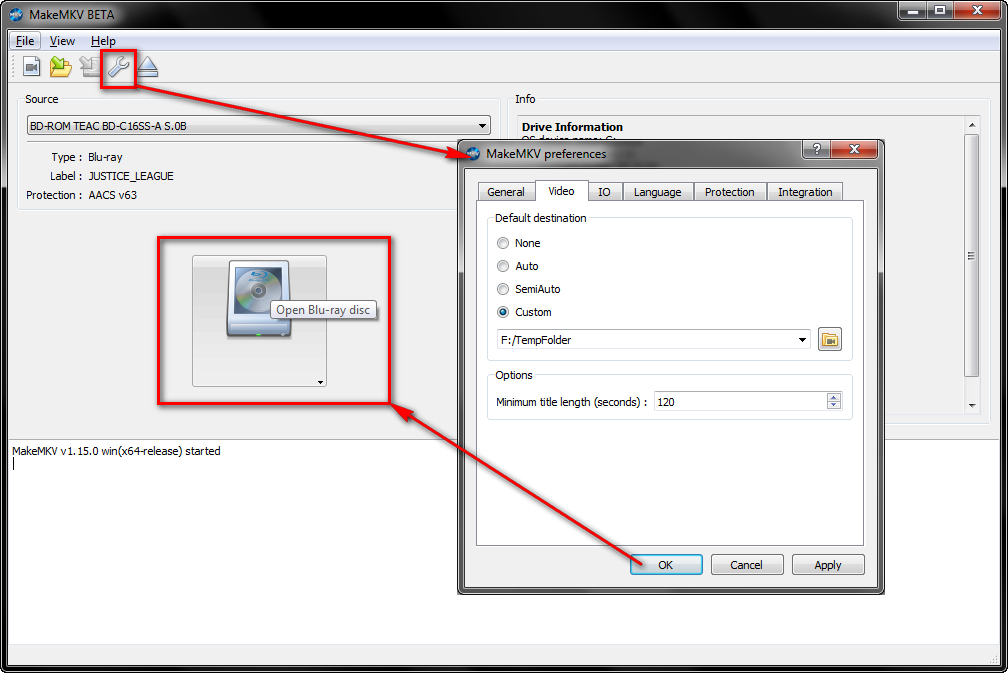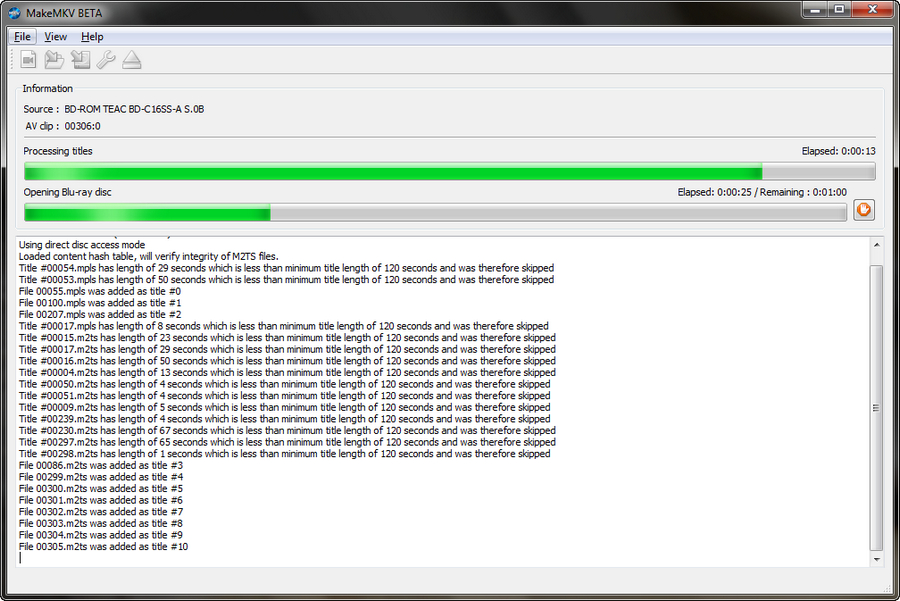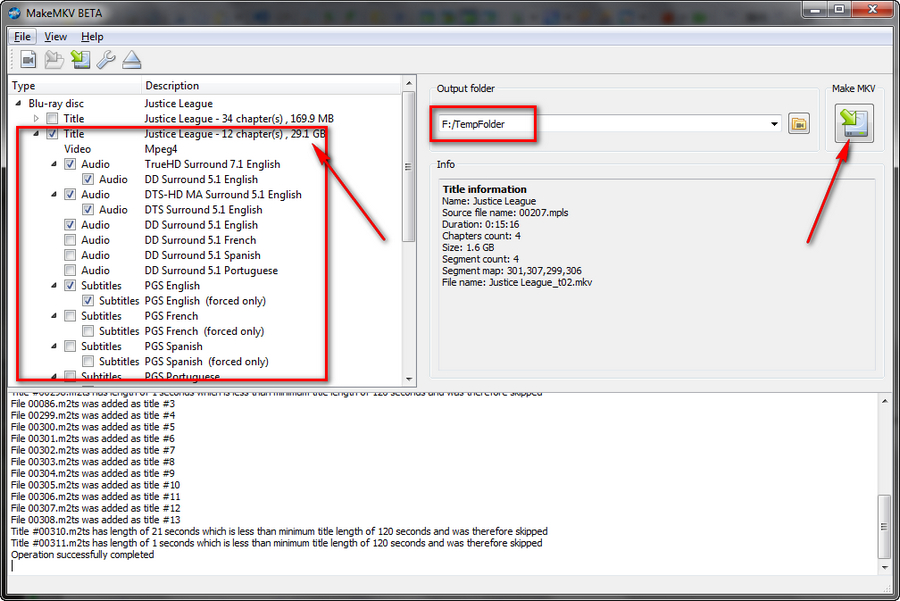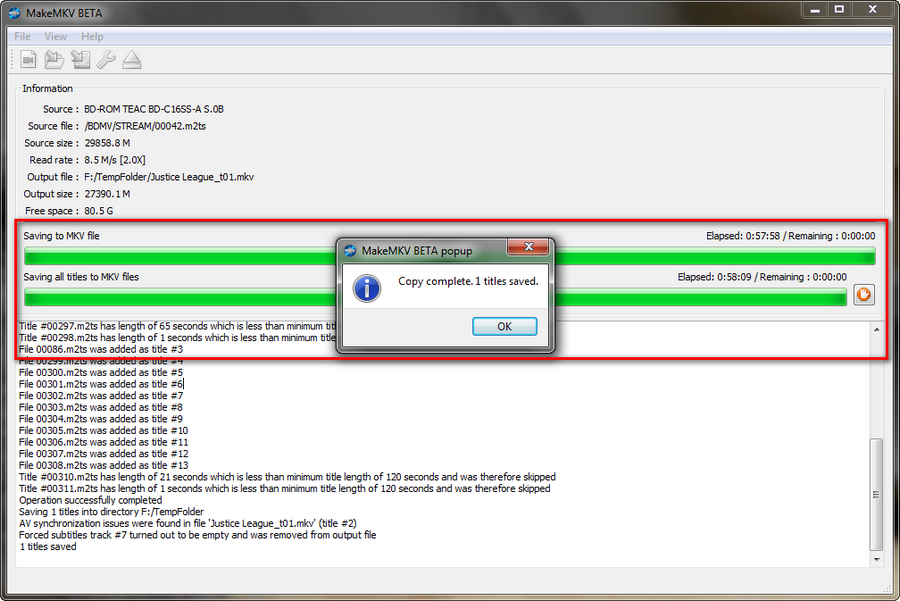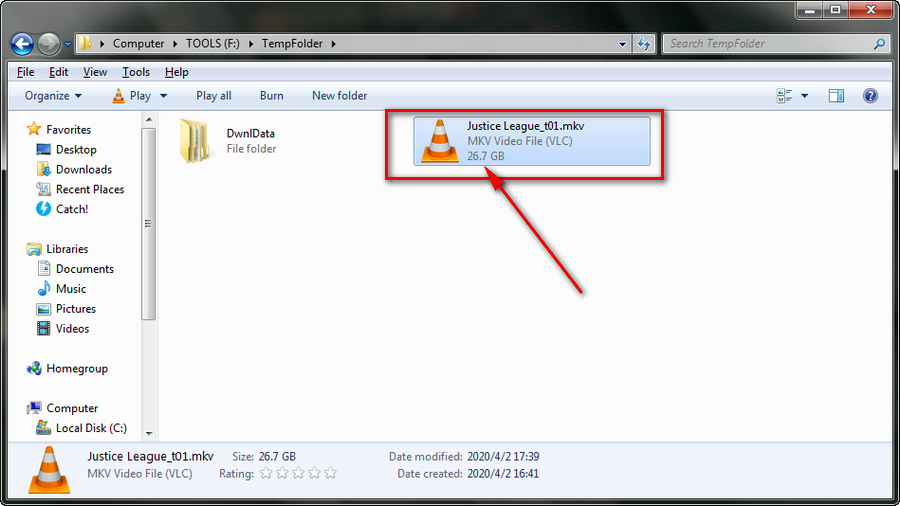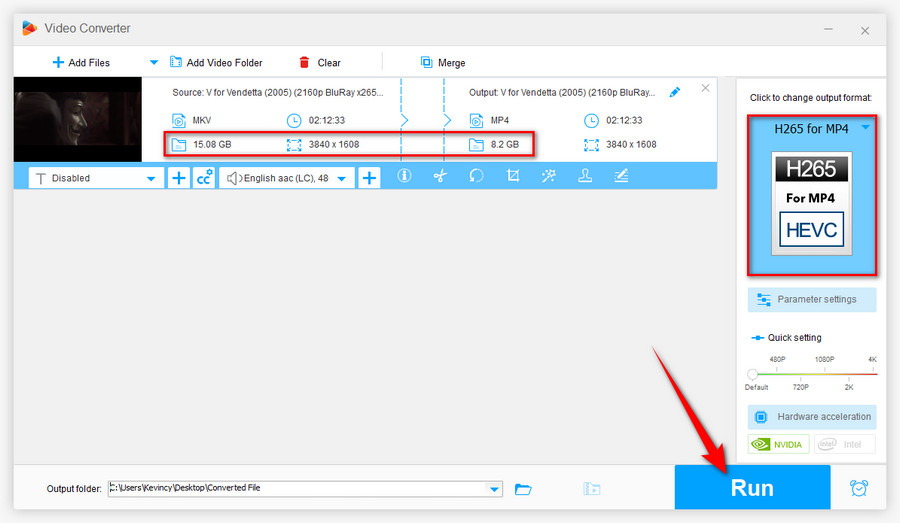Step 1. Place your Blu-ray disc into the tray of BD Drive.
Step 2. Launch MakeMKV, it will initialize and scan your BD-ROM.
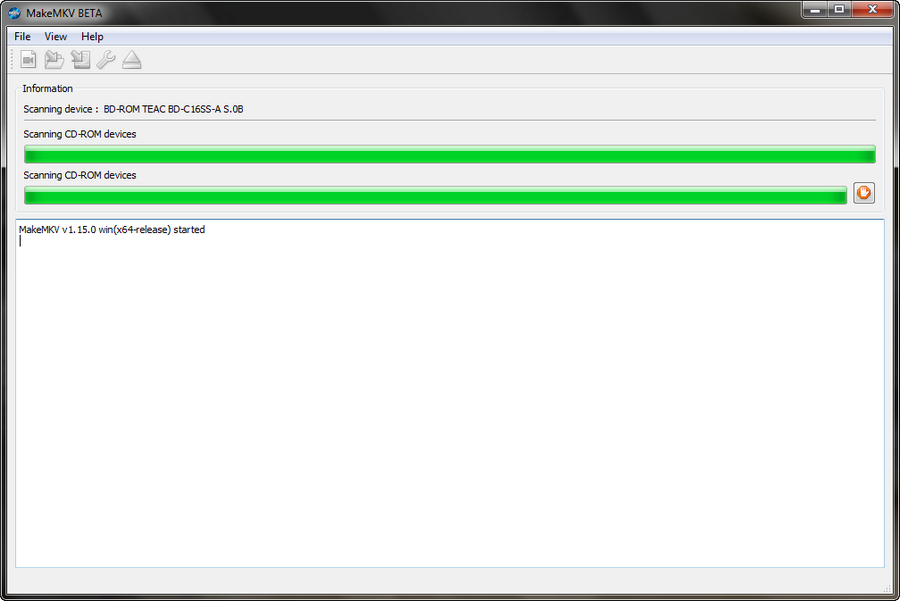
Step 3. After the scanning is complete, you'll see the disc type, label and protection below your BD-ROM, even both Blu-ray disc and BD drive information on the right side.
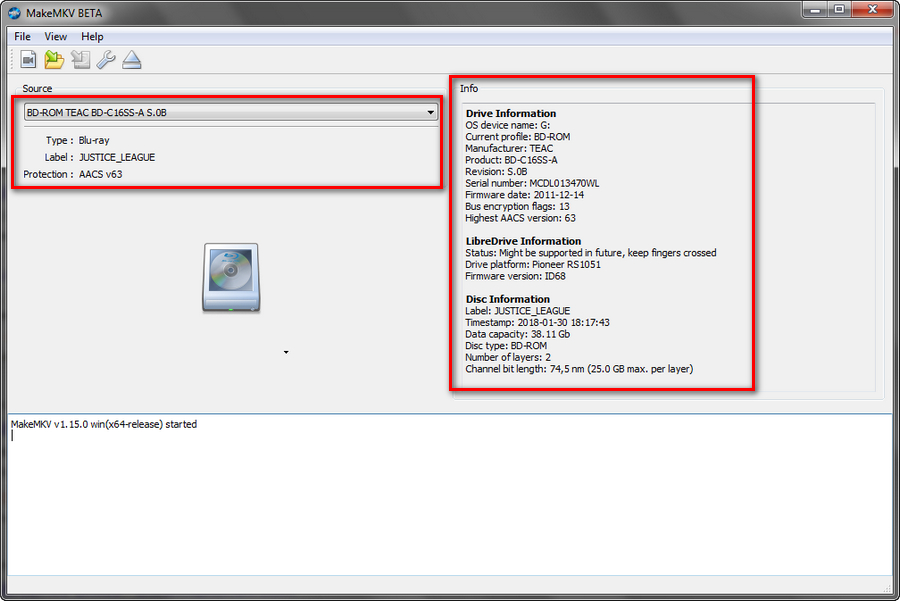
Step 4. Click on the wrench button on the toolbar to make basic settings based on your preference. Press OK to go back to the main interface, then hit the big "Open Blu-ray disc" button.
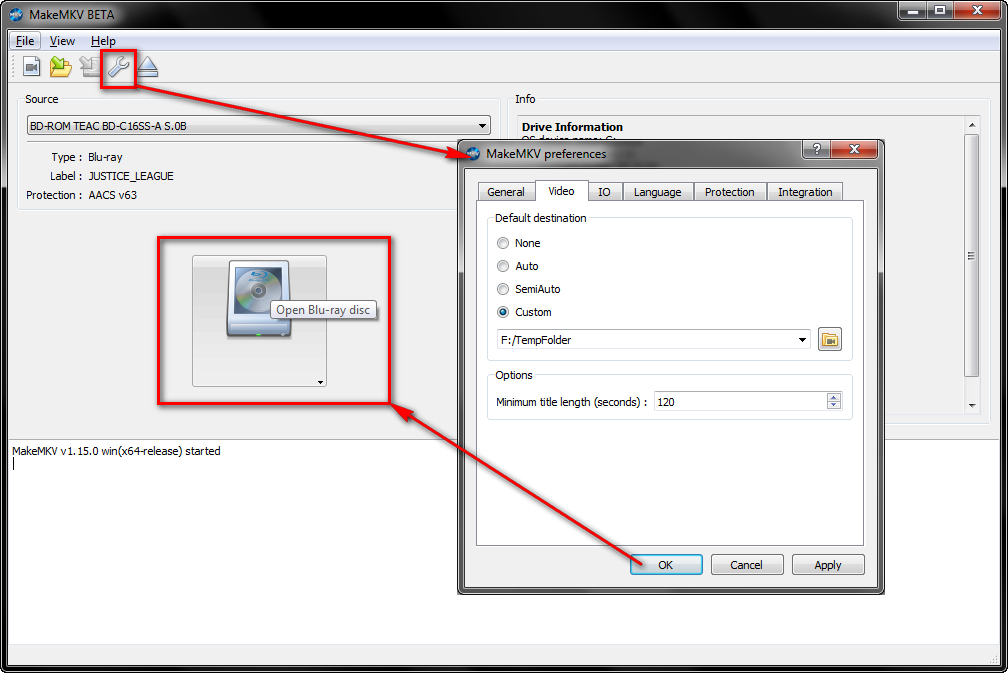
Step 5. It may take a little while to analyze/process titles and load all content of your Blu-ray disc.
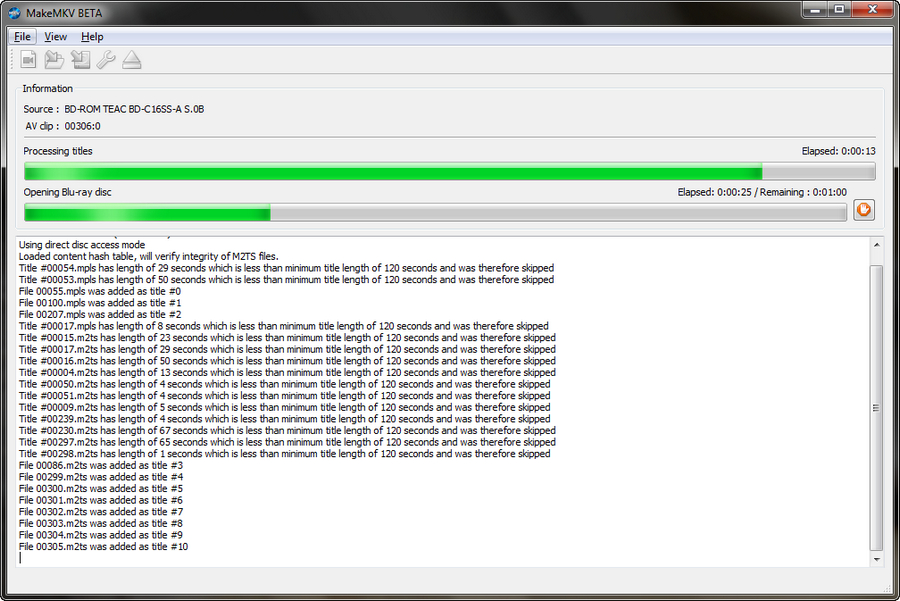
Step 6. MakeMKV will list all titles on the left side after the loading process. Generally, the title in the largest file size is the main movie, the rest are commercials, trailers, behind the scenes, previews, etc. Click on the small triangle in front of the tilte, you're able to select preferred audio track and subtitle. On the right side, specify a destination folder to save your converted video file. Make sure there is sufficient disk space since the output video has a large file size. Finally, hit the Make MKV button to start the Blu-ray ripping process.
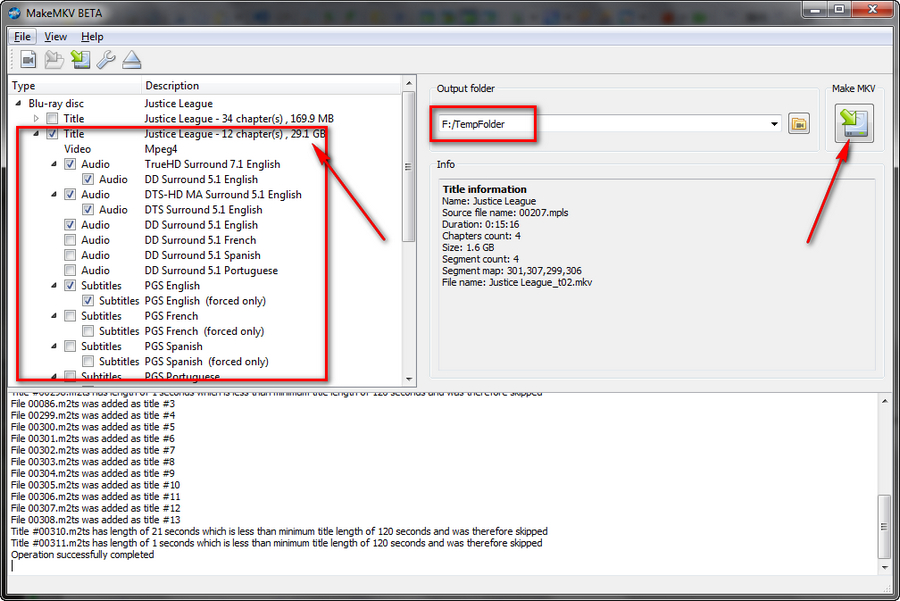
Step 7. It may need some time for the job due to large file size, BD drive reading speed, PC configuration and other factors. You can clearly see the progress bar, elapsed and remaining time on this interface. What you need to do is just wait, it will pop up the complete message.
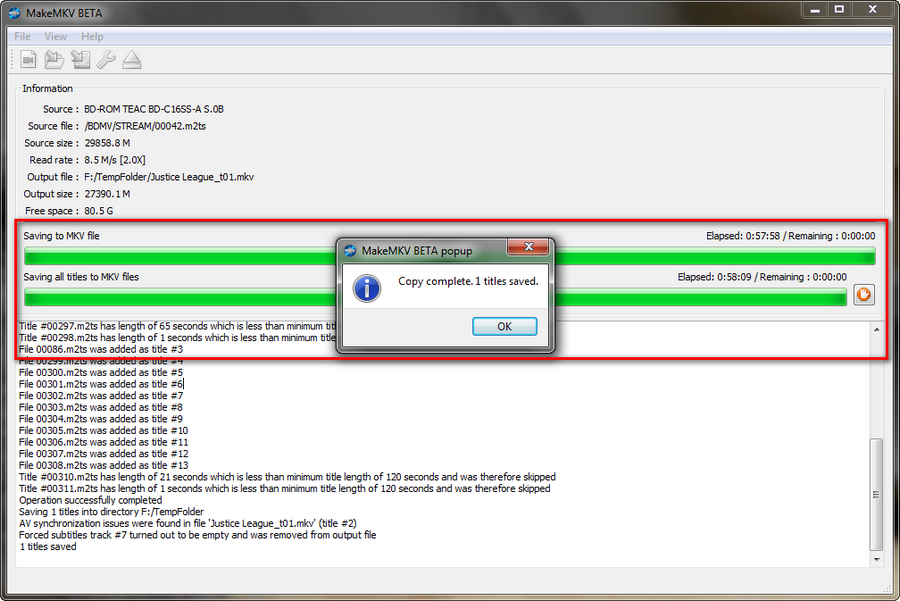
Step 8. A large MKV video file will be saved on your destination folder, which arises two problems:
1) The converted Blu-ray movie is so large in file size. Generally, it's more than 20 GB which will take up a lot of disk space.
2) According to Official Supported Formats, Xbox 360 doesn't support MKV file type playback.
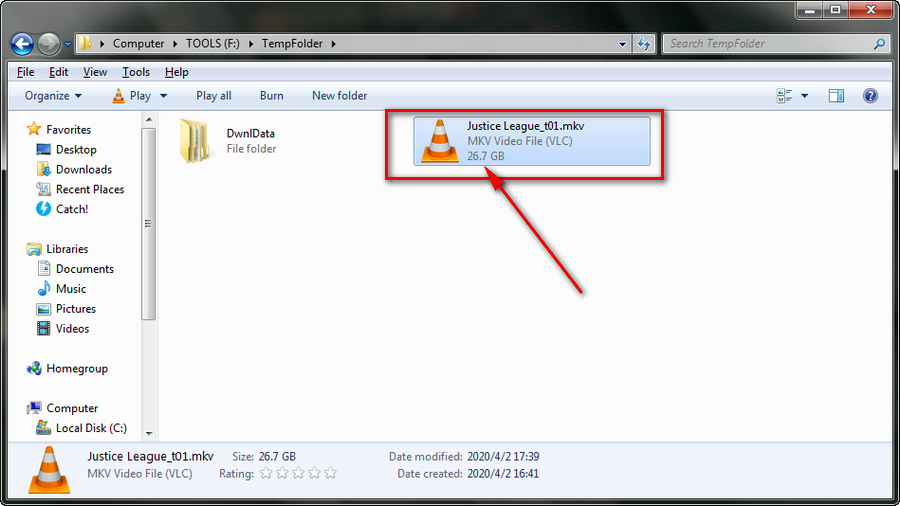
Step 9. So you'll still need a free program to convert and compress the large MKV file, such as Handbrake, Free HD Video Converter Factory, etc. MP4 (H.264/AAC) or MP4 (H.265/AAC) format is recommended for its best compatibility.
Free downloadFree download the freeware and have a try!
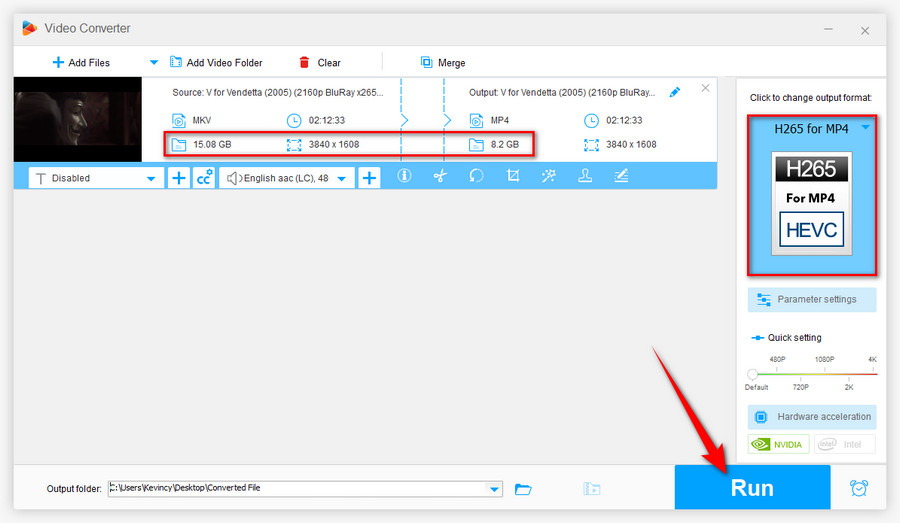
Step 10. After the conversion, you can enjoy your Blu-ray movie on your Xbox 360 from local drive, USB devices, DLNA and other ways.