![]() by Kevincy
by Kevincy
Updated on Jan 26, 2024
VLC Media Player is presumably the default media player on many people's computers. It is so popular not only because it is free and cross-platform, but also has powerful decoding and playback capabilities. In addition to being able to play common DVD, CD, Video CD, SVCD, with the help of necessary files, it makes it possible for VLC to play Blu-ray discs. Detailed instructions are provided in this article.
 Play Blu-ray with VLC
Play Blu-ray with VLCVLC originally did not support Blu-ray disc playback. From the Input Media part on official website, you can see that Blu-ray is not covered. Since 2010, the launch of a project called libbluray made it possible to play Blu-ray with VLC.
However, the libbluray library does not break any DRM, that is, VLC can now play DRM-free and homemade Blu-Ray, but it is powerless for commercial Blu-Ray due to the existence of AACS and BD+ copyright protection. No worries, in the following content, I'll guide you through a few steps to decode and play encrypted Blu-ray discs.
Related Reading: Play DVD in VLC | VLC Won’t Play DVD | VLC Convert DVD to MP4 | VLC DVD Ripper
Disclaimer: The method offered below is just for instructional purpose to play your own purchased Blu-ray disc in VLC. Any illegal behavior of copyright infringement is strictly forbidden.
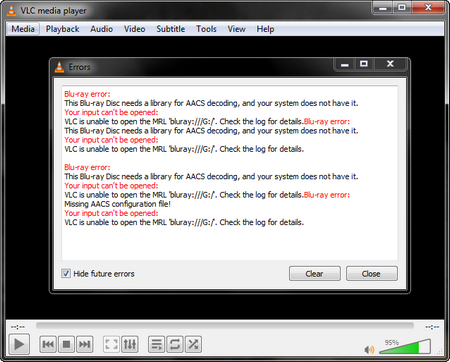 VLC Play Blu-ray
VLC Play Blu-rayWhen you play encrypted Blu-ray discs, the following error messages may always pop up:
- Missing AACS configuration file!
- No valid processing key found in AACS config file.
- This Blu-ray Disc needs a library for AACS decoding, and your system does not have it.
- This Blu-ray Disc needs a library for BD+ decoding, and your system does not have it.
- Your input can't be opened:
- VLC is unable to open the MRL
Even VLC keeps loading Blu-ray but nothing happens. Without further ado, here is the improved solution.
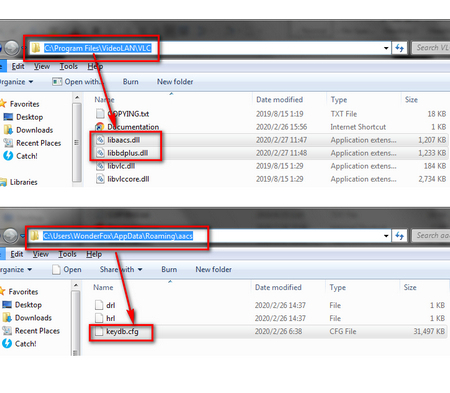 VLC Play Blu-ray
VLC Play Blu-rayStep 1. Install or update VLC to the latest version for Blu-ray menu support. https://www.videolan.org/
Step 2. Download libaacs and libbdplus DLLs via this link below, and move the two files to corresponding VLC directory.
Download libaacs: https://www.videolan.org/developers/libaacs.html
Download libbdplus: https://www.videolan.org/developers/libbdplus.html
Storage directory:
For Windows 32 bit: C:\Program Files (x86)\VideoLAN
For Windows 64 bit: C:\Program Files\VideoLAN
Step 3. Download keydb.cfg file via http://fvonline-db.bplaced.net/, and move it to "C:\Users\YourComputerName\AppData\Roaming\aacs", eg, C:\Users\WonderFox\AppData\Roaming\aacs. Just create an "aacs" folder if it doesn't exist in the subfolder of "Roaming".
Step 4. Now run VLC, go to Media > Open Disc > Disc tab > Blu-ray > Play. You can play your Blu-ray successfully.
Hot Search: VTS Video Player | Play Video_TS Files | Play ISO with VLC
Tips: If the error message persists, please try your other Blu-ray discs (both old and new releases/titles). Update the keydb.cfg file manually to keep the key database stay fresh as VLC can only recognize keys from AACS and BD+ DRM libraries and play the Blu-ray. Please wait for the keydb.cfg file update for new released Blu-ray discs.
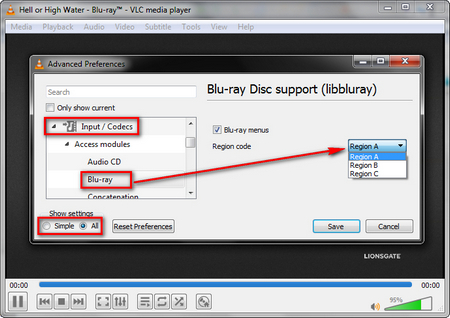 Change Region Code for VLC Blu-ray Playing
Change Region Code for VLC Blu-ray PlayingSometimes, it may display "Mismatch between disc and player region codes" on the screen of VLC Blu-ray player. So you can follow the steps below to fix it.
Step 1. Click on the Tool menu on the top, then select Preferences.
Step 2. Switch to "All" in the lower left corner to show Advanced Preferences.
Step 3. Navigate to "Input / Codecs", double click on "Access modules" and select Blu-ray. Then you can change the region code on the right side.
Step 4. Save the settings. Now VLC will play it normally.
At last...
Honestly, I have tried several methods on the internet to make VLC play Blu-ray but all were in vain. After I regrouped the steps, it worked for me. I have summarized the possible causes for VLC Blu-ray playback failure:
1. An old version of VLC.
2. FindVUK keydb.cfg and .dll files placed in a wrong directory.
3. Keydb.cfg and .dll files are not up-to-date.
4. New released titles with new encryption.
Just troubleshoot your issues item by item. Hope you guys can play Blu-ray with VLC successfully, good luck!
A Versatile DVD Ripper for Building Your Own Home Theatre

WonderFox DVD Ripper Pro
1. Rip & convert DVDs to digital format for backup purpose.
2. Appropriate for almost all encrypted or homemade DVDs.
3. Offer constant support for classic and new DVDs.
4. One-click to remove menu, ads, trailers, credits and previews.
5. User-friendly & intuitive interface, and more...