
►Download HD/4K/8K videos from 1000+ sites.
►Batch download playlists from YouTube.
►Convert downloads to 500+ optimized presets.
►Edit and compress downloads to manageable sizes.
100% safe, unlimited, and no watermark!
When it comes to offline YouTube videos to FLV conversion, you have a plethora of free and paid converters to choose from. Whereas, if you want to directly download a YouTube video and save it in FLV format, without taking extra steps to make a format conversion, the options available are limited. Don’t worry! We scoured the internet and found the best YouTube video to FLV converter, with which you can download and convert YouTube videos to FLV in one tool. Without further ado, let’s dive into the details now!
WonderFox HD Video Converter Factory Pro is an all-in-one and straightforward video & audio processing software with the ability to download and convert videos on Windows. It’s capable of downloading videos from more than 1000+ popular websites like YouTube, TikTok, Bilibili, Vimeo, Instagram, Twitter, etc., and then converting them to FLV or other 500+ optimal presets in bulk.
Plus, it provides users with options to choose from various output qualities, formats, file sizes, and subtitles. Another impressive feature is the inbuilt HD screen recorder, a roundabout way when users come across downloading failures.
Free downloadFree download this powerful toolbox and follow the steps below to download and convert YouTube to FLV without any limit.
To make your needed YouTube video available offline, run this software and open Downloader.
Click on “New Download” and then paste the URL of the YouTube video you want to download.
Hit “Analyze” and wait until it shows you all the download options.
Just choose the desired one and click “Download All” to start downloading.
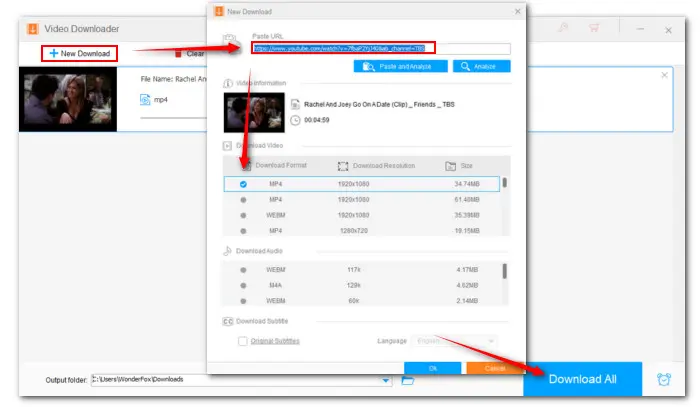

Once the downloading is over, enter the Converter module this time. Hit “Add Files” or simply drag all your downloaded YouTube videos to the blank work area.


Hit the right-side format image to open the full list of 500+ output presets. Then head to Web and click FLV profile.
Tips: For users expecting better output quality, the Parameter settings section provides them with options to configure codec, resolution, bitrate, sample rate, deinterlace, channels, etc.
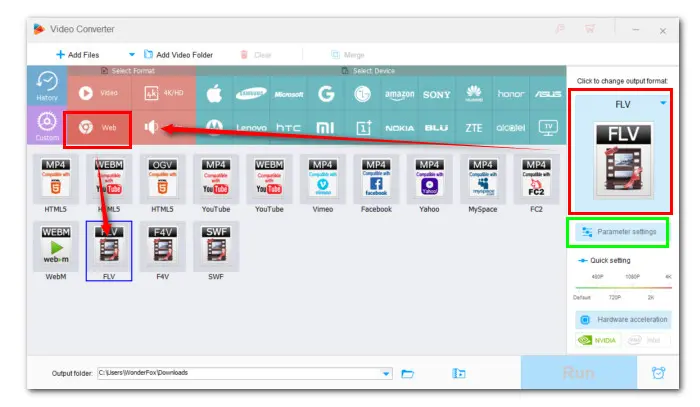
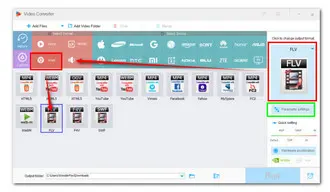
If you want to do some editings, you can use the built-in editor to trim off unwanted parts, split them into equal clips, merge them into a long video, rotate, watermark, etc.
Hit the bottom triangle button to set a destination. Finally, click Run to start the conversion at once.

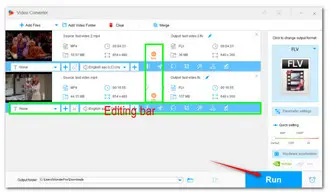
With the recommended one-stop software, you can download videos from virtually all popular sites and then convert downloaded video or audio files in batches to any format you need.
If you are not sure whether it is worth buying, it has a free version-Free HD Video Converter Factory (click to downloadclick to download ), and you can give it a shot. However, some features like batch mode, GPU acceleration, screen recorder, etc., are not available.
Terms and Conditions | Privacy Policy | License Agreement | Copyright © 2009-2025 WonderFox Soft, Inc.All Rights Reserved