
Advanced Video Coding (AVC), also known as H.264 or MPEG-4 Part 10, is a widely used digital video coding format.
Due to its higher compression efficiency than older codecs like MPEG2 and MPEG4, AVC videos are usually smaller in size and higher in quality. At the same time, compared with more efficient encodings such as HEVC and VP9, AVC has better device compatibility, which can make your videos play smoothly on different devices. Therefore, it’s a good choice to encode your videos with AVC.
So, how to do it? 🤔
Don't worry. In the following guide, I’ll share a professional AVC converter that can help you convert various videos to AVC easily and quickly, and keep the original quality. Just keep reading!
To convert video to AVC, you need a suitable video converter.
On Windows, WonderFox HD Video Converter Factory Pro is a perfect AVC converter. It’s easy to use and supports almost all video formats. You can convert videos such as MP4, MOV, AVI, MKV, HEVC, etc. to AVC format in just a few clicks. In addition to AVC, it has more than 600 other formats and device outputs to meet your various conversion needs.
AVC conversion will be fast with this software because it supports hardware acceleration. To help you save more time, it also allows batch conversion.
Next, let me show you how to convert videos to AVC using this video converter program.
Free install Free install WonderFox HD Video Converter Factory Pro on your PC and start the software. From the main interface, select the "Converter" module.
Then click the center "+" button or the upper-left "+ Add Files" to add the source video to the conversion list. You can import multiple files for batch conversion at once.


Press the format icon on the right to expand the output format menu. Go to the "Video" format section and select "H264" as the output format.
💡 The H264 profile is encapsulated in the MP4 container format by default. If you want a different container, such as MOV, MKV, or AVI, just select the desired format and then open the "Parameter Settings" to change the video encoder to H264. At the same time, you can modify other parameters such as resolution, bit rate, volume, etc. as needed.


Hit the ▼ icon on the bottom to choose an output folder. When everything is ready, click "Run" to start the conversion.
💡 If your computer comes with the latest version of Intel QSV or Nvidia NVENC graphics card, you can utilize GPU acceleration to boost the conversion speed.
💡 To ensure hardware efficiency and system stability, it only processes 2 videos for AVC encoding.
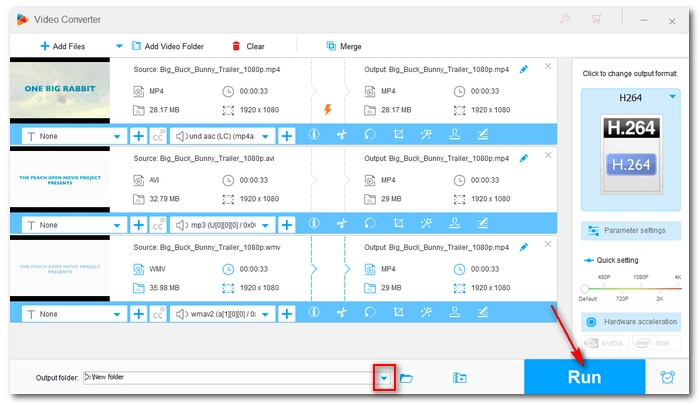

WonderFox HD Video Converter Factory Pro offers fast and high-quality video conversions. With it, you can readily convert any video you want into AVC format. Follow these steps and start your first conversion now!
By the way, you can download the software to explore more useful features such as video compressing, video downloading, screen recording, and more:That’s all I want to share about how to convert video to AVC. I hope this article was helpful. Thanks for reading. Have a good day!
Terms and Conditions | Privacy Policy | License Agreement | Copyright © 2009-2025 WonderFox Soft, Inc.All Rights Reserved