Before proceeding with the following steps, make sure you have the latest version of VLC installed on your computer. Otherwise, visit the VLC website and download the app.
Step 1. Open VLC.
Step 2. Go to "Media" > "Convert/Save" (or press the hotkeys "Ctrl + R") to open the Open Media window.
Step 3. Click "Add" to add your MKV file. You can add multiple MKV files at once. Then, click "Convert/Save" at the bottom of the window.

Step 4. Select the last button of Profile to create a new profile. Name the profile AVI and select the "AVI" as the encapsulation.
Step 5. Next, switch to the Video codec tab, check the checkbox before "Video" and select the desired AVI codec (such as DivX, Xvid, and H264).
Step 6. Open the Audio codec tab, check the box in front of "Audio", and select MP3 as the audio codec. Click "Create" to save the profile.

Step 7. Open the Profile drop-down box and scroll down to find the AVI option. Select it.
Step 8. Click "Browse" to set the output folder and rename the file. Make sure the file extension is .avi.
Step 9. Finally, click "Start" to start conversion. The progress bar will show you the conversion progress.

Using VLC to convert videos is not difficult but certainly not the easist. For a free and simple video conversion, you can also try a different video converter tool like WonderFox Free HD Video Converter Factory. It can convert all video formats in just a couple of clicks. You can download download the software now and try it out.
Step 1. Run the software on your PC and open Converter. Then, add or drag your MKV file into the converter.
Step 2. Click the right-side format image and select AVI as the output format.
Step 3. Choose an output folder at the bottom and click Run to start the conversion at once.
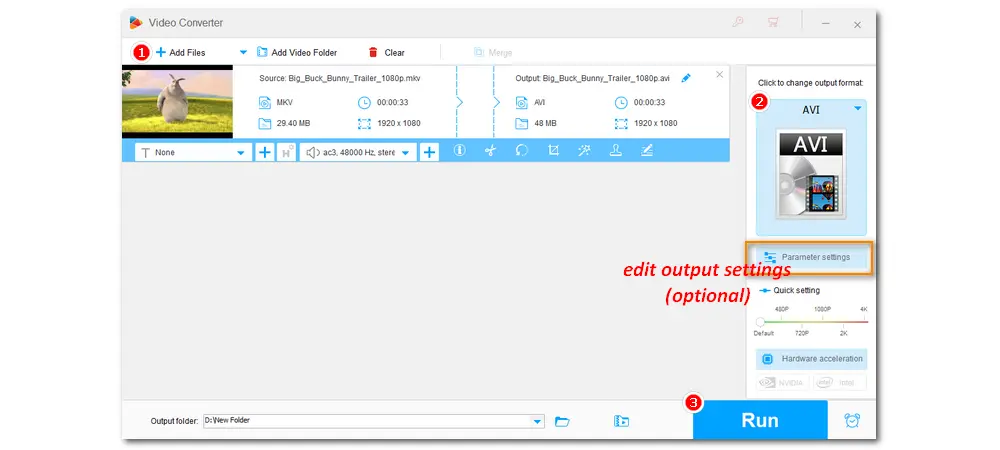
Converting MKV format to AVI using VLC is overall easy. By following the steps in this article, you will also be able to use VLC to convert more videos from your daily life. But if you think VLC is a bit difficult to master, you can try other programs like WonderFox Free HD Video Converter Factory.
That’s all I want to share in this post. I hope it's useful to you. Thanks for reading! Have a great day!
1. Can VLC convert videos to AVI?
VLC offers output options for all major formats, including AVI. It can also convert videos to AVI using various profiles.
2. Can VLC convert MKV format?
Thanks to the ffmpeg codec library, VLC supports almost any video file and can convert any video you throw at it, including MKV.
3. What is the free software for converting MKV files to AVI?
Apart from VLC, there are other free software that can convert video formats like MKV and AVI. For example, you can try WonderFox Free HD Video Converter Factory, Freemake Video Converter, or use online services like FrteeConvert.com, CloudConvert.com, etc.

WonderFox DVD Ripper Pro
WonderFox DVD Ripper Pro is a professional DVD ripping program that can easily rip any DVD, be it homemade or commercial, to all popular formats including MP4, MKV, MP3, WAV, H264, H265, Android, iPhone, etc. without a hitch. It also lets you edit and compress DVD videos at high efficiency. Download it to enjoy fast and trouble-free DVD ripping experience.
Privacy Policy | Copyright © 2009-2025 WonderFox Soft, Inc.All Rights Reserved