
Audacity is a well-known free open source software. In addition to audio recording and editing, it can also perform audio conversion. It can help you convert between multiple audio formats, such as MP3, WAV, FLAC, etc. But what about converting M4A to WAV? 🤔
The first thing to note is that Audacity does not support the M4A format natively. But you can bypass this limitation by installing the FFmpeg library. Then you can happily convert M4A to WAV with Audacity.
Below, I’ll guide you through the whole process step by step. Read on!
💡 As some people may find Audacity inconvenient to use, I’ll also share two other free methods to handle the conversion easier and faster.
Step 1. Download the latest version of Audacity from https://www.audacityteam.org/. Then launch it.
Step 2. Click Edit > Preferences, then select the Libraries option.
Step 3. If you haven’t installed FFmpeg, you will see "FFmpeg library not found." Then click Download.
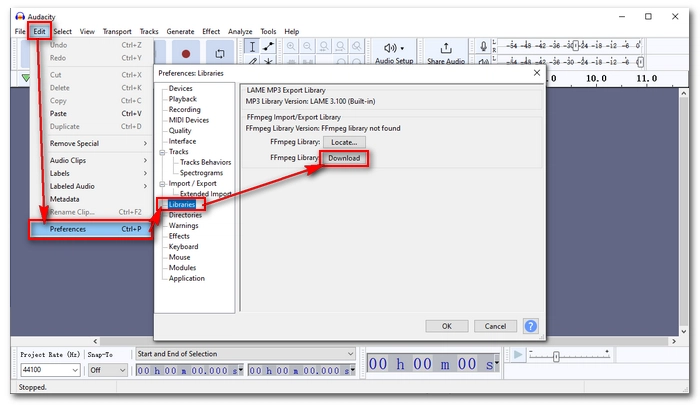
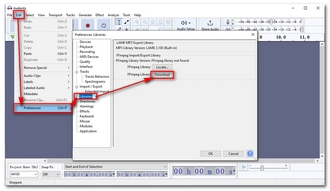
Step 4. An AudacityTeam webpage will open. Click the highlighted Installing FFmpeg.
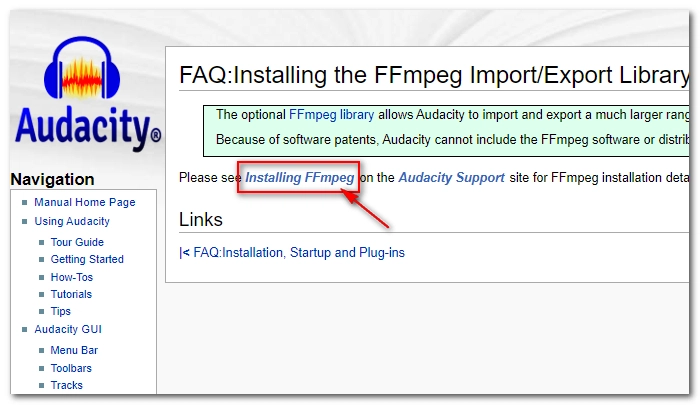
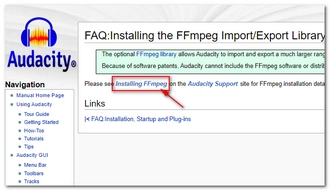
Step 5. Follow the page instructions to download the FFmpeg installer. Or you can directly click this link https://lame.buanzo.org/ffmpeg.php and download the correct version.
💡 For most PCs, 64-bit is the correct version.
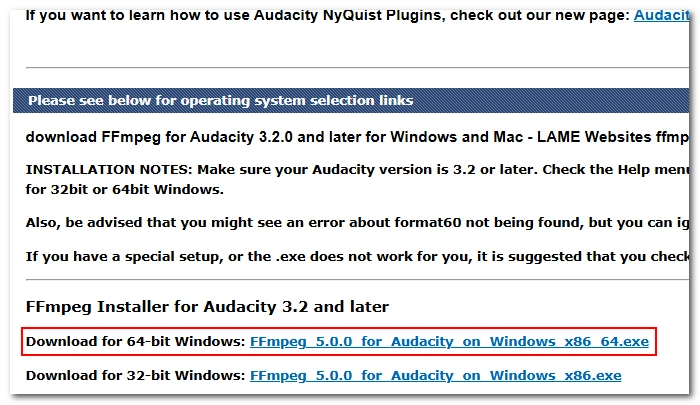
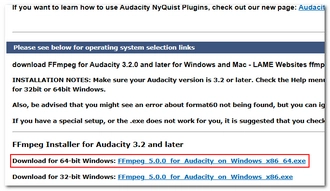
Step 6. Click the downloaded .exe file and complete the installation. Make sure it’s installed to the default destination folder: C:\Program Files\FFmpeg for Audacity.
Step 7. Click File > Preferences > Libraries again to see if Audacity auto-detects the FFmpeg library you just installed.
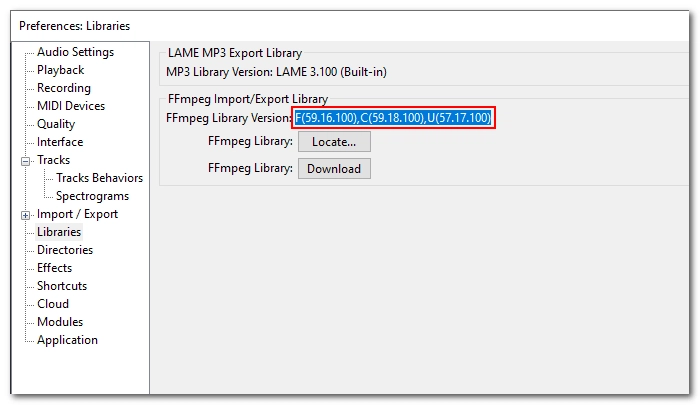
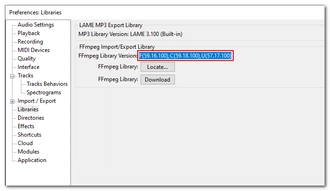
Now, it’s time to convert M4A to WAV in Audacity.
Step 8. Restart Audacity. Then click File > Open to import an M4A file. You can also drag and drop multiple M4A files into its interface.
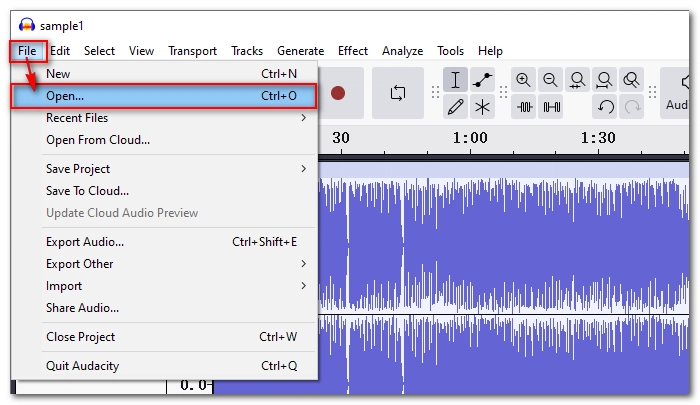
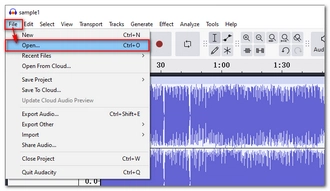
Step 9. Click File > Export Audio (> Export to Computer).
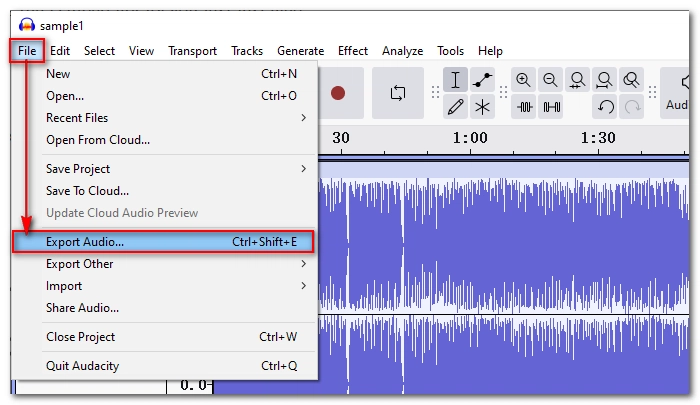
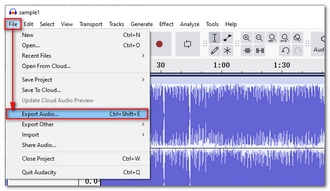
Step 10. In the Export Audio window, click Browse to set an output folder first. Then, make sure that you select WAV (Microsoft) from the Format drop-down menu. You can also adjust the audio options as needed.
💡 If you’ve imported multiple files, remember to select Multiple Files as the Export Range.
Step 11. Click Export to start converting M4A to WAV in Audacity. Wait a moment and you can view the converted files in the output folder you just set.
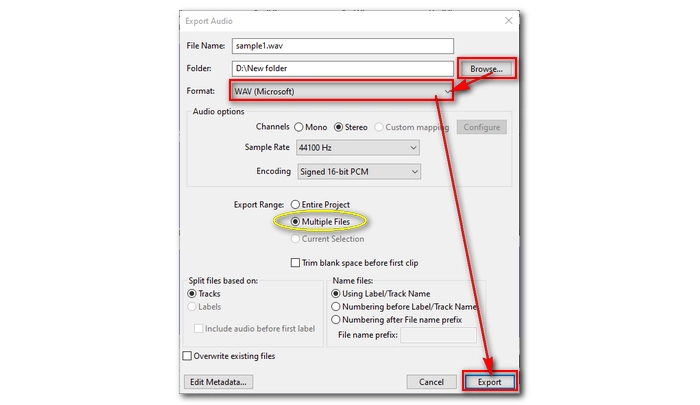
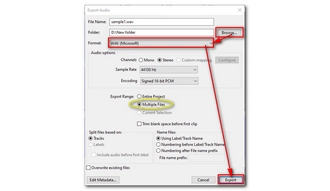
🔔 Audacity isn’t meant for audio conversion after all. Even with FFmpeg installed, it cannot compete with a real audio converter.
If you want a simpler and faster conversion, you can try the following two methods.
On Windows, I recommend another tool, WonderFox Free HD Video Converter Factory, to convert M4A to WAV.
This is a professional video and audio converter, but it is completely free to use. It only needs a few clicks to complete the audio conversion, no need to install FFmpeg. Moreover, you can import multiple M4A files into it to convert them all at once.
It also has customizable settings to adjust the audio codec, bitrate, sample rate, and more. If needed, you can also try its built-in audio editor to cut and join audio clips.
This program is better than Audacity in converting media formats. Besides audio conversion, it can also convert almost all video formats
Now, let’s free download free download the software and follow the steps to convert M4A to WAV files.
Open Free HD Video Converter Factory and enter the Converter module. Next, click Add Files to import your M4A files. Drag-and-drop is supported.

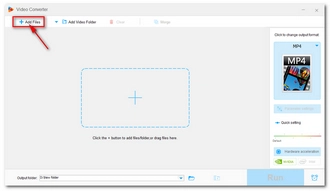
Click the format image to unfold the output format library. Then, head to the Audio format section and choose WAV as the output format.
If you want to change the audio settings, you can open the Parameter settings and configure the audio bitrate, channel, sample rate, and volume as you see fit.
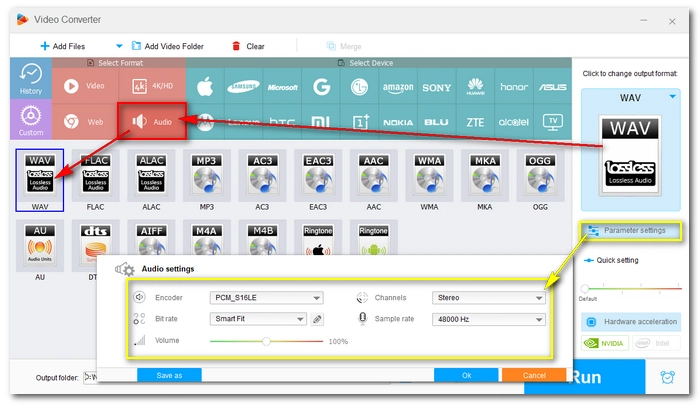
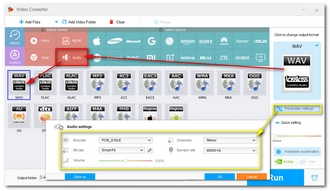
Finally, click the bottom triangle button to set an output folder and press Run to start the conversion immediately.
Hot Search: WAV to M4A | MP3 to WAV
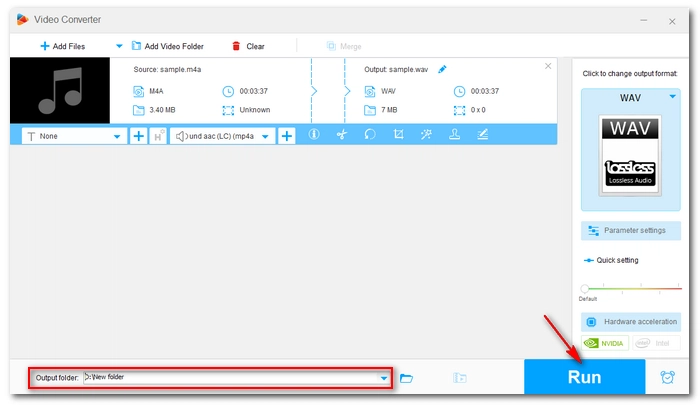
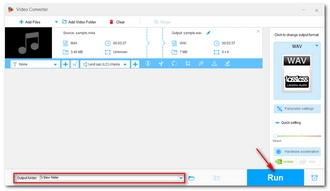
In fact, online services are increasingly becoming popular choices for converting various file types, especially for smaller files like audio files. These services offer convenience and accessibility without the need for installing software or sign-up. For instance, Convertio is a versatile online conversion platform that allows you to convert M4A to WAV format quickly and easily. Here are the steps:
Step 1. Visit Convertio - File Converter.
Step 2. Click Choose Files and upload the M4A file to the website. You can click Add more files to import multiple .m4a files as long as the total size doesn't exceed 100MB.
Step 3. Click the ... box and select WAV format.
Step 4. Click Convert and wait for the conversion to complete.
Step 5. Download the converted files to your device.
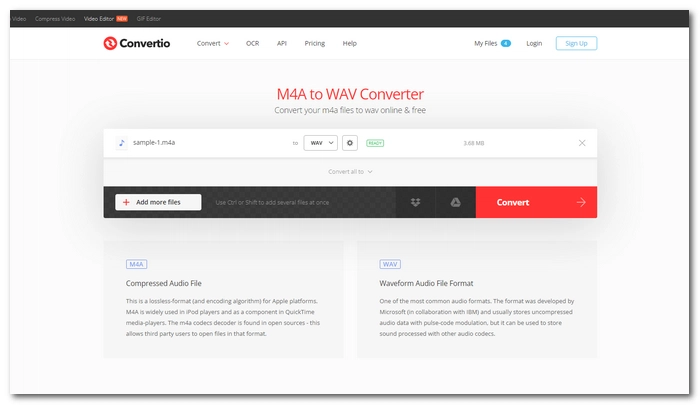
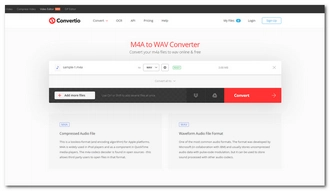
By installing the FFmpeg library, you can also use Audacity to convert M4A to MP3, MP4 to MP3, and more. But compared with a real file converter, Audacity is still quite limited.
WonderFox Free HD Video Converter Factory as an Audacity alternative can handle way more video and audio conversions with simple steps only. You can free download free download the software to try out other file conversions completely for free. What's more, you can also try an online audio converter whenever you think it's convenient.
That’s all I want to share about how to convert M4A to WAV using Audacity and its free alternative. I hope you would find this article helpful. Thanks for reading. Have a nice day!
Terms and Conditions | Privacy Policy | License Agreement | Copyright © 2009-2025 WonderFox Soft, Inc.All Rights Reserved