
3GP is an outdated video format mainly used on 3G mobile phones and some 2G and 4G phones. If you still have some old 3GP videos and want to play or edit them on your Windows PC, converting 3GP to WMV can help enhance compatibility with Windows-based systems.
The following shares two simple converters that can convert 3GP to WMV easily, even with batch support. Read on to choose a preferred way.
WonderFox HD Video Converter Factory Pro is a top-rated video conversion program for Windows that can convert video and audio files to 500+ presets.
It can quickly convert 3GP to WMV and other formats with a few simple clicks. The batch conversion mode allows you to import all 3GP files for one-click conversion.
Moreover, you can also edit the video and adjust the output settings like encoder, bitrate, resolution, etc. before starting the conversion.
The self-explanatory interface and intuitive workflow make it accessible for beginners.
Now, getget this converter and follow the tutorial below to learn how to convert 3GP file to WMV on Windows!
Run WonderFox HD Video Converter Factory Pro on your PC and then choose the Converter module on the main interface.
Click the “+ Add Files” in the upper left corner or the center “+” button to import your 3GP videos or drag the target files from your PC and drop them into the interface.


Hit the format image in the upper right corner to expand the output format list. Go to the "Video" section and select "WMV" as the output format. If you need to convert other format files later, this converter can also manage it.

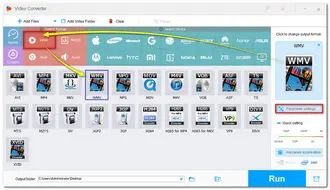
If needed, you can open the "Parameter settings" window to adjust the video resolution, bitrate, frame rate, etc. and modify the audio settings as you like. Then click OK to save the changes and back to the main interface.
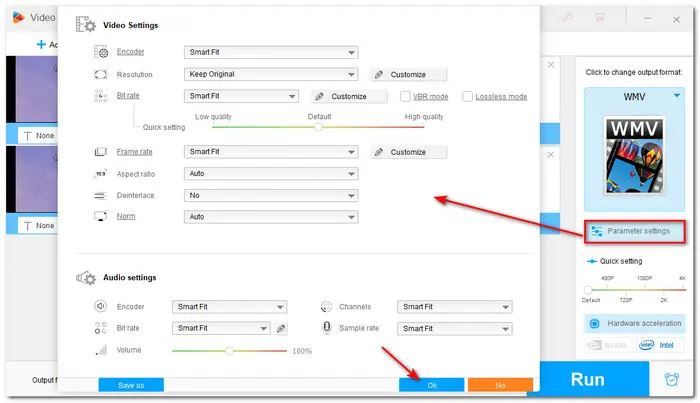
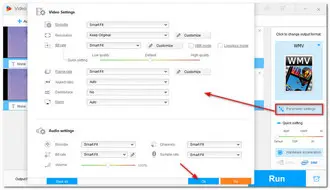
Click the bottom triangle button to select your wanted output folder. After all the settings are OK, hit the "Run" button to start the conversion immediately.
💡 Tips: Before the conversion, you can trim, crop, merge the video, etc. with the provided editing toolbar.
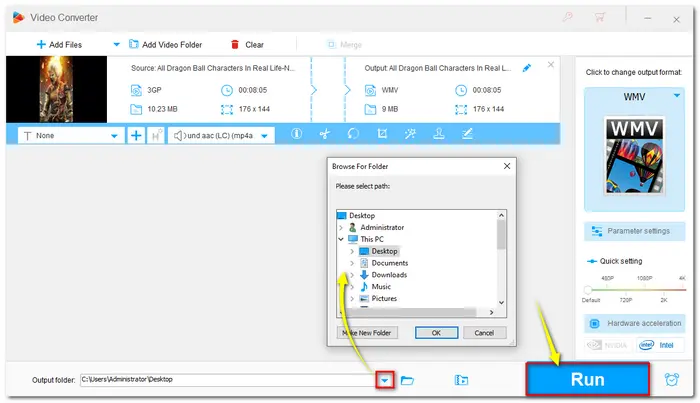

Once finished conversion, you can click "Open" on the pop-up window to quickly access the converted files.
Besides using the desktop video converter to convert 3GP to WMV, you may want to directly convert your 3GP files to WMV format online without installing any software.
So, are there any reliable online converters?
Yes. There are many reliable and safety-guaranteed online converters you can try for the 3GP to WMV conversion. The following are some of them.
You just need to choose one upload your 3GP files and click the convert button to start the conversion.
However, online converters have many limitations you should know.
In light of these situations, the desktop converter is your best choice.
That's all I want to share about how to convert 3GP to WMV. As you can see, WonderFox HD Video Converter Factory Pro can convert 3GP videos to WMV in batches with many additional features. You can also try the recommended online tools if you only have several files to convert.
For converting multiple 3GP files simultaneously, download WonderFox HD Video Converter Factory Pro here to get started now!
Terms and Conditions | Privacy Policy | License Agreement | Copyright © 2009-2025 WonderFox Soft, Inc.All Rights Reserved